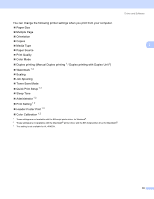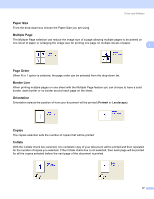Brother International HL 4040CN Users Manual - English - Page 41
Letter, Plain Paper, Portrait, Normal, Document, Simple, Copies, Direct Print, Printing
 |
UPC - 012502617785
View all Brother International HL 4040CN manuals
Add to My Manuals
Save this manual to your list of manuals |
Page 41 highlights
Printing Methods Note You can change the default settings for Direct Print by using the control panel when the printer is not in the Direct Print mode. 2 Menu Sub menu Options 1 Paper Tray Tray Use Duplex (HL-4050CDN / HL-4070CDW only) Auto*/MP Only/Tray1 Only/Tray2 Only Off*/On(Long Bind)/On(Short Bind) See Paper Tray on page 78 Print Menu Output Color Auto*/Color/Mono See Print Menu on page 80 Direct Print Paper Size Letter*/Legal/A4/Executive/JIS B5/B5/A5 See Direct /B6/A6/A4Long/Folio Print on page 85 Media Type Plain Paper*/Thick Paper/Thicker Paper/Thin Paper/Recycled Paper/Bond Paper Multiple Page 1in1*/2in1/4in1/9in1/16in1/25in1/ 1in2×2pages/1in3×3pages/1in4×4pages/ 1in5×5pages Orientation Portrait*/Landscape Print Quality Normal*/Fine PDF Option Document*/Document&Stamps/Document&M arkup Index Print Simple*/Details 1 The default settings are shown in Bold with an asterisk. d Press the + or - button to enter the number of copies you want. Press OK or Go. Copies = 1 h Direct Print Printing CA UTI ON DO NOT remove the USB flash memory from the USB direct interface until the printer has finished printing. 32