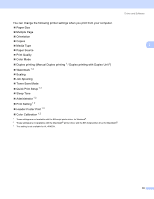Brother International HL 4040CN Users Manual - English - Page 39
Printing data directly from the USB flash memory drive, Checking device, Please wait, Direct Print
 |
UPC - 012502617785
View all Brother International HL 4040CN manuals
Add to My Manuals
Save this manual to your list of manuals |
Page 39 highlights
Printing Methods c Choose the folder you want to save the file to and enter the file name if you are prompted to. If you are prompted for a file name only, you can also specify the folder you want to save the file in by entering the directory name. For example: C:\Temp\FileName.prn 2 If you have a USB flash memory drive connected to your computer, you can save the file directly to the USB flash memory drive. Printing data directly from the USB flash memory drive 2 a Connect your USB flash memory drive to the USB Direct Interface (1) on the front of the printer. 1 When the printer has recognized the USB flash memory drive, the LCD shows the following message. Checking device Please wait h Direct Print 1./XXXX.FOLDER1 b The folder names or the file names will be shown on the LCD. Press the + or - button to choose the folder name or file name and press OK. If you do not need to change the current default settings, press Go and go to Step d. Direct Print 3.XXXX.PDF 30