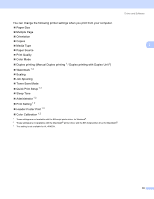Brother International HL 4040CN Users Manual - English - Page 40
HOLIDA~1.JPG., Print File Set
 |
UPC - 012502617785
View all Brother International HL 4040CN manuals
Add to My Manuals
Save this manual to your list of manuals |
Page 40 highlights
Printing Methods Note • The file names will be shown after you choose a folder and press OK. If you want to choose a file in another folder, press back to return to the folder name. And then press the + or - button to choose a different folder. 2 Direct Print 1./XXXX.FOLDER1 h Press OK. Direct Print 1./XXXX.FOLDER1 g Press Back. /XXXX.FOLDER1 3.XXXX.PDF /XXXX.folder1 3.XXXX.PDF • If you want to print an index of the files, choose Index Print. The Index Print selection can be found after you scroll down through all the file names. Press OK or Go. Direct Print Index Print If your files are in a folder, choose the folder and then scroll down to Index Print. • File names containing more than 8 characters will appear on the LCD as the first 6 characters of the file name followed by a tilde mark (~) and a number. For example, "HOLIDAY2007.JPG" would appear as "HOLIDA~1.JPG". • Only the following characters can be displayed on the LCD: ABCDEFGHIJKLMNOPQRSTUVWXYZ0123456789 c Choose the following settings. Press the + or - button to choose each option. Press OK to go to the next setting. Pressing Back allows you to return to the previous setting. Print File Set Paper Size q Print File Set Multiple Page q Print File Set Orientation q Print File Set Duplex q Print File Set Media Type k Print File Set PDF Option q Print File Set Print Quality q Print File Set Output Color q Print File Set Tray Use q Print File Set k Collate Press Go when you have finished. 31