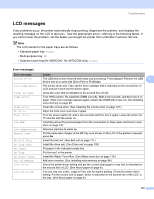Brother International HL 4040CN Users Manual - English - Page 155
Paper handling, First - connection problem
 |
UPC - 012502617785
View all Brother International HL 4040CN manuals
Add to My Manuals
Save this manual to your list of manuals |
Page 155 highlights
Troubleshooting Paper handling 7 First, make sure that you are using paper that meets Brother recommended paper specifications. (See About paper on page 6.) Problem Recommendation The printer does not feed paper. If there is paper in the paper tray, make sure it is straight. If the paper is curled, straighten it before printing. Sometimes it is helpful to remove the paper. Turn the stack over and put it back in the paper tray. Reduce the amount of paper in the paper tray, and then try again. Make sure that manual feed mode is not chosen in the printer driver. The printer does not feed paper from the MP tray. Fan the paper well and put it back in firmly. Make sure that you have chosen the MP Tray in the Paper Source of the printer driver. The printer does not feed envelopes. The printer can feed envelopes from the multi-purpose tray. You must set up your application to print on the size of envelopes you are using. This is usually done in 7 the page setup or document setup menu of your software. (See your application manual.) A paper jam has occurred. Clear the jammed paper. (See Paper jams and how to clear them on page 147.) The printer does not print. Make sure that the cable is connected to the printer. Make sure that you have chosen the correct printer driver. When printing on normal paper, it creases. Change the printer driver setting in Media Type to a thin setting. The paper slides off the top output tray. Pull out and lift up the output tray support flap. 146