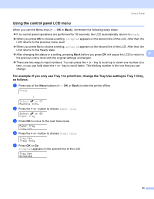Brother International HL 4040CN Users Manual - English - Page 83
Printing Secure data, How to print Secure data, Device, Options, Advanced options, Job Spooling
 |
UPC - 012502617785
View all Brother International HL 4040CN manuals
Add to My Manuals
Save this manual to your list of manuals |
Page 83 highlights
Control Panel Note • Pressing the + or - key makes the number of reprint copies increase or decrease. You can choose between 1 and 999 Copies. • If you wait 30 seconds to continue the control panel operation, the LCD leaves the Reprint setting automatically. Printing Secure data 4 Secure data 4 Secure documents are protected by a password and only those people who know the password will be able to print the document. The printer will not print the document when you send it for printing. To print the document, you must use the control panel of the printer (with the password). Secure data will be deleted after printing once. When the area to spool data is full, the earliest data is automatically deleted first. The order of deleting data is not connected to the order of reprinting. If you want to delete the spooled data, you can carry out this operation using the control panel or the webbased management application. Note • The secure data will be deleted when the printer is turned off. • For more information about the settings in the printer driver and how to create secure data, see Device Options on page 41 (For Windows® printer driver), Advanced options on page 50 (For Windows® BR-Script printer driver) or Job Spooling on page 56 (For Macintosh® printer driver). How to print Secure data 4 a Press Reprint. b Press the + or - button to choose Secure Print. Press OK. Reprint Menu Secure Print c Press the + or - button to choose the user name. Press OK. User XXXXXX d Press the + or - button to choose the job. Press OK. Job XXXXXX.doc e Press the + or - button to enter your password. Press OK. XXXXXX.doc Password: XXXX 74