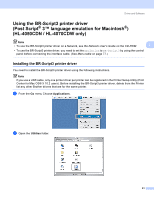Brother International HL 4040CN Users Manual - English - Page 69
Advanced, Improve Gray Color, Enhance Black Printing, Color Mode
 |
UPC - 012502617785
View all Brother International HL 4040CN manuals
Add to My Manuals
Save this manual to your list of manuals |
Page 69 highlights
Advanced tab Driver and Software 3 Print Quality You can change the print quality as follows: • Normal 600 x 600 dpi. Recommended mode for ordinary printouts. Good print quality with reasonable printing speed. • Fine 2400 dpi class. The finest print mode. Use this mode to print precise images such as photographs. Since the print data is much larger than in normal mode, processing time / data transfer time and printing time will be longer. Color Mode You can change the color mode as follows: • Normal This is the Default color mode. • Vivid The color of all elements are adjusted to become a more vivid color. Improve Gray Color You can improve the image quality of shaded areas by ticking the Improve Gray Color check box. Enhance Black Printing If a black graphic cannot be printed correctly, choose this setting. 60