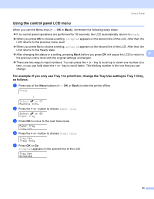Brother International HL 4040CN Users Manual - English - Page 85
Using the control panel LCD menu, For example: If you only use Tray 1 to print
 |
UPC - 012502617785
View all Brother International HL 4040CN manuals
Add to My Manuals
Save this manual to your list of manuals |
Page 85 highlights
Control Panel Using the control panel LCD menu 4 When you use the Menu keys (+, -, OK or Back), remember the following basic steps: If no control panel operations are performed for 30 seconds, the LCD automatically returns to Ready. When you press OK to choose a setting, Accepted appears on the second line of the LCD. After that, the LCD returns to the previous menu level. When you press Go to choose a setting, Accepted appears on the second line of the LCD. After that, the LCD returns to the Ready state. After changing the status or a setting, pressing Back before you press OK will cause the LCD to return to 4 the previous menu level with the original settings unchanged. There are two ways to input numbers. You can press the + or - key to scroll up or down one number at a time, or you can hold down the + or - key to scroll faster. The blinking number is the one that you can change. For example: If you only use Tray 1 to print from, change the Tray Use setting to Tray 1 Only, as follows. 4 a Press any of the Menu buttons (+, -, OK or Back) to take the printer offline. Ready h Select ab or OK Machine Info. b Press the + or - button to choose Paper Tray. Select ab or OK Paper Tray c Press OK to move to the next menu level. Paper Tray Tray Use d Press the + or - button to choose Tray1 Only. Tray Use Tray1 Only e Press OK or Go. Accepted appears on the second line of the LCD. Tray Use Accepted 76