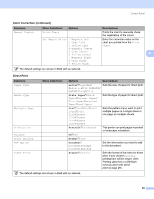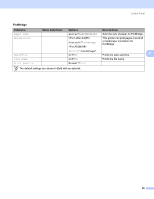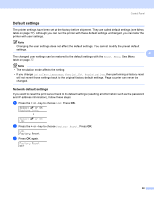Brother International HL 4040CN Users Manual - English - Page 97
Default settings, Network default settings
 |
UPC - 012502617785
View all Brother International HL 4040CN manuals
Add to My Manuals
Save this manual to your list of manuals |
Page 97 highlights
Control Panel Default settings 4 The printer settings have been set at the factory before shipment. They are called default settings (see Menu table on page 77). Although you can run the printer with these default settings unchanged, you can tailor the printer with user settings. Note Changing the user settings does not affect the default settings. You cannot modify the preset default settings. 4 The changed user settings can be restored to the default settings with the Reset Menu. See Menu table on page 77. Note • The emulation mode affects the setting. • If you change Interface, Language, Reprint, Set Registration, then performing a factory reset will not revert those settings back to the original factory default settings. Page counter can never be changed. Network default settings 4 If you want to reset the print server back to its default settings (resetting all information such as the password and IP address information), follow these steps: a Press the + or - key to choose LAN. Press OK. Select ab or OK Machine Info. h Select ab or OK LAN b Press the + or - key to choose Factory Reset. Press OK. LAN Factory Reset c Press OK again. Factory Reset OK? 88