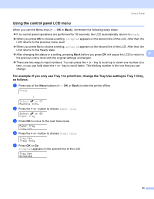Brother International HL 4040CN Users Manual - English - Page 84
When there is no last job data or secure data in memory, Deleting the last job, Deleting secure data
 |
UPC - 012502617785
View all Brother International HL 4040CN manuals
Add to My Manuals
Save this manual to your list of manuals |
Page 84 highlights
Control Panel Note If you wait 30 seconds to continue the control panel operation, the LCD leaves the Reprint setting automatically. f Press the + or - button to choose Print. Press OK. XXXXXX.doc Print g Press the + or - button to enter the number of copies you want. Press OK or Go. 4 XXXXXX.doc Copies =1 h Printing When there is no last job data or secure data in memory 4 If the printer does not have reprint data in the memory and you press Reprint, the LCD will show No Data Stored. Deleting the last job 4 Choose Delete in step d on How to reprint the last job on page 73. Deleting secure data 4 Choose the user name and the job you want to delete in steps a to e, and then choose Delete in step f on How to print Secure data on page 74-75. Canceling the reprint job (reprinting and printing secure data) 4 If you want to cancel the current reprint job, press Cancel. Cancel also allows you to cancel a paused reprint job. 75