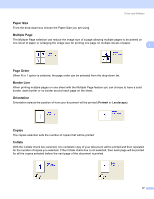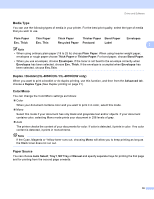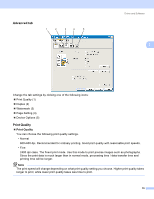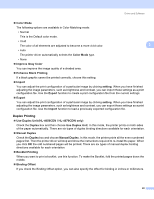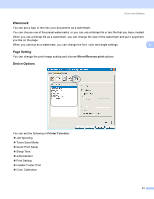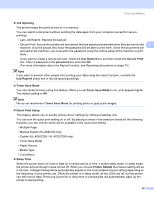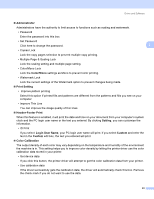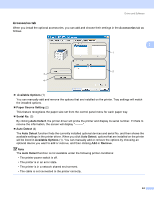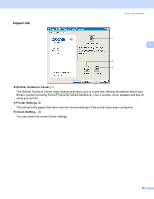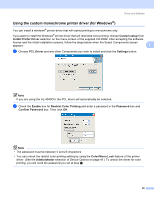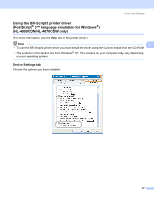Brother International HL 4040CN Users Manual - English - Page 51
Job Spooling, Use Reprint, Secure Print, password, Toner Save Mode, Quick Print Setup, Sleep Time - default password
 |
UPC - 012502617785
View all Brother International HL 4040CN manuals
Add to My Manuals
Save this manual to your list of manuals |
Page 51 highlights
Driver and Software Job Spooling The printer keeps the print job sent to it in memory. You can reprint a document without sending the data again from your computer (except for secure printing): • Last Job Reprint: Reprints the last job • Secure Print: Secure documents are documents that are password protected when they are sent to the 3 machine. Only the people who know the password will be able to print them. Since the documents are secured at the machine, you must enter the password using the control panel of the machine to print them. If you want to create a secure print job, check the Use Reprint box and then check the Secure Print box. Enter a password in the password box and click OK. (For more information about the Reprint function, see Reprinting documents on page 73.) Note If you want to prevent other people from printing your data using the reprint function, uncheck the Use Reprint check box in the job spooling settings. Toner Save Mode You can conserve toner using this feature. When you set Toner Save Mode to On, print appears lighter. The default setting is Off. Note We do not recommend Toner Save Mode for printing photo or gray scale images. Quick Print Setup This feature allows you to quickly choose driver settings by clicking a tasktray icon. You can turn the quick print setting on or off. By placing a check in the selection boxes for the following functions you can choose which will be available in the quick print setting. • Multiple Page • Manual Duplex (HL-4040CN only) • Duplex (HL-4050CDN / HL-4070CDW only) • Toner Save Mode • Paper Source • Media Type • Color/Mono Sleep Time When the printer does not receive data for a certain period of time, it enters sleep mode. In sleep mode, the printer acts as though it were turned off. When you choose Printer Default the timeout setting will be 5 minutes. Intelligent Sleep Mode automatically adjusts to the most suitable timeout setting depending on the frequency of your printer use. While the printer is in sleep mode, all the LEDs are off, but the printer can still receive data. Receiving a print file or document or pressing Go will automatically wake up the printer to start printing. 42