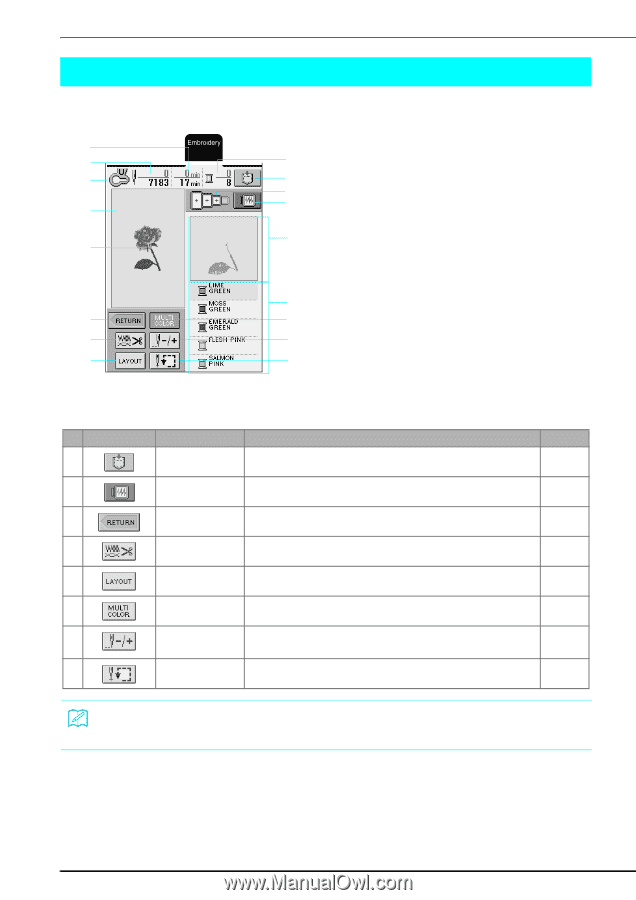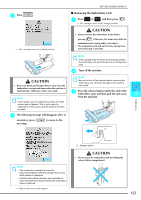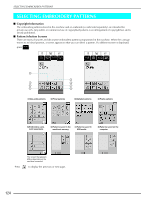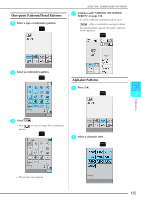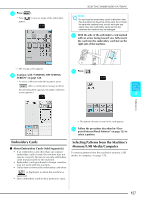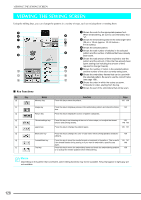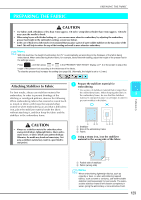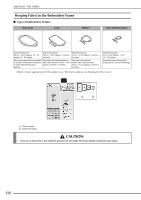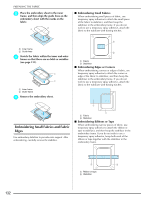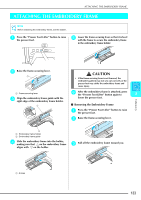Brother International Innov-ís 2800D Users Manual - English - Page 130
Viewing The Sewing Screen
 |
View all Brother International Innov-ís 2800D manuals
Add to My Manuals
Save this manual to your list of manuals |
Page 130 highlights
VIEWING THE SEWING SCREEN VIEWING THE SEWING SCREEN Using the editing keys, you can change the patterns in a variety of ways, such as resizing them or rotating them. e d a b c l m n ■ Key Functions No. Key Name j Memory key a Shows the code for the appropriate presser foot. When embroidering, be sure to use embroidery foot f "U". j b Shows the embroidering area for the extra large frame g (26 cm × 16 cm (approx. 10-1/4 inches × k 6-1/4 inches)). c Shows the selected pattern. d Shows the total number of stitches in the selected i pattern and the number of stitches that have already been sewn. e Shows the total amount of time required to sew the pattern and the amount of time that has already been spent sewing (not including the amount of time required to change threads). h o f Shows the number of colors in the selected pattern and the number of the color currently being sewn. p g Shows the embroidery frames that can be used with the selected pattern. Be sure to use the correct frame q (see page 130). h Shows the order in which the colors are sewn. Embroider in order, starting from the top. i Shows the part of the embroidery that will be sewn. Function Press this key to save the pattern. Page 155 −158 k Image key Press this key to display a preview of the embroidery pattern and check the frame 140 size. l Return key Press this key to display the screen of pattern categories. − m Thread settings key Press this key to set trimming at the end of colors steps, or to adjust the thread 138, tension and sewing density. 149−150 n Layout key Press this key to change the pattern layout. 135 −137 o Multi color key Press this key to change the color of each letter when sewing alphabet character 138 patterns. p Forward/Back key Press this key to move the needle forward or backward in the pattern. This is useful 146 −147 if the thread breaks during sewing or if you want to embroider a specific area 148 again. q Trial key Press this key to move the embroidery frame and check the embroidering position 139 or to change the needle position before embroidering. Memo Depending on the pattern that is selected, some editing functions may not be available. Keys that appear in light gray are not available. 128