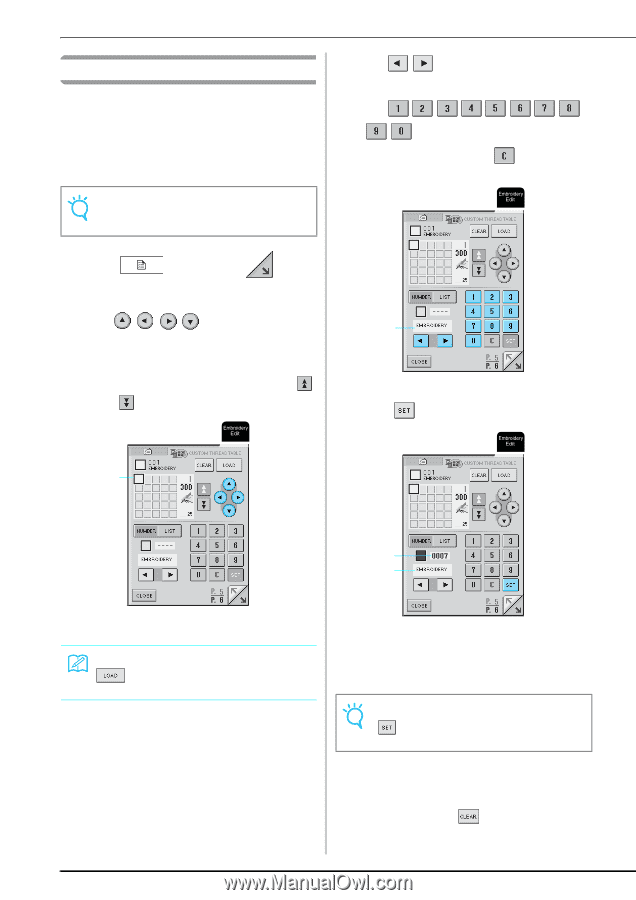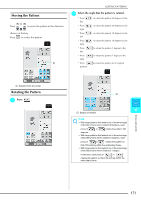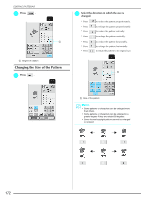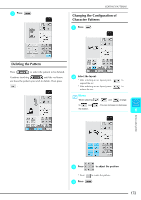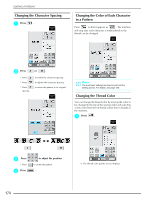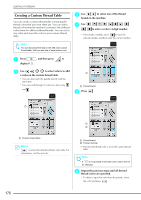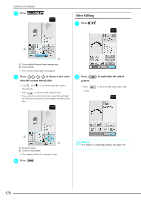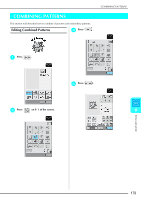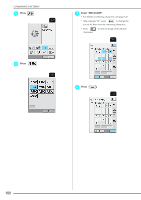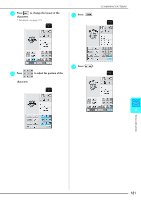Brother International Innov-ís 2800D Users Manual - English - Page 178
Creating a Custom Thread Table
 |
View all Brother International Innov-ís 2800D manuals
Add to My Manuals
Save this manual to your list of manuals |
Page 178 highlights
EDITING PATTERNS Creating a Custom Thread Table You can create a custom thread table containing the thread colors that you most often use. You can select thread colors from the machine's extensive list of thread colors from five different thread brands. You can select any color and move the color to your custom thread table. Note You can download the data or the 300 color custom thread table. Visit our web site of www.brother.com c Use to select one of the thread brands in the machine. d Use to enter a color's 4-digit number. * If you make a mistake, press to erase the entered number, and then enter the correct number. a Press , and then press to display P. 5. b Use to select where to add a color on the custom thread table. * You can also touch the palette directly with the touch pen. * You can scroll through 25 colors at a time using and . a a Thread brand e Press . a b a a Custom thread table Memo is pressed to download future color data. For information, visit the web site. a Thread brand b Entered number → The selected thread color is set in the custom thread table. Note If is not pressed, the thread color number will not be changed. f Repeat the previous steps until all desired thread colors are specified. * To delete a specified color from the palette, select the color and press . 176