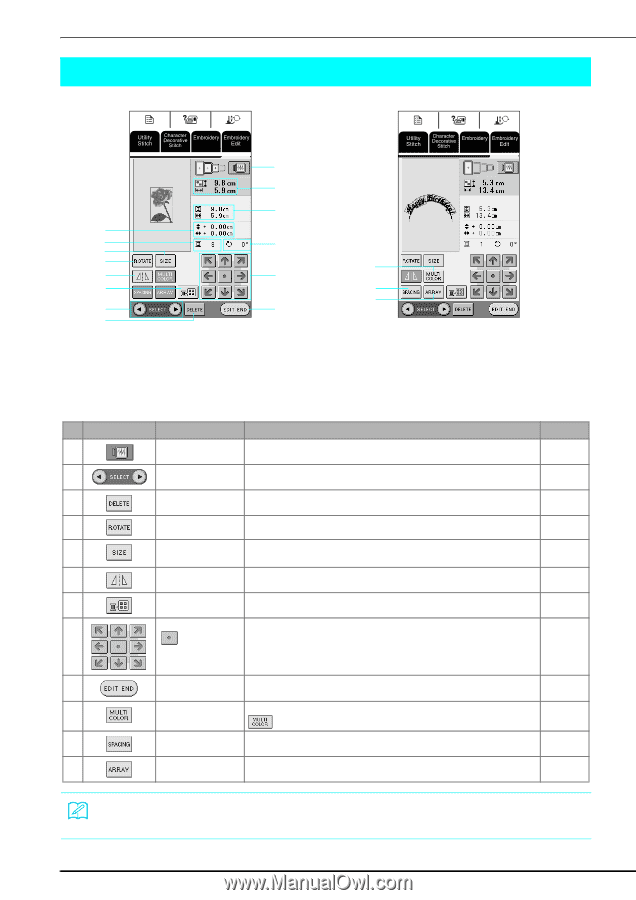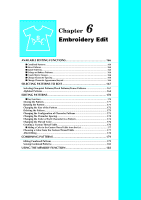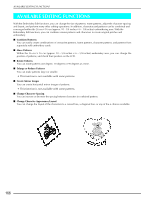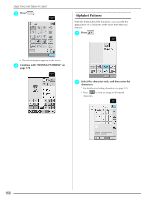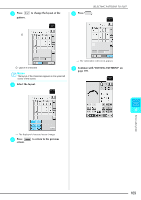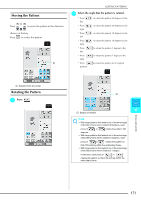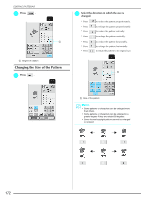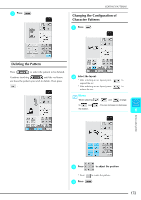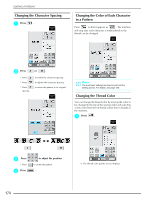Brother International Innov-ís 2800D Users Manual - English - Page 172
Editing Patterns
 |
View all Brother International Innov-ís 2800D manuals
Add to My Manuals
Save this manual to your list of manuals |
Page 172 highlights
EDITING PATTERNS EDITING PATTERNS f a b c e d j i o k m l p q g n h a Shows the size of the entire combined pattern. b Shows the size of the pattern currently selected. c Shows the distance from the center of frame. d Shows the degree of rotation for the selected pattern. e Shows the number of colors in the selected design. ■ Key Functions No. Key Name f Image key Function Press this key to display a preview of the embroidery pattern. Page 140 g Pattern selection key Press this key to select the pattern to be edited when multiple patterns have been 173 combined. h Delete key Press this key to delete the selected pattern (pattern outlined by the red box). 173 i Rotate key Press this key to rotate the pattern. You can rotate the pattern one degree, 10 171 degrees or 90 degrees at a time. j Size key Press this key to change the size of the pattern. Patterns can be enlarged or 172 reduced. k Horizontal mirror image Press this key to create a horizontal mirror image of the selected pattern. 137 key l Thread palette key Press this key to change the colors of the displayed patterns. 174, 177 m Arrow keys Press these keys to move the pattern in the direction indicated by the arrow on the 171 ( Center key) key. n Edit end key Press this key to continue to the next step. 178 o Multi color key Press this key to change the color of individual characters in a pattern. Press 174 to embroider each character in a different color. p Spacing key Press this key to change the spacing of character patterns. 174 q Array key Press this key to change the configuration of a character pattern. 173 170 Memo Depending on the pattern that is selected, some editing functions may not be available. Keys that appear in light gray are not available.