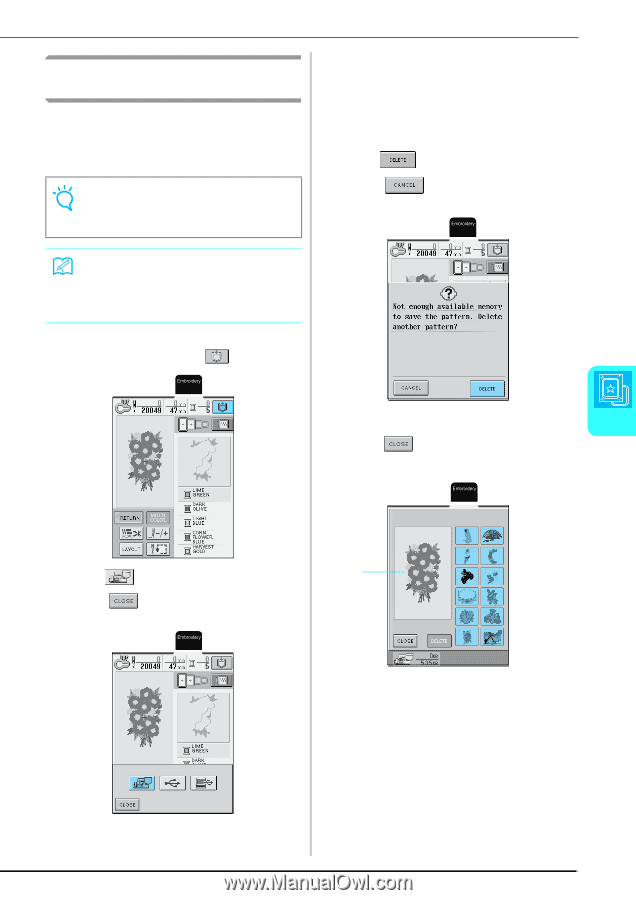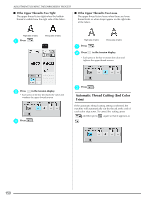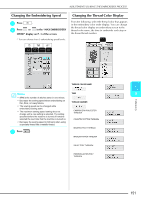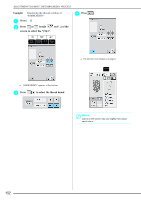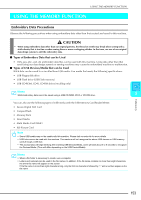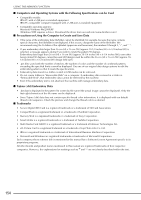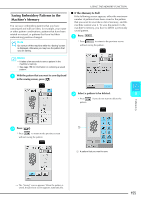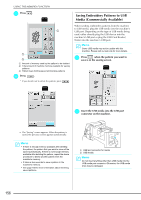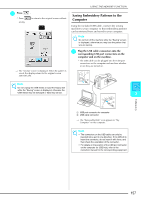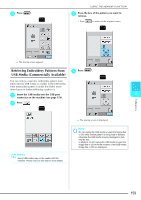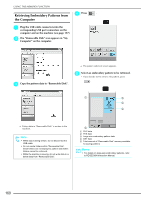Brother International Innov-ís 2800D Users Manual - English - Page 157
Saving Embroidery Patterns in the, Machine's Memory
 |
View all Brother International Innov-ís 2800D manuals
Add to My Manuals
Save this manual to your list of manuals |
Page 157 highlights
Saving Embroidery Patterns in the Machine's Memory You can save embroidery patterns that you have customized and will use often, for example, your name or other pattern combinations, patterns that have been rotated or resized, or patterns that have had their embroidering position changed. Note Do not turn off the machine while the "Saving" screen is displayed, otherwise you may lose the pattern that you are saving. USING THE MEMORY FUNCTION ■ If the Memory Is Full If the following screen appears, either the maximum number of patterns have been saved or the pattern that you want to save takes a lot of memory, and the machine cannot save it. To save the pattern in the machine's memory, you have to delete a previously saved pattern. a Press . * Press to return to the previous screen without saving the pattern. Memo • It takes a few seconds to save a pattern in the machine's memory. • See page 158 for information on retrieving a saved pattern. a With the pattern that you want to save displayed in the sewing screen, press . b Select a pattern to be deleted. 5 * Press if you do not want to delete the pattern. Embroidery b Press . * Press to return to the previous screen without saving the pattern. a a A pattern that you want to save → The "Saving" screen appears. When the pattern is saved, the previous screen appears automatically. 155