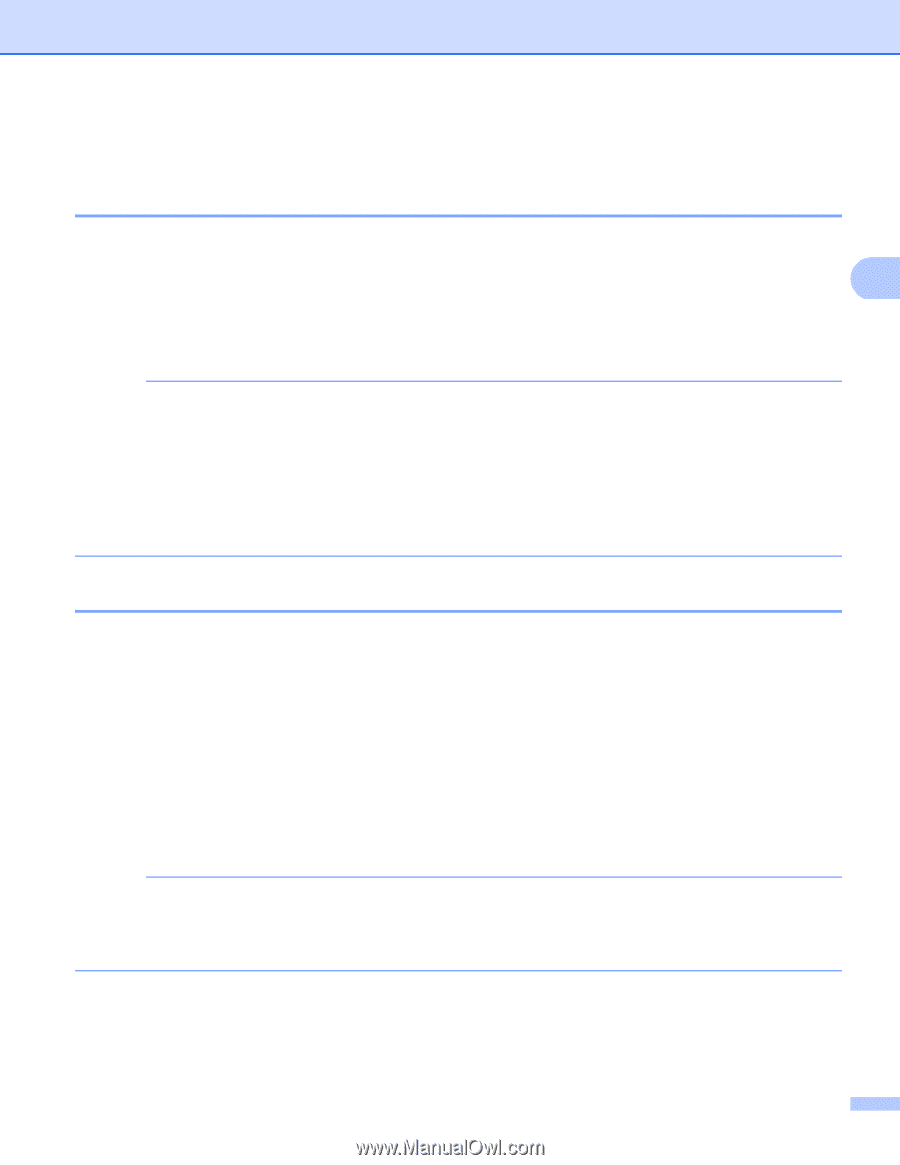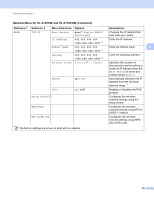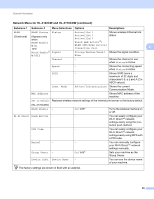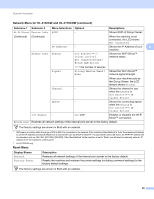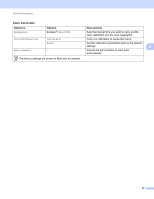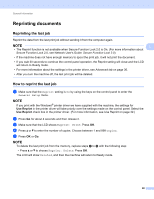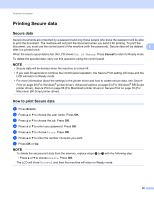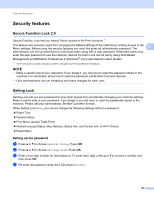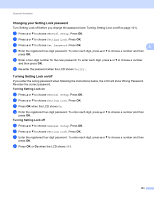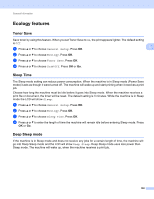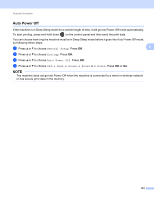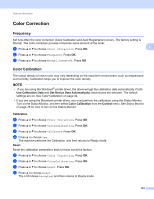Brother International HL-3170CDW Users Manual - English - Page 105
Printing Secure data, Secure data, How to print Secure data
 |
View all Brother International HL-3170CDW manuals
Add to My Manuals
Save this manual to your list of manuals |
Page 105 highlights
General Information Printing Secure data 3 Secure data 3 Secure documents are protected by a password and only those people who know the password will be able to print the document. The machine will not print the document when you send it for printing. To print the document, you must use the control panel of the machine (with the password). Secure data will be deleted 3 after it is printed once. When the area to spool data is full, the LCD shows Out of Memory. Press Cancel to return to Ready mode. To delete the spooled data, carry out this operation using the control panel. NOTE • Secure data will be deleted when the machine is turned off. • If you wait 30 seconds to continue the control panel operation, the Secure Print setting will close and the LCD will return to Ready mode. • For more information about the settings in the printer driver and how to create secure data, see Secure Print on page 39 (For Windows® printer driver), Advanced options on page 53 (For Windows® BR-Script printer driver), Secure Print on page 66 (For Macintosh printer driver) or Secure Print on page 76 (For Macintosh BR-Script printer driver). How to print Secure data 3 a Press Secure. b Press a or b to choose the user name. Press OK. c Press a or b to choose the job. Press OK. d Press a or b to enter your password. Press OK. e Press a or b to choose Print. Press OK. f Press a or b to enter the number of copies you want. g Press OK or Go. NOTE To delete the secure print data from the memory, replace steps e to g with the following step: • Press a or b to choose Delete. Press OK. The LCD will show Deleted, and then the machine will return to Ready mode. 99