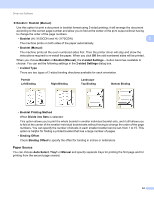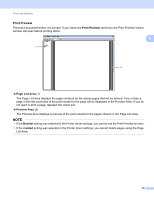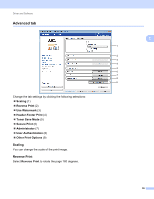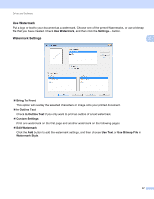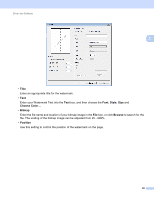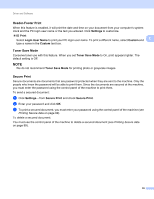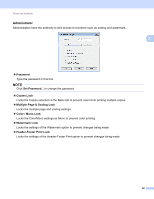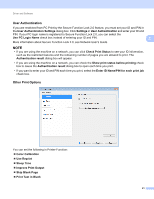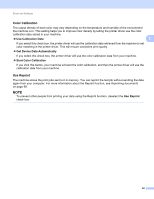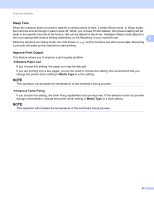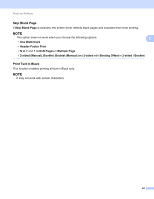Brother International HL-3170CDW Users Manual - English - Page 45
Header-Footer Print, Toner Save Mode, Secure Print, Settings, ID Print, Login User Name, Custom
 |
View all Brother International HL-3170CDW manuals
Add to My Manuals
Save this manual to your list of manuals |
Page 45 highlights
Driver and Software Header-Footer Print 2 When this feature is enabled, it will print the date and time on your document from your computer's system clock and the PC login user name or the text you entered. Click Settings to customize. ID Print Select Login User Name to print your PC login user name. To print a different name, select Custom and 2 type a name in the Custom text box. Toner Save Mode 2 Conserve toner use with this feature. When you set Toner Save Mode to On, print appears lighter. The default setting is Off. NOTE We do not recommend Toner Save Mode for printing photo or grayscale images. Secure Print 2 Secure documents are documents that are password protected when they are sent to the machine. Only the people who know the password will be able to print them. Since the documents are secured at the machine, you must enter the password using the control panel of the machine to print them. To send a secured document: a Click Settings... from Secure Print and check Secure Print. b Enter your password and click OK. c To print a secured document, you must enter your password using the control panel of the machine (see Printing Secure data on page 99). To delete a secured document: You must use the control panel of the machine to delete a secured document (see Printing Secure data on page 99). 39