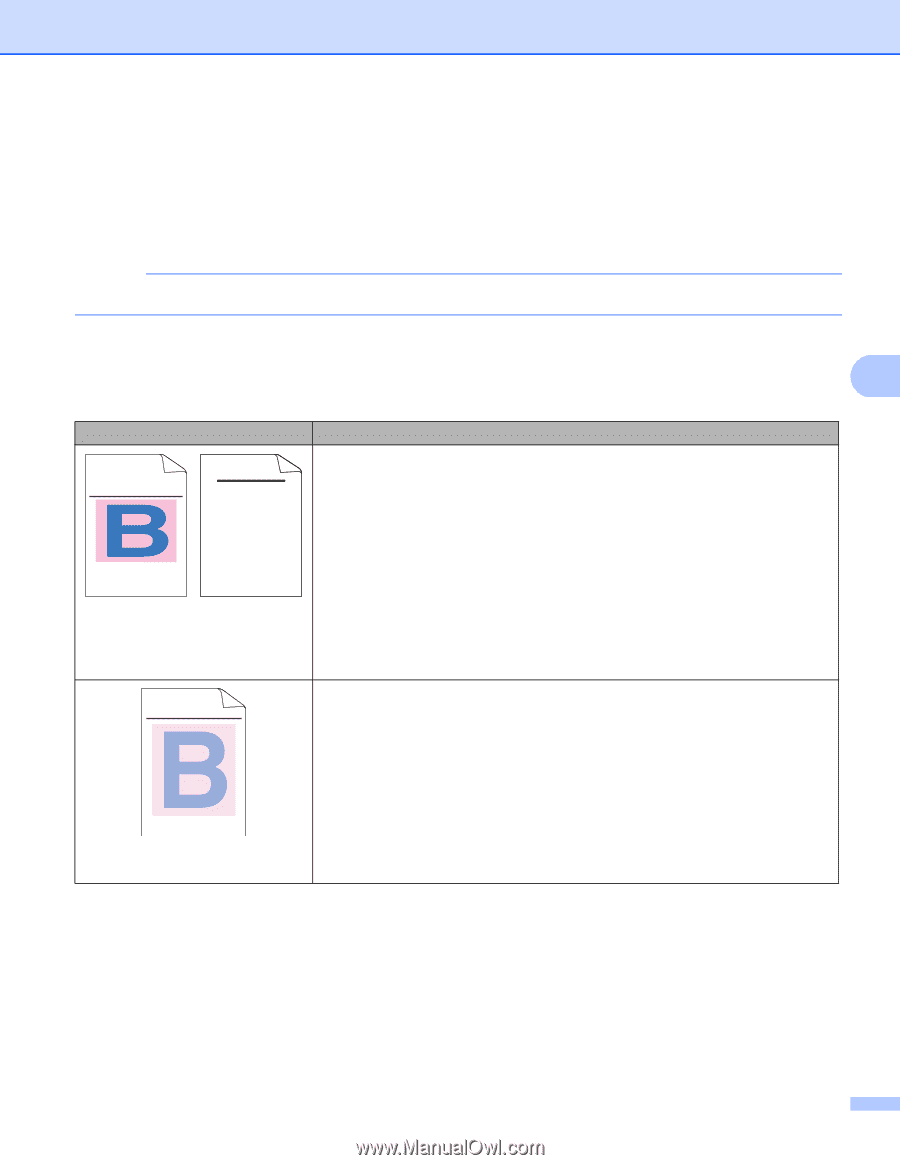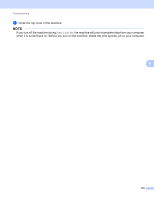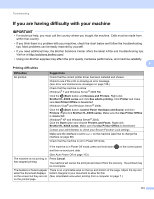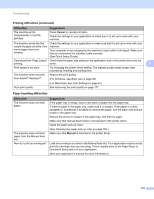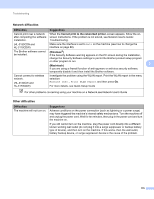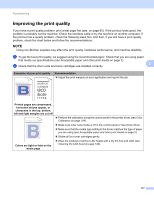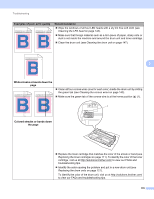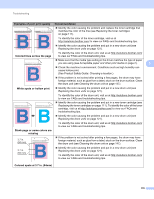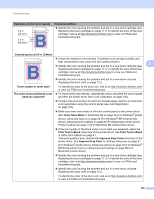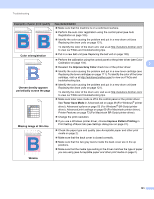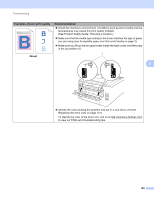Brother International HL-3170CDW Users Manual - English - Page 183
Improving the print quality, abcde - color led printer
 |
View all Brother International HL-3170CDW manuals
Add to My Manuals
Save this manual to your list of manuals |
Page 183 highlights
Troubleshooting Improving the print quality 5 If you have a print quality problem, print a test page first (see on page 85). If the printout looks good, the problem is probably not the machine. Check the interface cable or try the machine on another computer. If the printout has a quality problem, check the following steps first. And then, if you still have a print quality problem, check the chart below and follow the recommendations. NOTE Using non-Brother supplies may affect the print quality, hardware performance, and machine reliability. a To get the best print quality, we suggest using the recommended paper. Check that you are using paper that meets our specifications (see Acceptable paper and other print media on page 2). b Check that the drum units and toner cartridges are installed correctly. 5 Examples of poor print quality Recommendation Adjust the print margins on your application and reprint the job. ABCDEFGHIJKLMNOPQRSTUVWXYZ. 0123456789. abcdefghijklmnopqrstuvwxyz. ABCDEFGHIJKLMNOPQRSTUVWXYZ. 0123456789. abcdefghijklmnopqrstuvwxyz. ABCDEFGHIJKLMNOPQRSTUVWXYZ. 0123456789. abcdefghijklmnopqrstuvwxyz. ABCDEFGHIJKLMNOPQRSTUVWXYZ. 0123456789. abcdefghijklmnopqrstuvwxyz. ABCDEFGH abcdefghijk ABCD abcde 01234 Printed pages are compressed, horizontal stripes appear, or characters in the top, bottom, left and right margins are cut off ABCDEFGHIJKLMNOPQRSTUVWXYZ. 0123456789. abcdefghijklmnopqrstuvwxyz. ABCDEFGHIJKLMNOPQRSTUVWXYZ. 0123456789. abcdefghijklmnopqrstuvwxyz. ABCDEFGHIJKLMNOPQRSTUVWXYZ. 0123456789. abcdefghijklmnopqrstuvwxyz. ABCDEFGHIJKLMNOPQRSTUVWXYZ. 0123456789. abcdefghijklmnopqrstuvwxyz. Colors are light or faint on the whole page Perform the calibration using the control panel or the printer driver (see Color Calibration on page 104). Make sure toner save mode is off in the control panel or the printer driver. Make sure that the media type setting in the driver matches the type of paper you are using (see Acceptable paper and other print media on page 2). Shake all four toner cartridges gently. Wipe the windows of all four LED heads with a dry lint free soft cloth (see Cleaning the LED head on page 142). 177