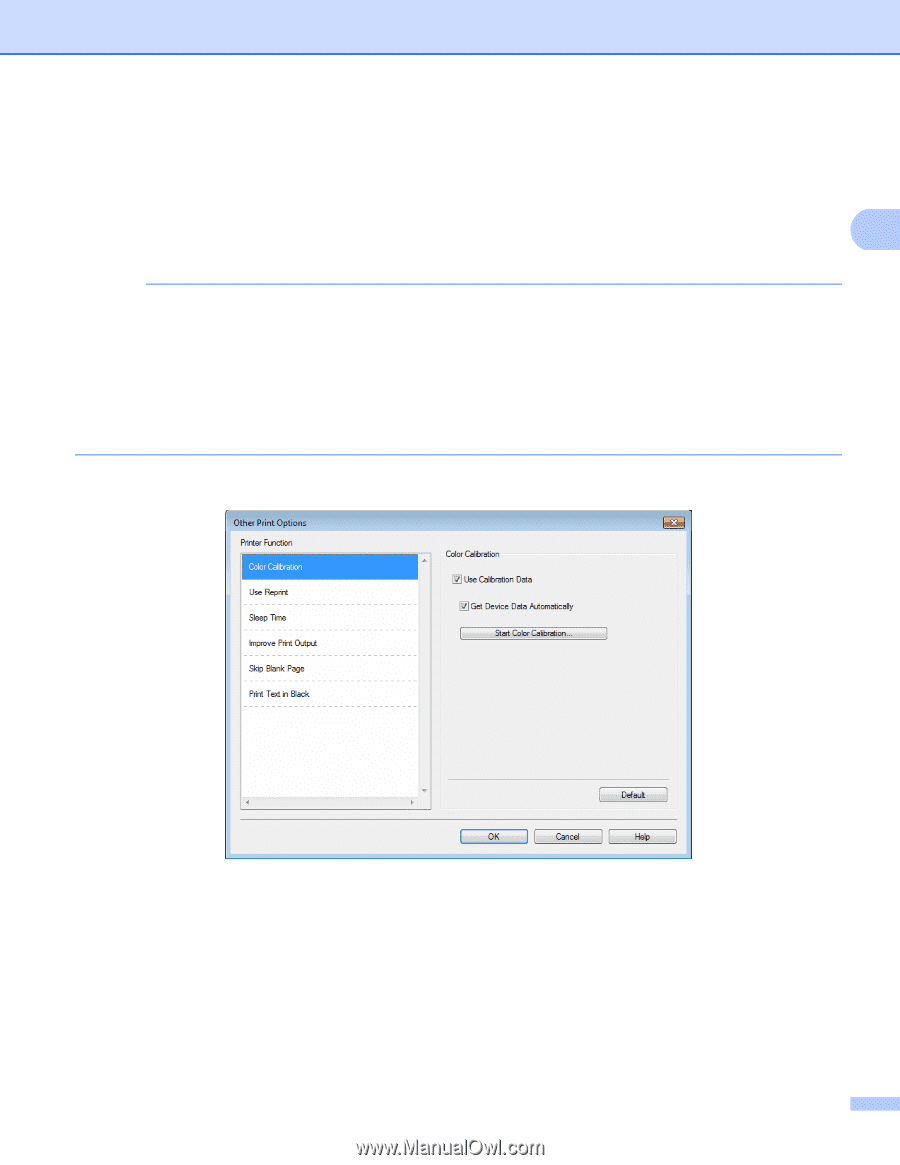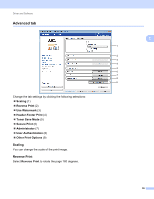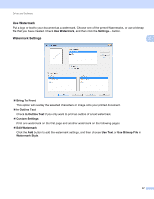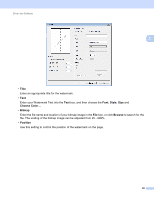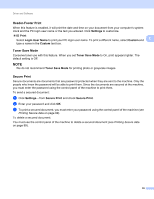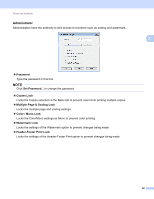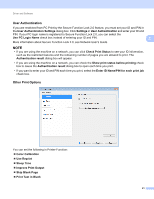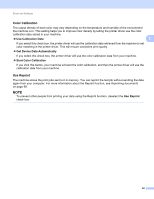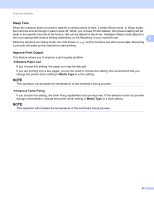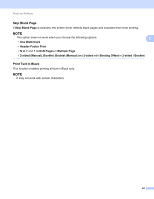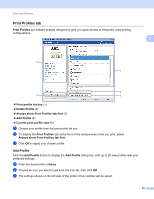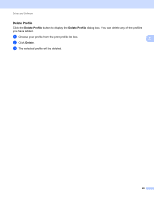Brother International HL-3170CDW Users Manual - English - Page 47
User Authentication, Other Print Options, Use PC Login Name - user guide
 |
View all Brother International HL-3170CDW manuals
Add to My Manuals
Save this manual to your list of manuals |
Page 47 highlights
Driver and Software User Authentication 2 If you are restricted from PC Print by the Secure Function Lock 2.0 feature, you must set your ID and PIN in the User Authentication Settings dialog box. Click Settings in User Authentication and enter your ID and PIN. If your PC login name is registered to Secure Function Lock 2.0, you can select the Use PC Login Name check box instead of entering your ID and PIN. 2 More information about Secure Function Lock 2.0, see Network User's Guide NOTE • If you are using the machine on a network, you can click Check Print Status to see your ID information, such as the restricted features and the remaining number of pages you are allowed to print. The Authentication result dialog box will appear. • If you are using the machine on a network, you can check the Show print status before printing check box to cause the Authentication result dialog box to open each time you print. • If you want to enter your ID and PIN each time you print, select the Enter ID Name/PIN for each print job check box. Other Print Options 2 You can set the following in Printer Function: Color Calibration Use Reprint Sleep Time Improve Print Output Skip Blank Page Print Text in Black 41