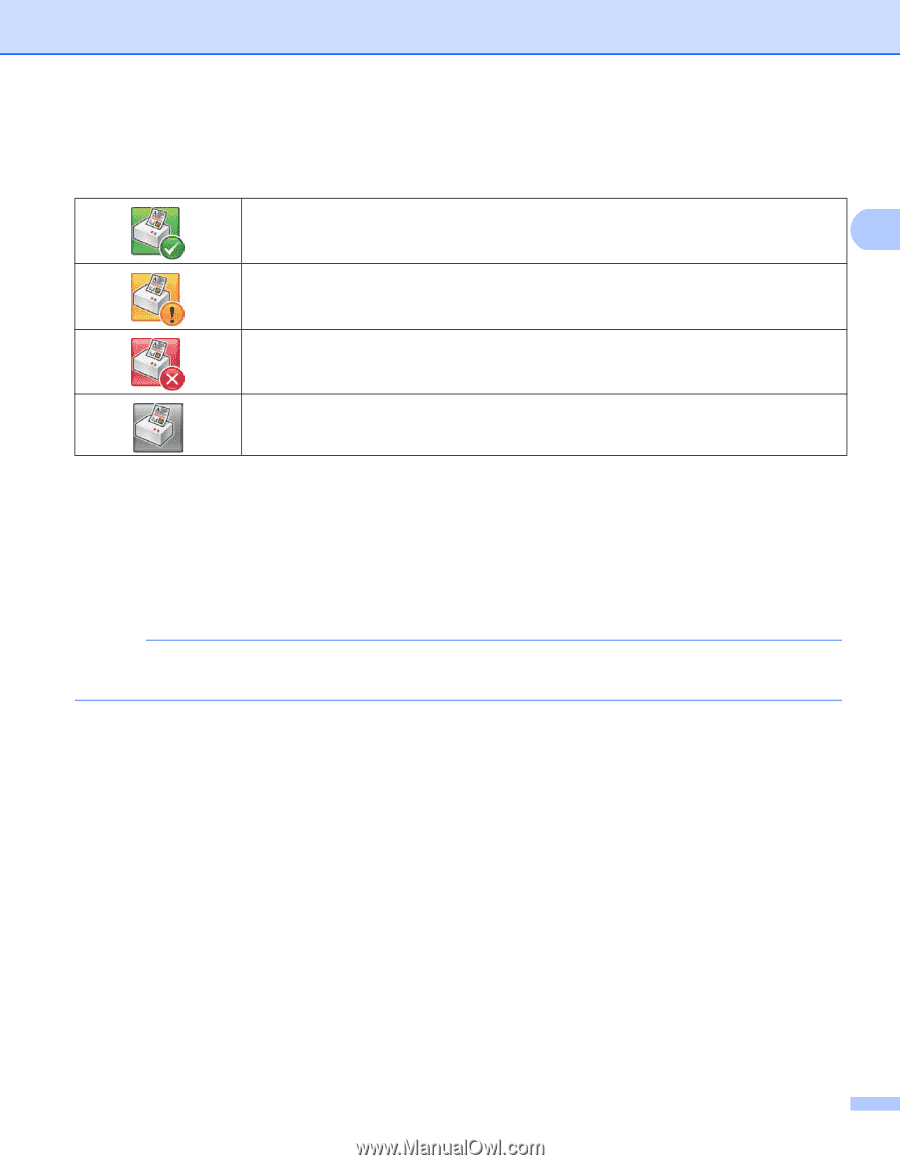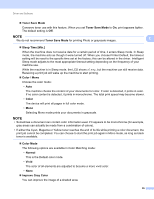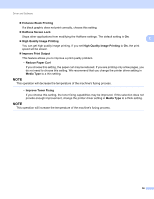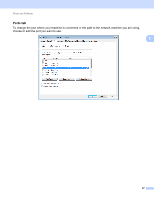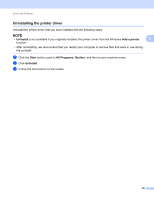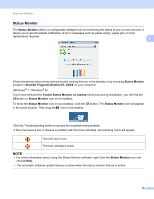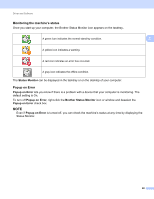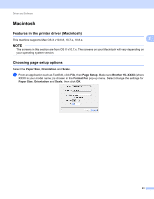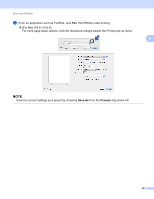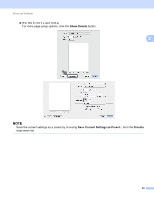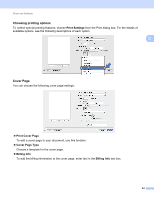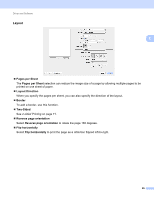Brother International HL-3170CDW Users Manual - English - Page 66
Monitoring the machine’s status, Popup on Error, Status Monitor, Brother Status Monitor - offline
 |
View all Brother International HL-3170CDW manuals
Add to My Manuals
Save this manual to your list of manuals |
Page 66 highlights
Driver and Software Monitoring the machine's status Once you start up your computer, the Brother Status Monitor icon appears on the tasktray. A green icon indicates the normal stand-by condition. 2 2 A yellow icon indicates a warning. A red icon indicates an error has occurred. A gray icon indicates the offline condition. The Status Monitor can be displayed in the tasktray or on the desktop of your computer. Popup on Error 2 Popup on Error lets you know if there is a problem with a device that your computer is monitoring. The default setting is On. To turn off Popup on Error, right-click the Brother Status Monitor icon or window and deselect the Popup on Error check box. NOTE Even if Popup on Error is turned off, you can check the machine's status at any time by displaying the Status Monitor. 60