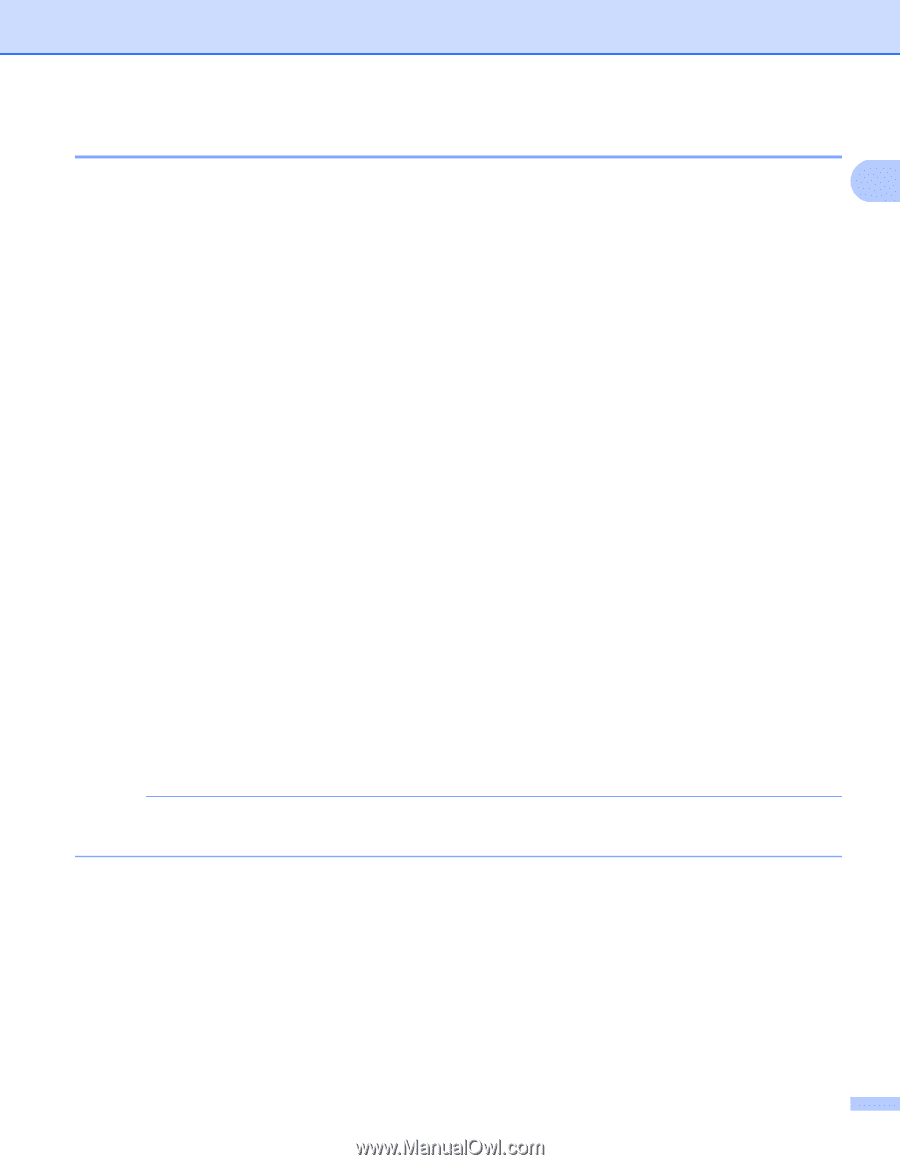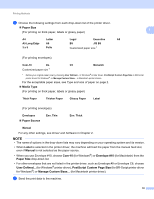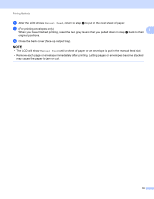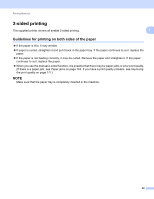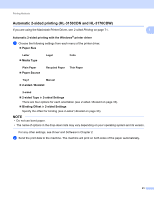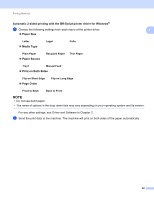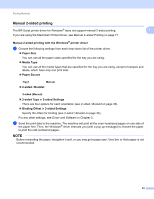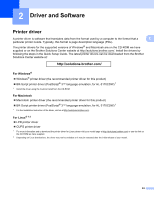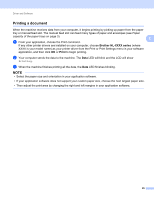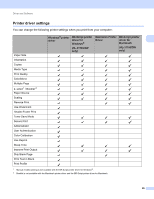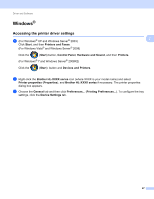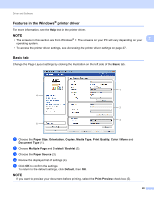Brother International HL-3170CDW Users Manual - English - Page 29
Manual 2-sided printing, Manual 2-sided printing with the Windows, printer driver, Paper Size
 |
View all Brother International HL-3170CDW manuals
Add to My Manuals
Save this manual to your list of manuals |
Page 29 highlights
Printing Methods Manual 2-sided printing The BR-Script printer driver for Windows® does not support manual 2-sided printing. If you are using the Macintosh Printer Driver, see Manual 2-sided Printing on page 71. 1 1 Manual 2-sided printing with the Windows® printer driver 1 a Choose the following settings from each drop-down list of the printer driver. Paper Size You can use all the paper sizes specified for the tray you are using. Media Type You can use all the media types that are specified for the tray you are using, except envelopes and labels, which have only one print side. Paper Source Tray1 Manual 2-sided / Booklet 2-sided (Manual) 2-sided Type in 2-sided Settings There are four options for each orientation (see 2-sided / Booklet on page 33). Binding Offset in 2-sided Settings Specify the offset for binding (see 2-sided / Booklet on page 33). For any other settings, see Driver and Software in Chapter 2. b Send the print data to the machine. The machine will print all the even-numbered pages on one side of the paper first. Then, the Windows® driver instructs you (with a pop-up message) to reinsert the paper to print the odd-numbered pages. NOTE Before reinserting the paper, straighten it well, or you may get a paper jam. Very thin or thick paper is not recommended. 23