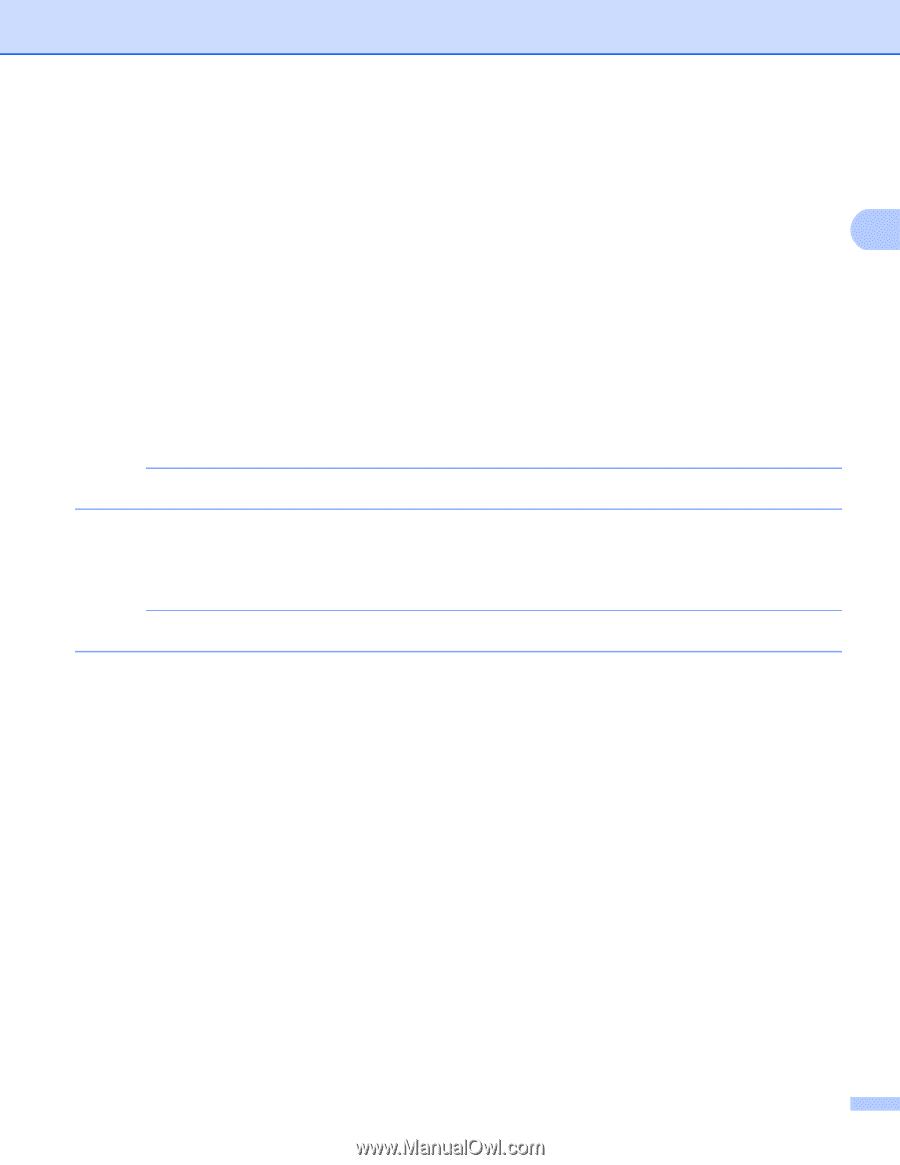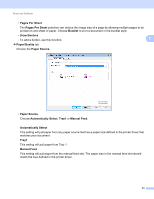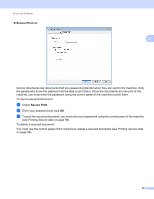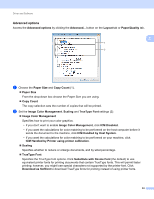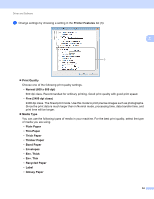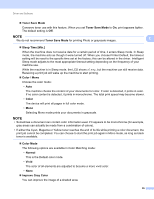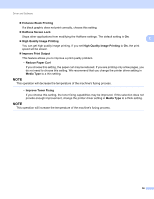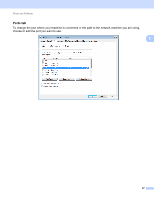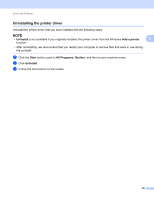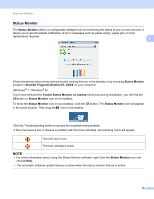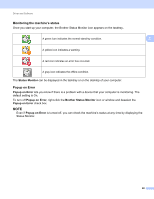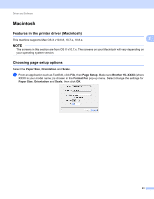Brother International HL-3170CDW Users Manual - English - Page 62
Enhance Black Printing, Halftone Screen Lock, High Quality Image Printing, Improve Print Output
 |
View all Brother International HL-3170CDW manuals
Add to My Manuals
Save this manual to your list of manuals |
Page 62 highlights
Driver and Software Enhance Black Printing If a black graphic does not print correctly, choose this setting. Halftone Screen Lock Stops other applications from modifying the Halftone settings. The default setting is On. 2 High Quality Image Printing You can get high quality image printing. If you set High Quality Image Printing to On, the print speed will be slower. Improve Print Output This feature allows you to improve a print quality problem. • Reduce Paper Curl If you choose this setting, the paper curl may be reduced. If you are printing only a few pages, you do not need to choose this setting. We recommend that you change the printer driver setting in Media Type to a thin setting. NOTE This operation will decrease the temperature of the machine's fusing process. • Improve Toner Fixing If you choose this setting, the toner fixing capabilities may be improved. If this selection does not provide enough improvement, change the printer driver setting in Media Type to a thick setting. NOTE This operation will increase the temperature of the machine's fusing process. 56