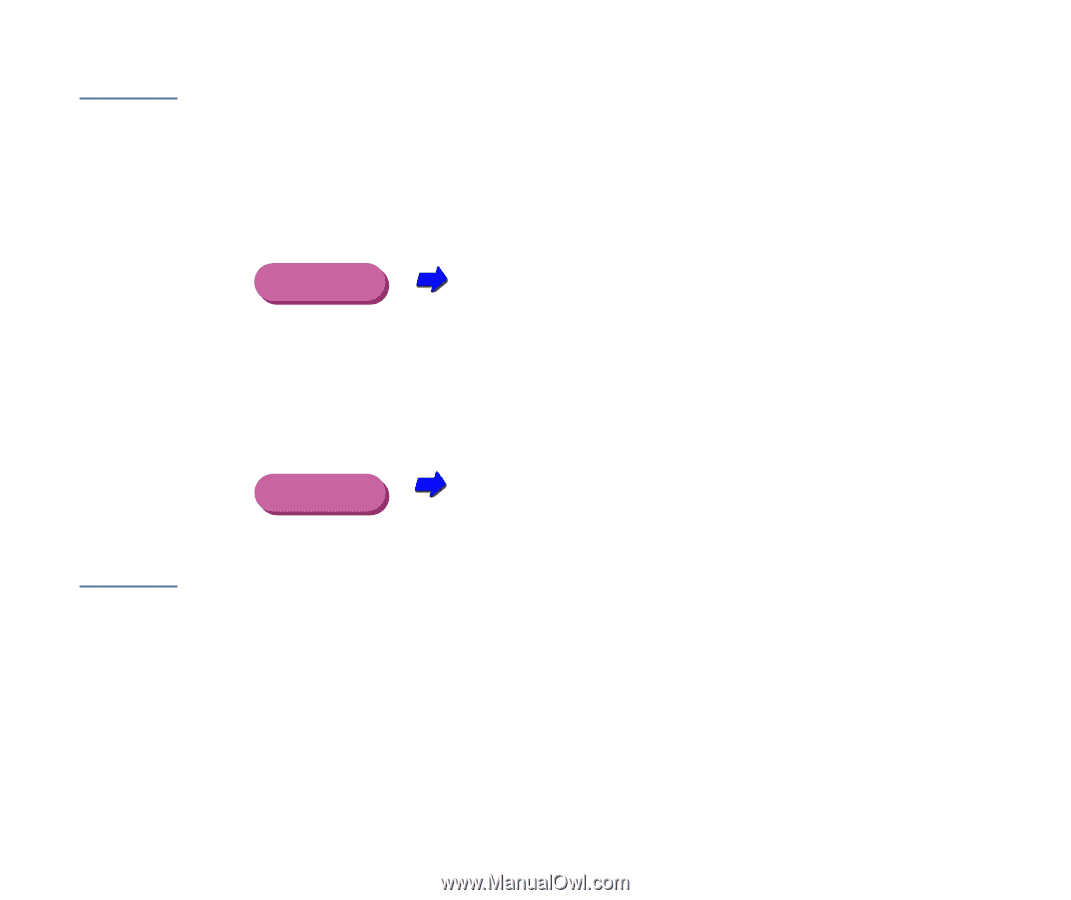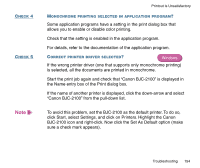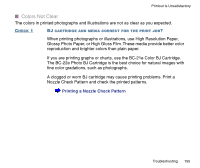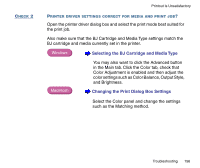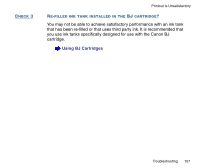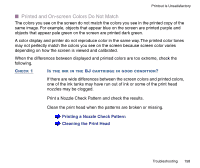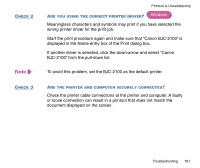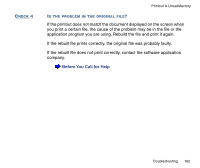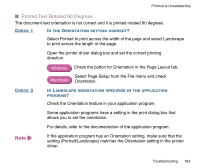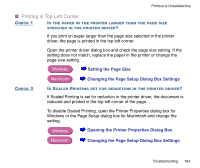Canon BJC-2100 Series User Manual - Page 159
Selecting the Print Mode, Changing the Print Dialog Box Settings, Color Balance, Output Style,
 |
View all Canon BJC-2100 Series manuals
Add to My Manuals
Save this manual to your list of manuals |
Page 159 highlights
CHECK 2 CHECK 3 Printout Is Unsatisfactory ARE THE PRINTER DRIVER SETTINGS CORRECT? Open the printer driver dialog box and select the print mode best suited for the print job in the Choose Print Mode box under the Main tab. Also make sure that the BJ Cartridge and Media Type settings match the BJ cartridge and media currently set in the printer. Windows Selecting the Print Mode You may also want to click the Advanced button in the Main tab, click the Color tab and adjust the color settings such as Color Balance, Output Style, and Brightness. If Color Adjustment is off, click the checkbox to turn it on. Macintosh Changing the Print Dialog Box Settings Use Manual for printing. ARE YOU USING PLAIN PAPER OR HIGH RESOLUTION PAPER? The color clarity of your printouts will be different when using various print media. To obtain the best color results, use Canon High Resolution Paper or Canon Glossy Photo Paper. Troubleshooting 159