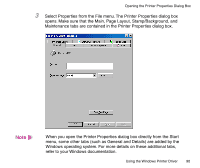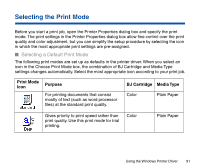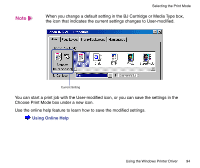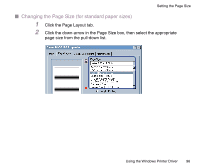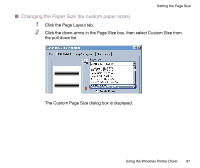Canon BJC-2100 Series User Manual - Page 92
Print Mode, Purpose, BJ Cartridge, Media Type, Using Online Help
 |
View all Canon BJC-2100 Series manuals
Add to My Manuals
Save this manual to your list of manuals |
Page 92 highlights
Selecting the Print Mode Print Mode Icon Purpose BJ Cartridge Media Type Automatically recognizes photographs and graphics and prints using the optimum print settings. This print mode is the best choice when you print data that contains different elements such as text, tables, graphs, and photographs in the same document. Color Produces high print quality for printing Color photographs and other graphics with fine gradations of tone. Plain Paper High Resolution Paper Note Produces the best possible print quality for printing photographs. This print mode is also suitable for printing graphics with fine gradations of tone. Photo Glossy Photo Paper • In addition to the BJ Cartridge and Media Type settings, other print settings are also pre-assigned in each icon in the Choose Print Mode box. To confirm all default settings, click the Advanced button after selecting the icon. The settings in the Quality, Special Effects, and Color tabs are the properties of the print mode. • You can modify the default print mode settings, as necessary. • To learn about all the features of the printer driver, use the online help. Using Online Help Using the Windows Printer Driver 92