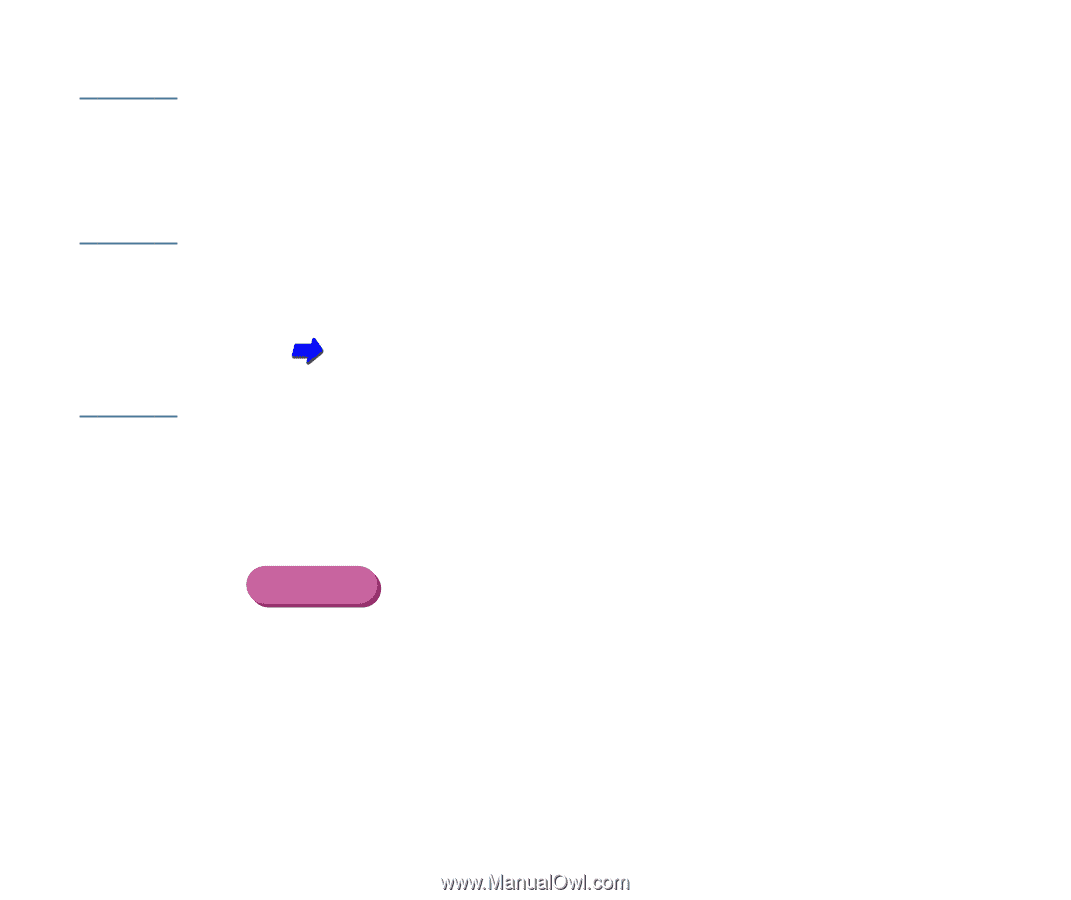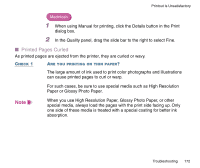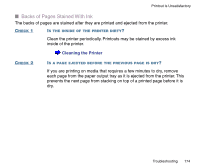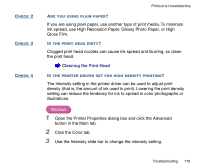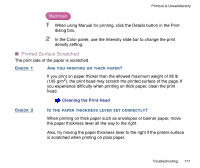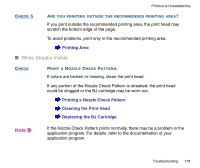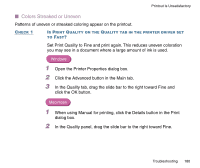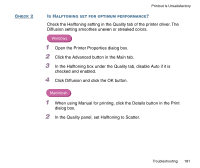Canon BJC-2100 Series User Manual - Page 176
ink spread, use High Resolution Paper, Glossy Photo Paper, or High, Gloss Film.
 |
View all Canon BJC-2100 Series manuals
Add to My Manuals
Save this manual to your list of manuals |
Page 176 highlights
CHECK 2 CHECK 3 CHECK 4 Printout Is Unsatisfactory ARE YOU USING PLAIN PAPER? If you are using plain paper, use another type of print media. To minimize ink spread, use High Resolution Paper, Glossy Photo Paper, or High Gloss Film. IS THE PRINT HEAD DIRTY? Clogged print head nozzles can cause ink spread and blurring, so clean the print head. Cleaning the Print Head IS THE PRINTER DRIVER SET FOR HIGH DENSITY PRINTING? The Intensity setting in the printer driver can be used to adjust print density (that is, the amount of ink used to print). Lowering the print density setting can reduce the tendency for ink to spread in color photographs or illustrations. Windows 1 Open the Printer Properties dialog box and click the Advanced button in the Main tab. 2 Click the Color tab. 3 Use the Intensity slide bar to change the intensity setting. Troubleshooting 176