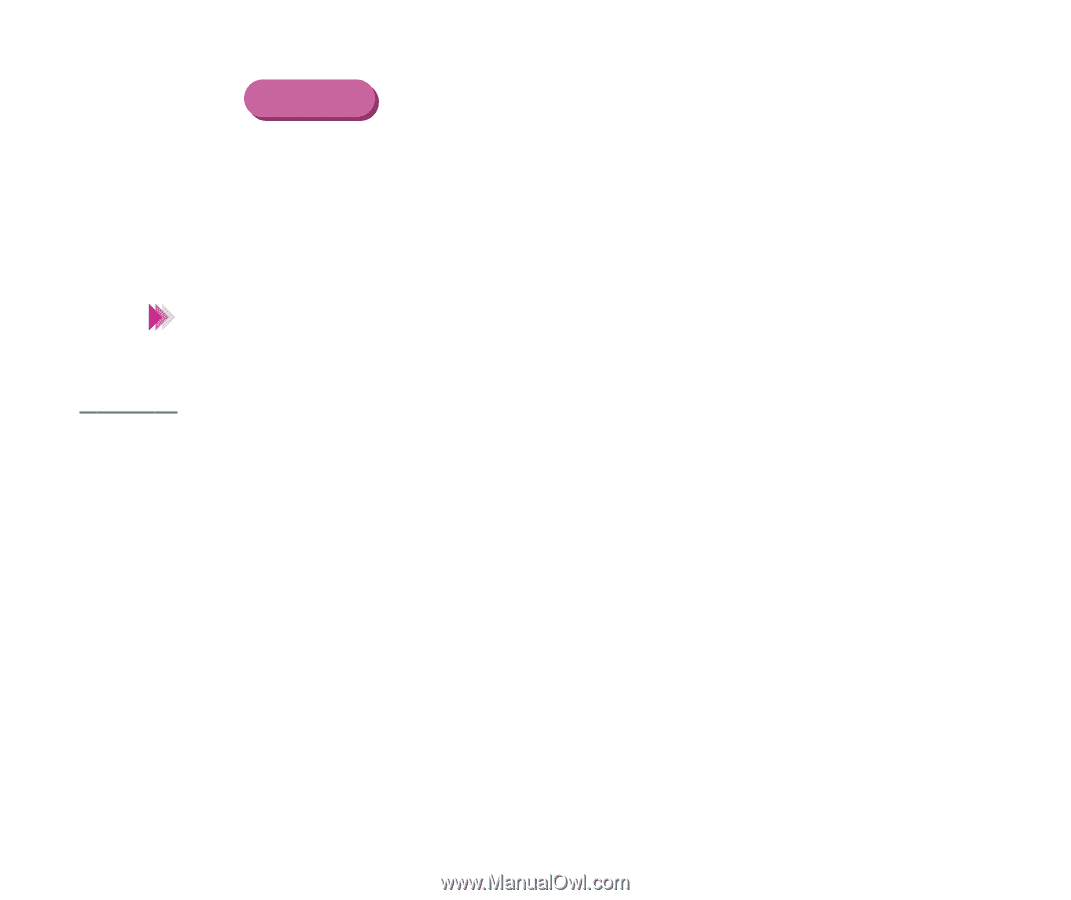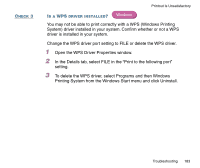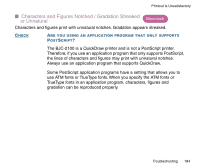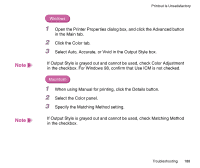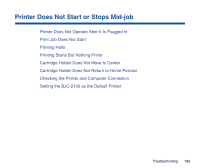Canon BJC-2100 Series User Manual - Page 187
Vivid or Graphic, Spot Color
 |
View all Canon BJC-2100 Series manuals
Add to My Manuals
Save this manual to your list of manuals |
Page 187 highlights
Note CHECK 3 Printout Is Unsatisfactory Macintosh 1 When using Manual for printing, click the Details button. 2 Select the Color panel. 3 Specify the desired brightness setting. If Brightness is grayed out and cannot be used, check Brightness in the checkbox. ARE THE OUTPUT STYLE SETTINGS CORRECT? The Output Style settings in the printer driver allow you to specify whether intermediate tones are emphasized in the printout or primary colors are printed more brightly. Auto: (Windows) Samples the data stream and selects the optimum matching method for the print job. Accurate or Photo: Emphasizes intermediate tones. Best suited for natural images (skin tone, sky blue, foliage green, etc.). Vivid or Graphic: Emphasizes primary colors. Reds, blues, yellows printed brightly for color graphs, charts, and tables. Spot Color: (Macintosh) Emphasizes basic colors. Best suited for documents that require few intermediate colors. Troubleshooting 187