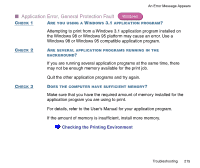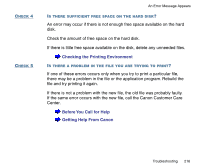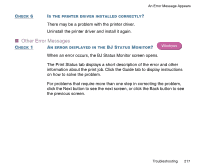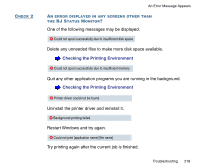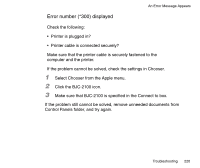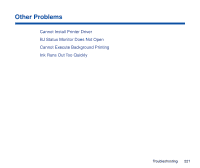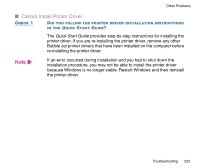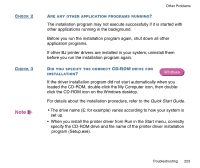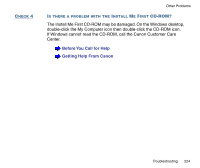Canon BJC-2100 Series User Manual - Page 220
Error number *300 displayed, Make sure that BJC-2100 is speci
 |
View all Canon BJC-2100 Series manuals
Add to My Manuals
Save this manual to your list of manuals |
Page 220 highlights
An Error Message Appears Error number (*300) displayed Check the following: • Printer is plugged in? • Printer cable is connected securely? Make sure that the printer cable is securely fastened to the computer and the printer. If the problem cannot be solved, check the settings in Chooser. 1 Select Chooser from the Apple menu. 2 Click the BJC-2100 icon. 3 Make sure that BJC-2100 is specified in the Connect to box. If the problem still cannot be solved, remove unneeded documents from Control Panels folder, and try again. Troubleshooting 220

220
Troubleshooting
An Error Message Appears
Error number (*300) displayed
Check the following:
•
Printer is plugged in?
•
Printer cable is connected securely?
Make sure that the printer cable is securely fastened to the
computer and the printer.
If the problem cannot be solved, check the settings in Chooser.
1
Select Chooser from the Apple menu.
2
Click the BJC-2100 icon.
3
Make sure that BJC-2100 is speci
fi
ed in the Connect to box.
If the problem still cannot be solved, remove unneeded documents from
Control Panels folder, and try again.