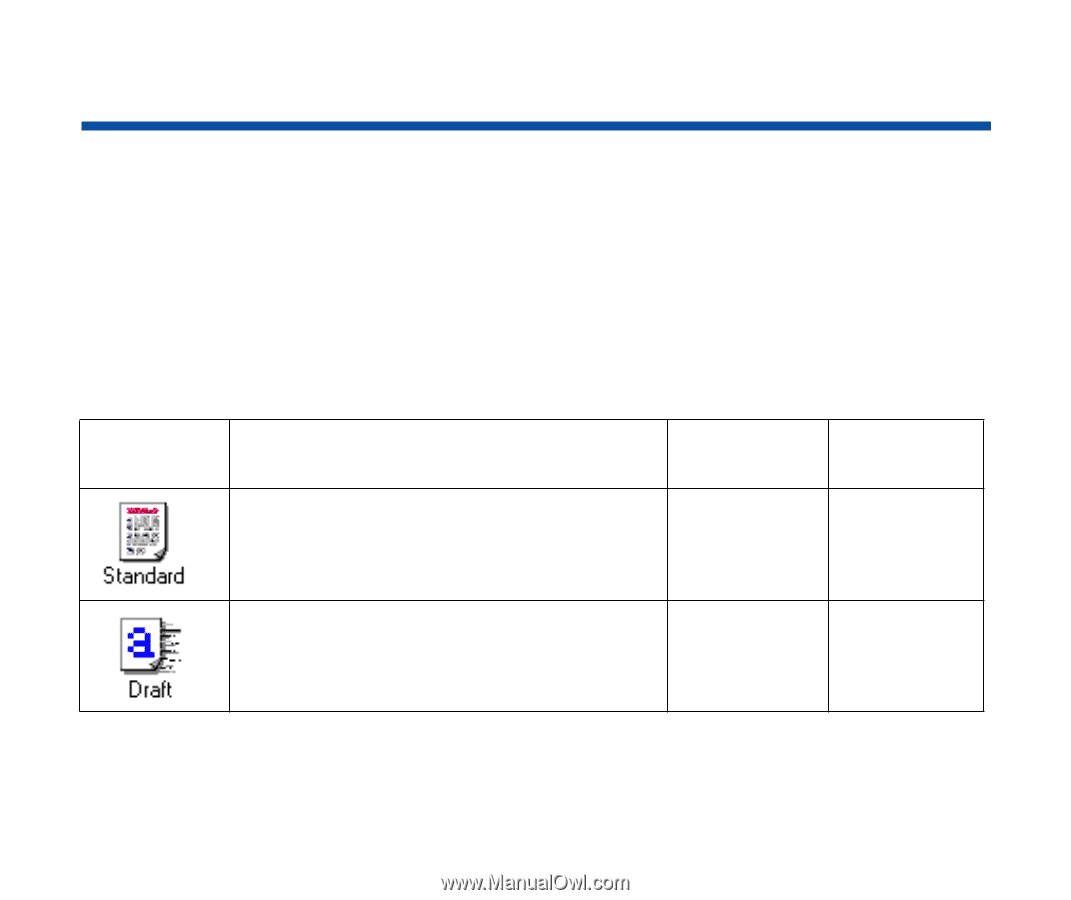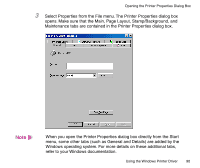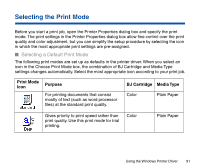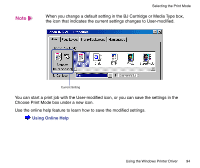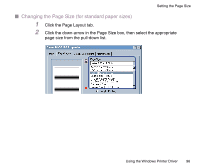Canon BJC-2100 Series User Manual - Page 91
Selecting the Print Mode
 |
View all Canon BJC-2100 Series manuals
Add to My Manuals
Save this manual to your list of manuals |
Page 91 highlights
Selecting the Print Mode Before you start a print job, open the Printer Properties dialog box and specify the print mode. The print settings in the Printer Properties dialog box allow fine control over the print quality and color adjustment, but you can simplify the setup procedure by selecting the icon in which the most appropriate print settings are pre-assigned. I Selecting a Default Print Mode The following print modes are set up as defaults in the printer driver. When you select an icon in the Choose Print Mode box, the combination of BJ Cartridge and Media Type settings changes automatically. Select the most appropriate icon according to your print job. Print Mode Icon Purpose For printing documents that consist mostly of text (such as word processor files) at the standard print quality. BJ Cartridge Media Type Color Plain Paper Gives priority to print speed rather than print quality. Use this print mode for trial printing. Color Plain Paper Using the Windows Printer Driver 91