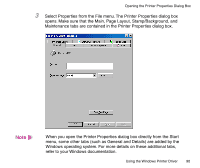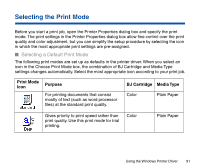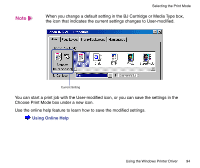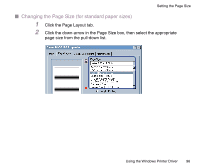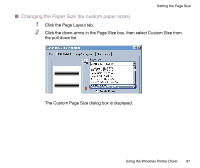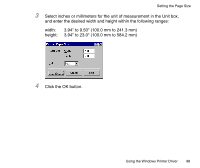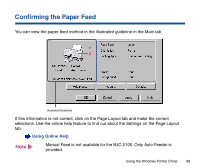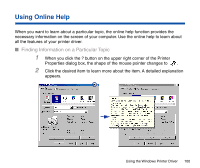Canon BJC-2100 Series User Manual - Page 95
Setting the Size
 |
View all Canon BJC-2100 Series manuals
Add to My Manuals
Save this manual to your list of manuals |
Page 95 highlights
Setting the Page Size Set the page size you use from within the application program before printing. Also make sure that the Page Size setting in the Printer Properties dialog box is identical to the paper size setting in the application program. I Confirming the Page Size You can view the size of paper you use in the print settings information box of the Main tab. Make sure that Page Size is identical to the setting in the application program before printing. Print Settings Information Box If this information is not correct, click on the Page Layout tab and make the correct selections. Using the Windows Printer Driver 95
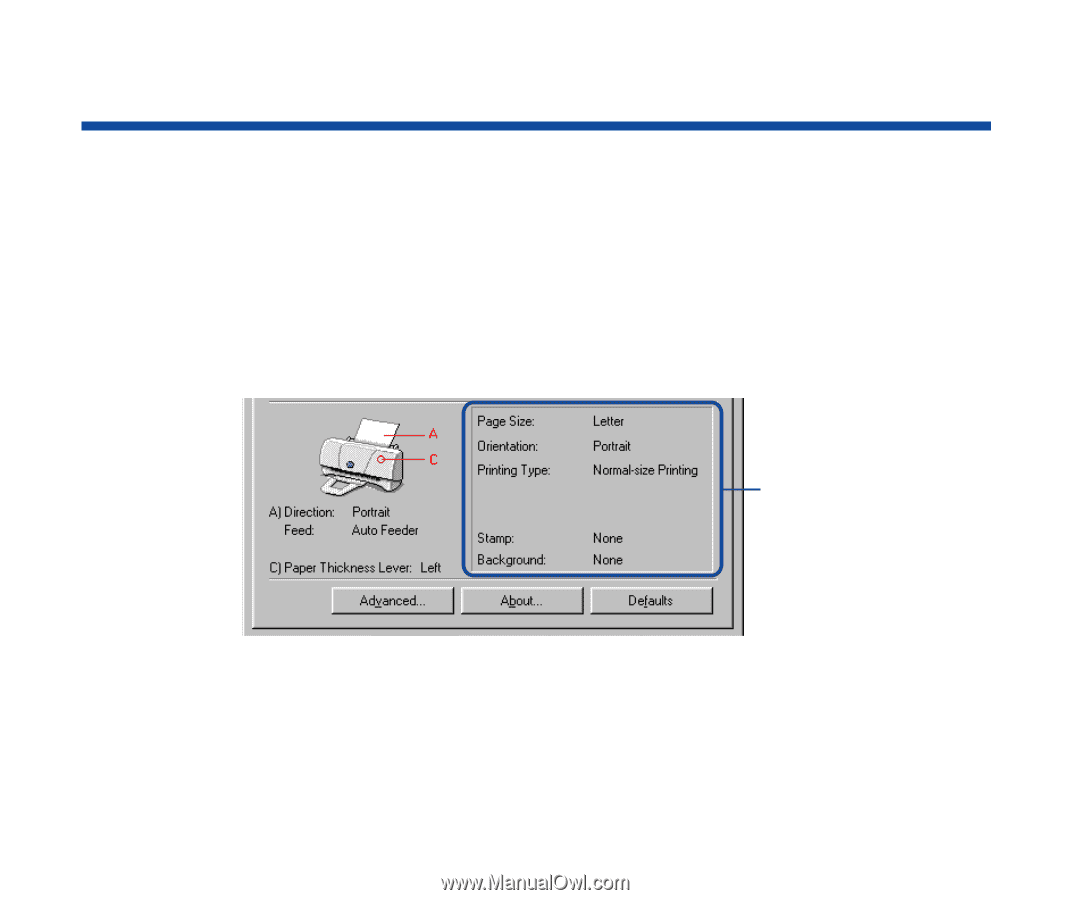
95
Using the Windows Printer Driver
Setting the Page Size
Set the page size you use from within the application program before printing. Also make
sure that the Page Size setting in the Printer Properties dialog box is identical to the paper
size setting in the application program.
■
Con
fi
rming the Page Size
You can view the size of paper you use in the print settings information box of the Main tab.
Make sure that Page Size is identical to the setting in the application program before
printing.
If this information is not correct, click on the Page Layout tab and make the correct
selections.
Print Settings
Information Box