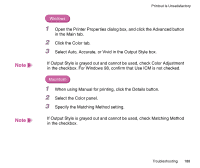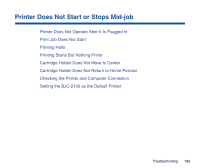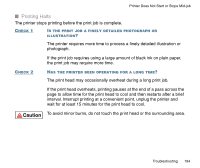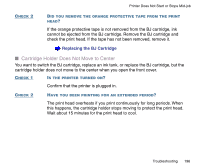Canon BJC-2100 Series User Manual - Page 193
following port box LPT1: Canon BJ LPT Printer Port.
 |
View all Canon BJC-2100 Series manuals
Add to My Manuals
Save this manual to your list of manuals |
Page 193 highlights
CHECK 5 Printer Does Not Start or Stops Mid-job IS THE CORRECT PRINTER PORT SELECTED? Windows If you are using the Parallel interface to connect your printer, set your printer port to LPT1. If you are using the USB Interface to connect your printer, set your printer port to USBPRNnn. 1 Open the Printer Properties dialog box directly from the Start menu. 2 Click the Details tab and select LPT1 or USBPRNnn in the Print to the following port box (LPT1: Canon BJ LPT Printer Port). Opening the Printer Properties Dialog Box Troubleshooting 193
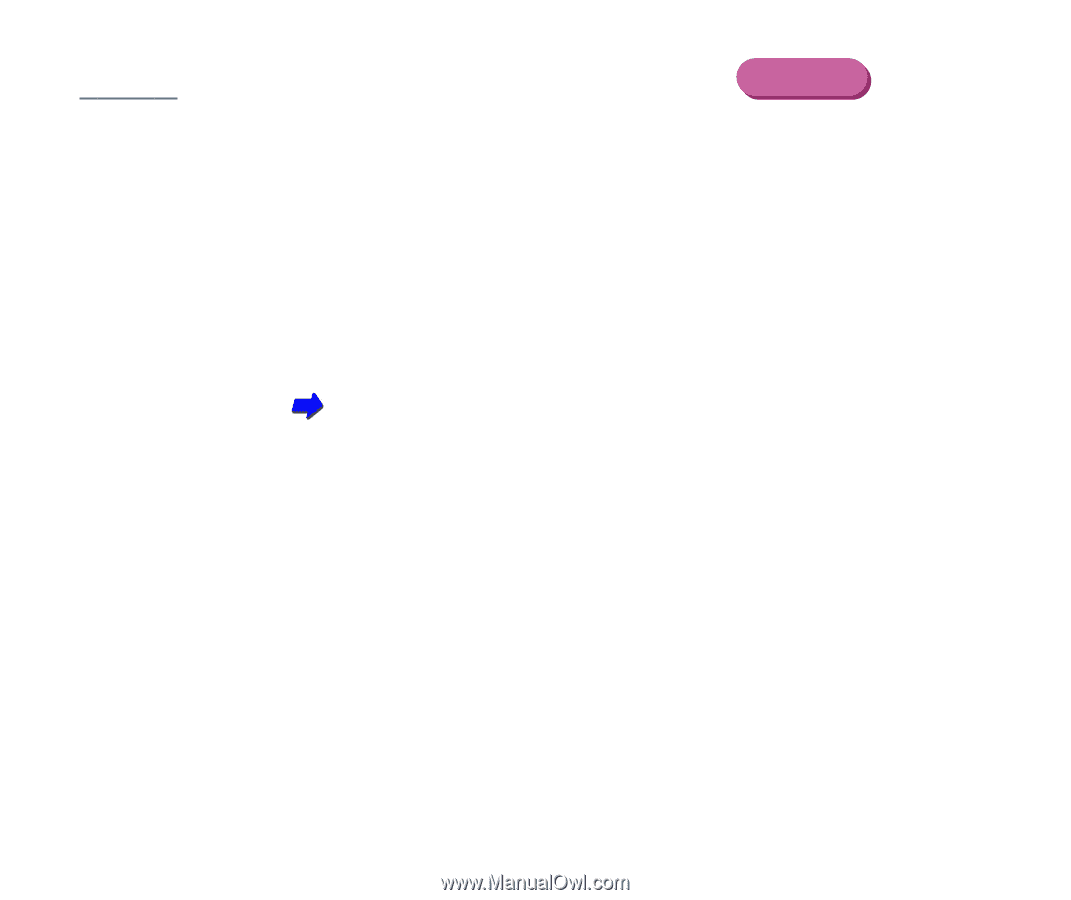
193
Troubleshooting
Printer Does Not Start or Stops Mid-job
C
HECK
5
I
S
THE
CORRECT
PRINTER
PORT
SELECTED
?
If you are using the Parallel interface to connect your printer, set your
printer port to LPT1.
If you are using the USB Interface to connect your printer, set your printer
port to USBPRNnn.
1
Open the Printer Properties dialog box directly from the Start menu.
2
Click the Details tab and select LPT1 or USBPRNnn in the Print to the
following port box (LPT1: Canon BJ LPT Printer Port).
Opening the Printer Properties Dialog Box
Windows