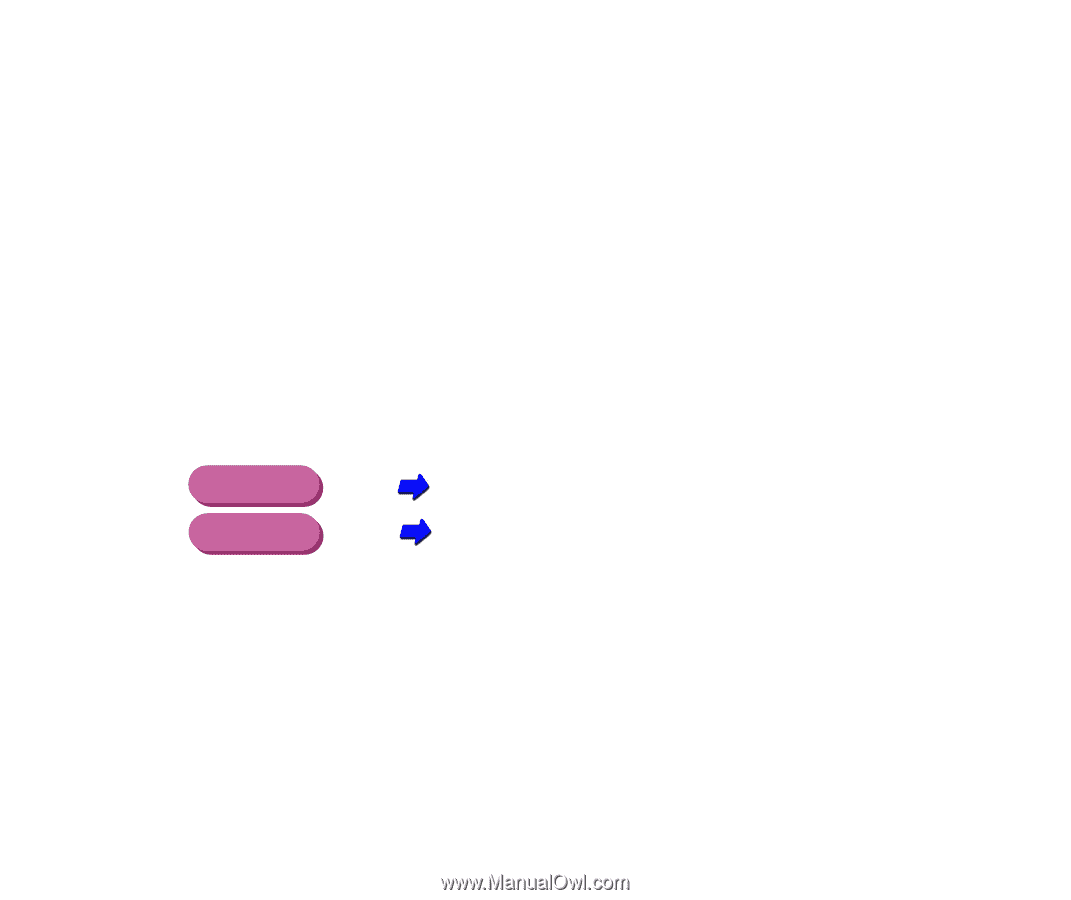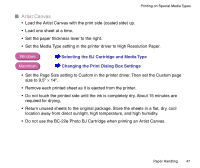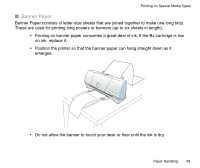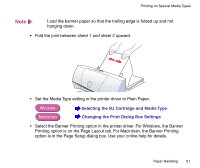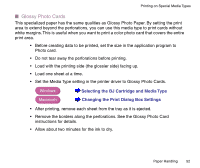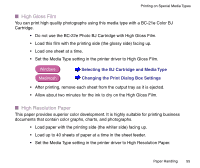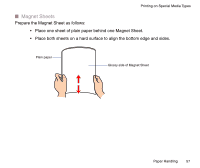Canon BJC-2100 Series User Manual - Page 52
Set the Media Type setting in the printer driver to Glossy Photo Cards., After printing
 |
View all Canon BJC-2100 Series manuals
Add to My Manuals
Save this manual to your list of manuals |
Page 52 highlights
Printing on Special Media Types I Glossy Photo Cards This specialized paper has the same qualities as Glossy Photo Paper. By setting the print area to extend beyond the perforations, you can use this media type to print cards without white margins. This is useful when you want to print a color photo card that covers the entire print area. • Before creating data to be printed, set the size in the application program to Photo card. • Do not tear away the perforations before printing. • Load with the printing side (the glossier side) facing up. • Load one sheet at a time. • Set the Media Type setting in the printer driver to Glossy Photo Cards. Windows Selecting the BJ Cartridge and Media Type Macintosh Changing the Print Dialog Box Settings • After printing, remove each sheet from the tray as it is ejected. • Remove the borders along the perforations. See the Glossy Photo Card instructions for details. • Allow about two minutes for the ink to dry. Paper Handling 52