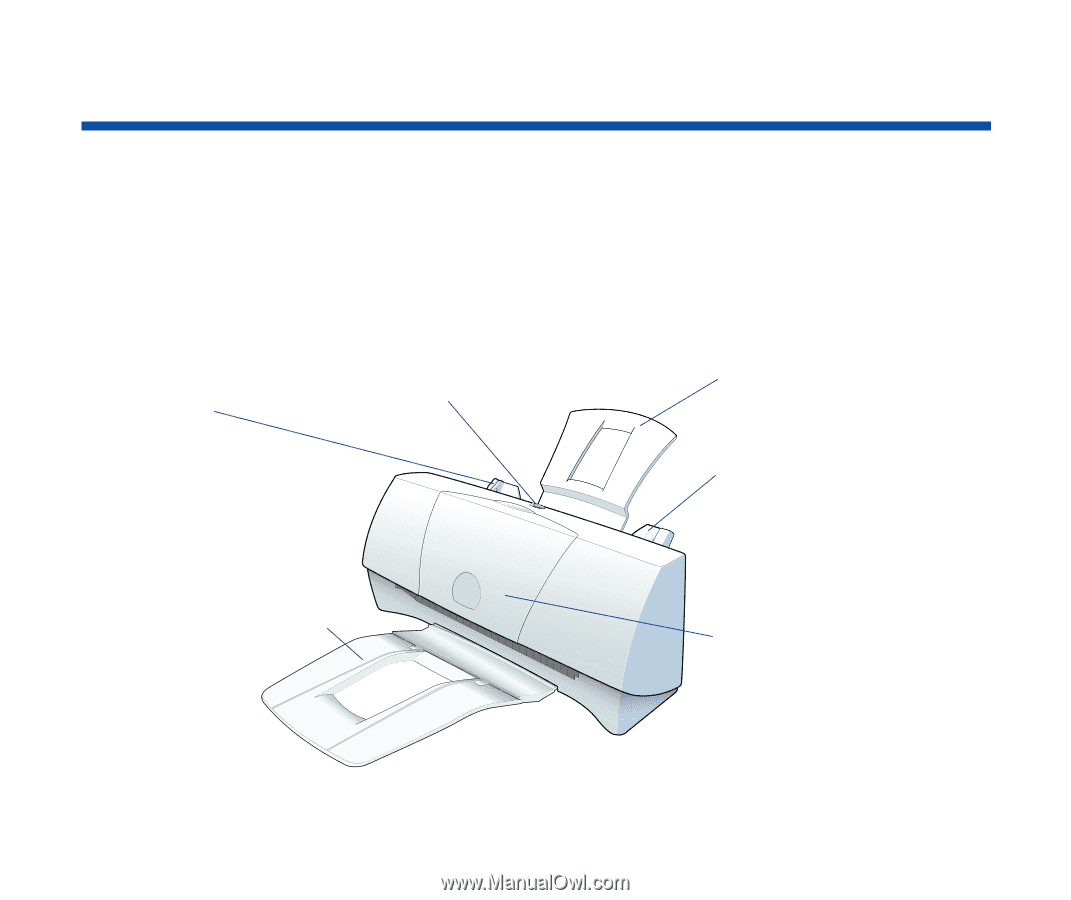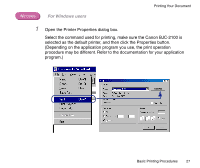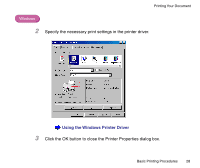Canon BJC-2100 Series User Manual - Page 23
Examining the Printer, Front View
 |
View all Canon BJC-2100 Series manuals
Add to My Manuals
Save this manual to your list of manuals |
Page 23 highlights
Examining the Printer This section describes the parts of the printer and how they function. I Front View Paper Guide Align this guide with the edge of the sheet loaded into the auto sheet feeder. RESUME Button After you have resolved a sheet feeding problem, press this button to resume printing. You can also press this button twice to start a Nozzle Check Pattern. You can start print head cleaning or reset the printer by pressing and holding down the RESUME button for more than two seconds. To avoid wasting ink, do not press and hold the RESUME button for more than two seconds unless necessary. Paper Output Tray Holds the printed sheets when they are fed out of the printer. Fold this tray down before you start printing. It can be folded up while the printer is not in use. Paper Rest Supports the media loaded in the auto sheet feeder. Auto Sheet Feeder Holds sheets of paper or other media for printing. The auto sheet feeder holds multiple sheets which are automatically fed into the printer one sheet at a time. Front Cover Open this cover to install or replace the BJ cartridge, change the paper thickness lever, or clear a paper jam. Basic Printing Procedures 23