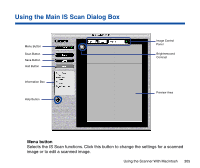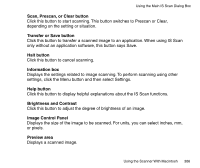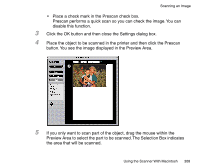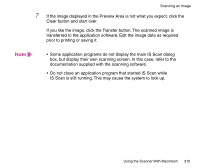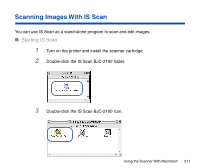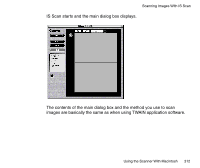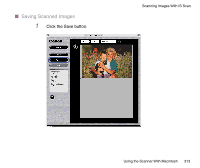Canon BJC-2100 Series User Manual - Page 310
box, but display their own scanning screen. In this case, refer to
 |
View all Canon BJC-2100 Series manuals
Add to My Manuals
Save this manual to your list of manuals |
Page 310 highlights
Scanning an Image 7 If the image displayed in the Preview Area is not what you expect, click the Clear button and start over. If you like the image, click the Transfer button. The scanned image is transferred to the application software. Edit the image data as required prior to printing or saving it. Note • Some application programs do not display the main IS Scan dialog box, but display their own scanning screen. In this case, refer to the documentation supplied with the scanning software. • Do not close an application program that started IS Scan while IS Scan is still running. This may cause the system to lock up. Using the Scanner With Macintosh 310
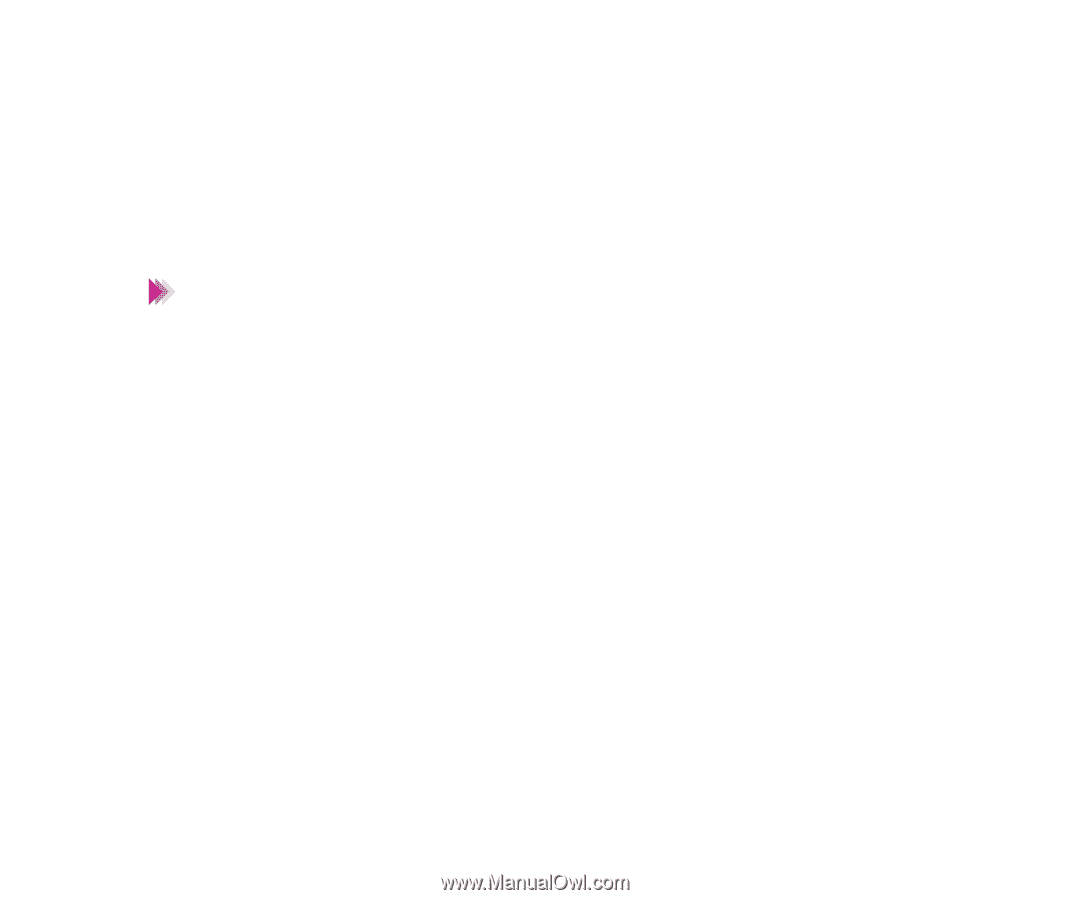
310
Using the Scanner With Macintosh
Scanning an Image
7
If the image displayed in the Preview Area is not what you expect, click the
Clear button and start over.
If you like the image, click the Transfer button. The scanned image is
transferred to the application software. Edit the image data as required
prior to printing or saving it.
•
Some application programs do not display the main IS Scan dialog
box, but display their own scanning screen. In this case, refer to the
documentation supplied with the scanning software.
•
Do not close an application program that started IS Scan while
IS Scan is still running. This may cause the system to lock up.
Note