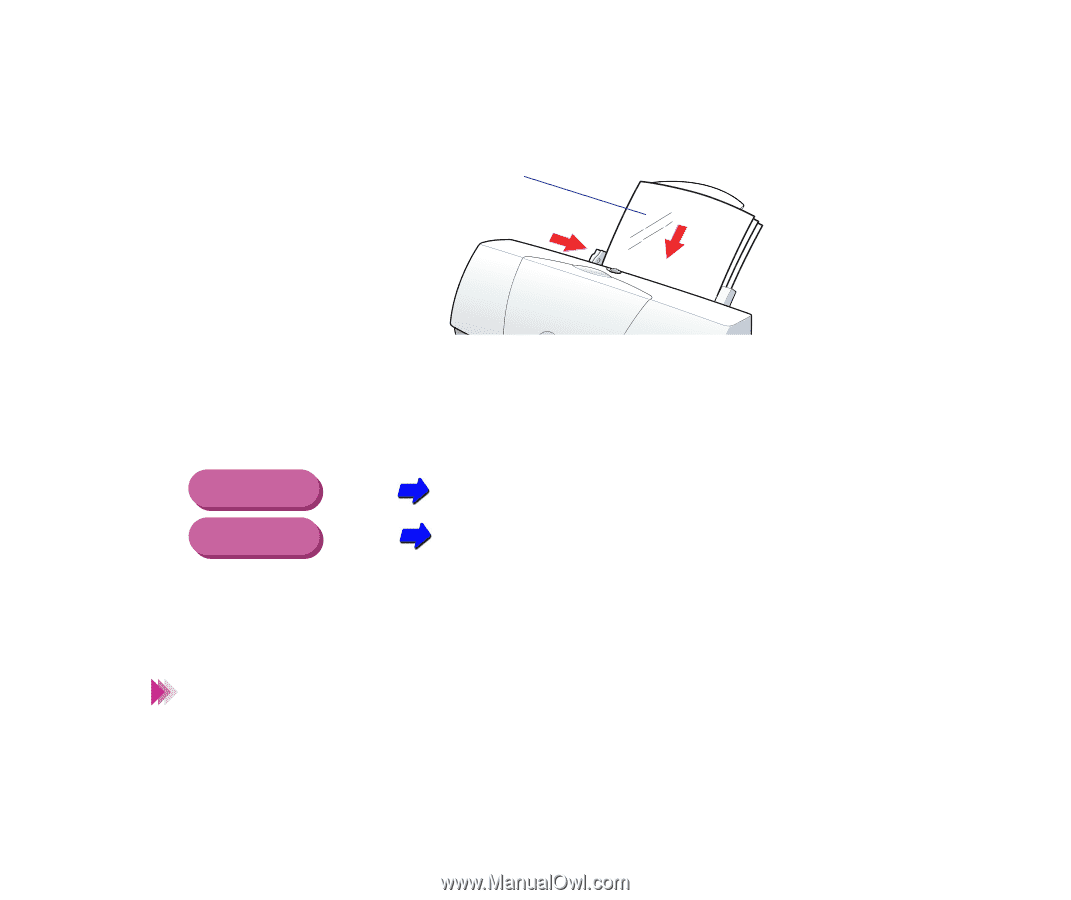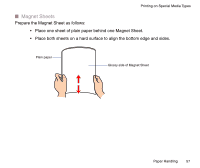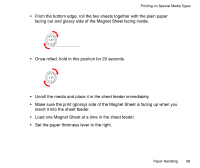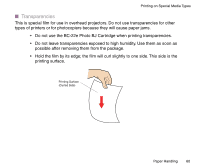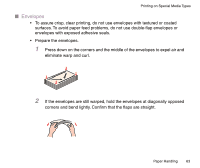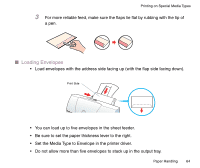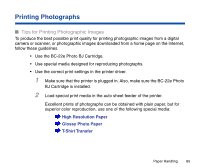Canon BJC-2100 Series User Manual - Page 61
sandwiched between each sheet to prevent the, lm from sticking to each
 |
View all Canon BJC-2100 Series manuals
Add to My Manuals
Save this manual to your list of manuals |
Page 61 highlights
• Load transparencies with the printing side facing up. Printing on Special Media Types Print Side • You can load up to 20 sheets at one time in the sheet feeder. • Be sure to set the Media Type to Transparency in the printer driver. Windows Selecting the BJ Cartridge and Media Type Macintosh Changing the Print Dialog Box Settings • After printing, remove each printed sheet from the output tray as it is ejected. • Transparencies require about 15 minutes for the ink to dry. Note Store printed transparencies with a sheet of uncoated plain paper sandwiched between each sheet to prevent the film from sticking to each other and to keep the print from smudging. When storing a single sheet of film in a plastic folder, place a sheet of plain paper over the printed side. Paper Handling 61