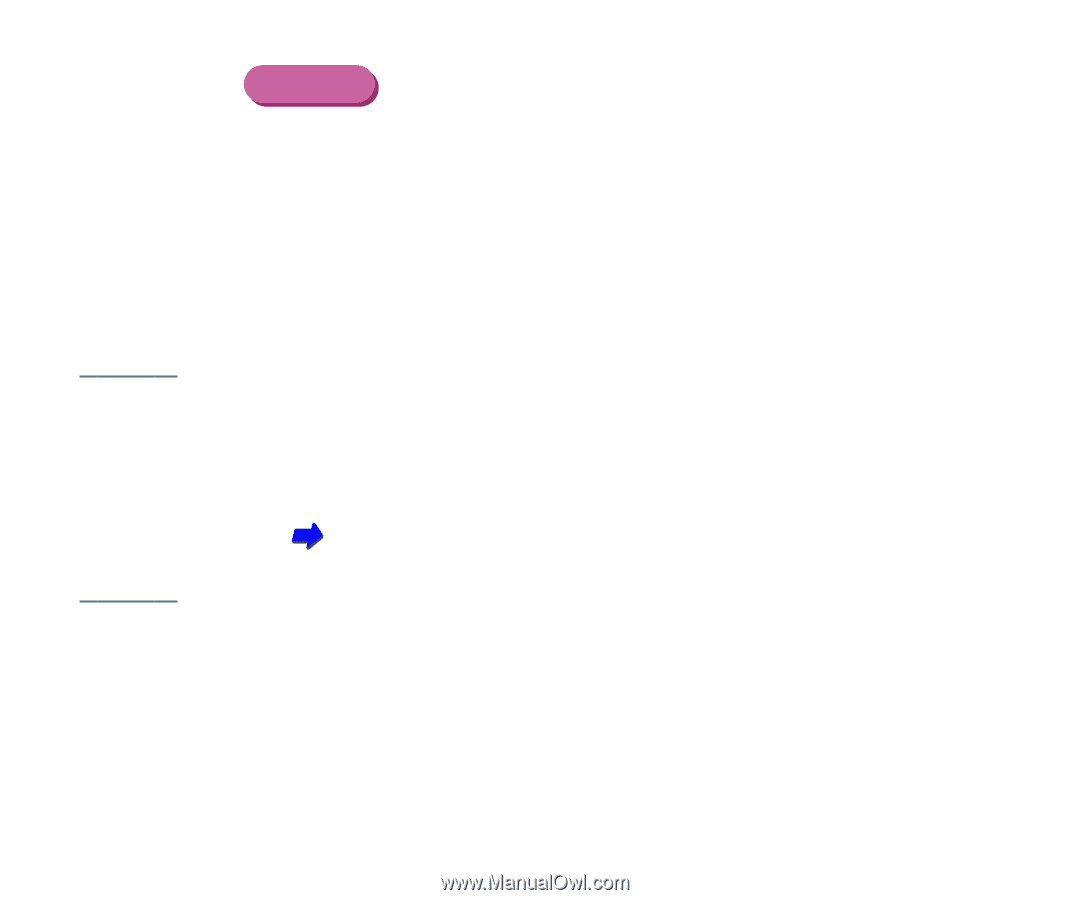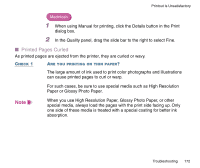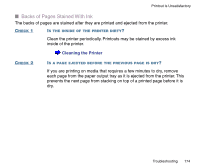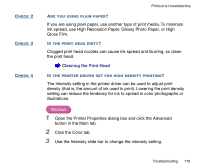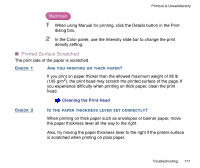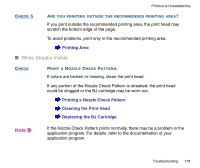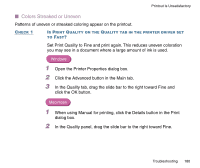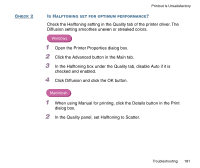Canon BJC-2100 Series User Manual - Page 177
Printed Surface Scratched, When printing on thick paper such as envelopes or banner paper, move
 |
View all Canon BJC-2100 Series manuals
Add to My Manuals
Save this manual to your list of manuals |
Page 177 highlights
Printout Is Unsatisfactory Macintosh 1 When using Manual for printing, click the Details button in the Print dialog box. 2 In the Color panel, use the Intensity slide bar to change the print density setting. I Printed Surface Scratched The print side of the paper is scratched. CHECK 1 ARE YOU PRINTING ON THICK PAPER? If you print on paper thicker than the allowed maximum weight of 28 lb (105 g/m2), the print head may scratch the printed surface of the page. If you experience difficulty when printing on thick paper, clean the print head. Cleaning the Print Head CHECK 2 IS THE PAPER THICKNESS LEVER SET CORRECTLY? When printing on thick paper such as envelopes or banner paper, move the paper thickness lever all the way to the right. Also, try moving the paper thickness lever to the right if the printer surface is scratched when printing on plain paper. Troubleshooting 177