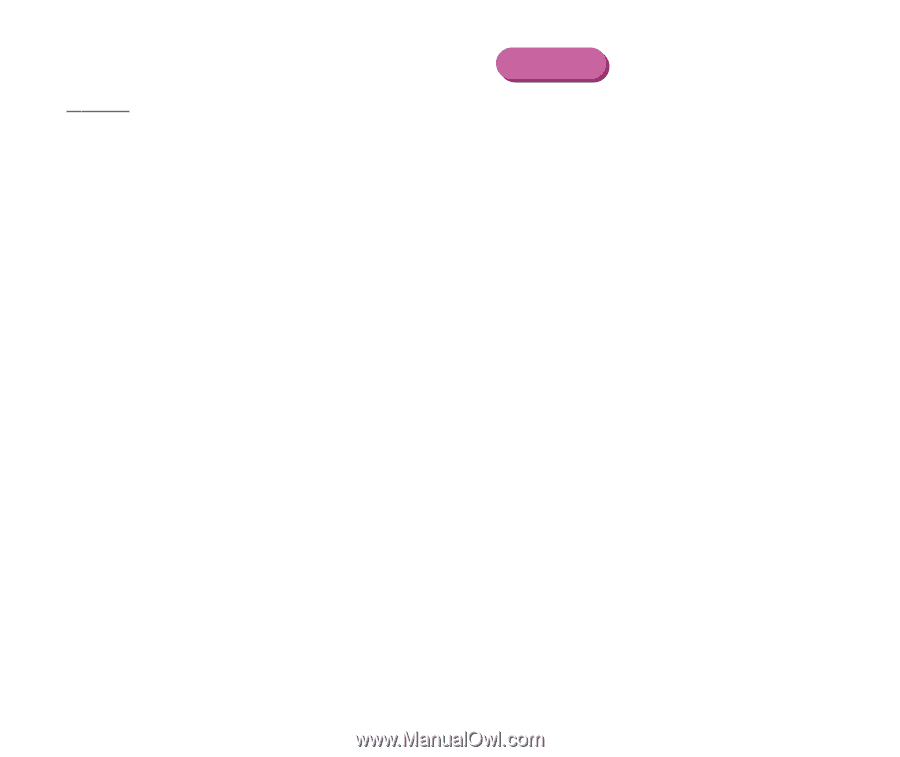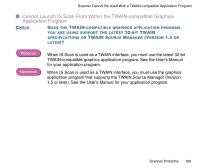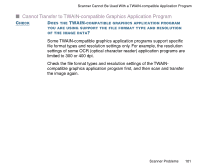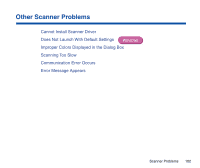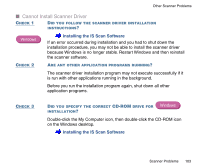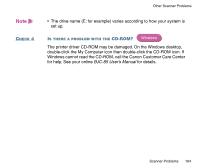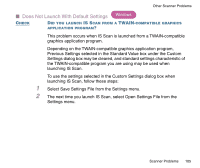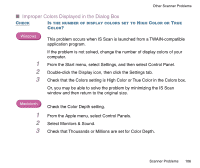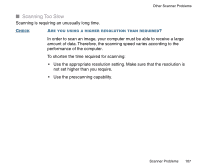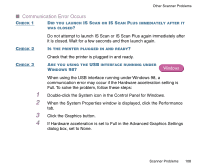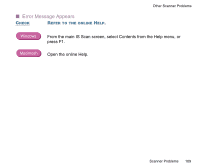Canon BJC-85 User manual for the BJC-85 IS12 - Page 105
Does Not Launch With Default Settings, Select Save Settings File from the Settings menu.
 |
View all Canon BJC-85 manuals
Add to My Manuals
Save this manual to your list of manuals |
Page 105 highlights
Other Scanner Problems I Does Not Launch With Default Settings Windows CHECK DID YOU LAUNCH IS SCAN FROM A TWAIN-COMPATIBLE GRAPHICS APPLICATION PROGRAM? This problem occurs when IS Scan is launched from a TWAIN-compatible graphics application program. Depending on the TWAIN-compatible graphics application program, Previous Settings selected in the Standard Value box under the Custom Settings dialog box may be cleared, and standard settings characteristic of the TWAIN-compatible program you are using may be used when launching IS Scan. To use the settings selected in the Custom Settings dialog box when launching IS Scan, follow these steps: 1 Select Save Settings File from the Settings menu. 2 The next time you launch IS Scan, select Open Settings File from the Settings menu. Scanner Problems 105