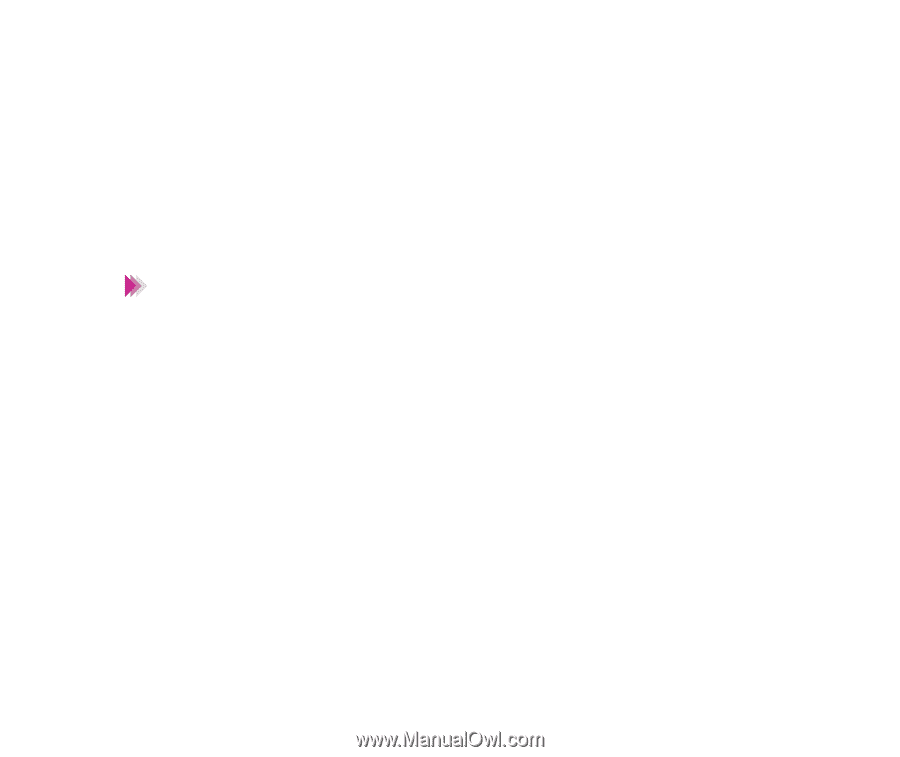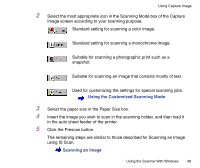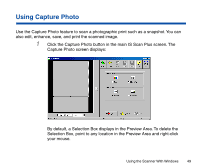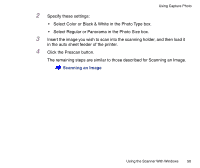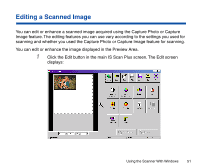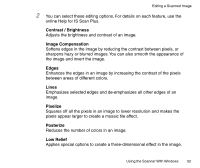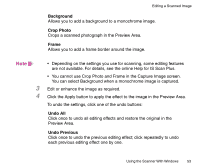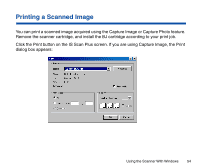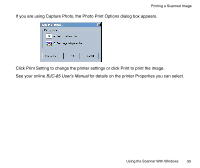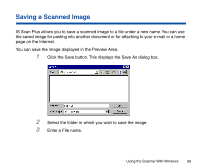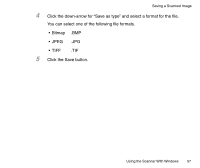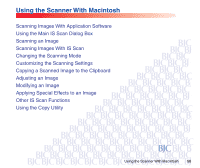Canon BJC-85 User manual for the BJC-85 IS12 - Page 53
Background, Crop Photo, Frame, Undo All, Undo Previous, Preview Area.
 |
View all Canon BJC-85 manuals
Add to My Manuals
Save this manual to your list of manuals |
Page 53 highlights
Editing a Scanned Image Background Allows you to add a background to a monochrome image. Crop Photo Crops a scanned photograph in the Preview Area. Frame Allows you to add a frame border around the image. Note • Depending on the settings you use for scanning, some editing features are not available. For details, see the online Help for IS Scan Plus. • You cannot use Crop Photo and Frame in the Capture Image screen. You can select Background when a monochrome image is captured. 3 Edit or enhance the image as required. 4 Click the Apply button to apply the effect to the image in the Preview Area. To undo the settings, click one of the undo buttons: Undo All Click once to undo all editing effects and restore the original in the Preview Area. Undo Previous Click once to undo the previous editing effect; click repeatedly to undo each previous editing effect one by one. Using the Scanner With Windows 53