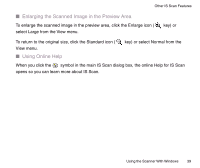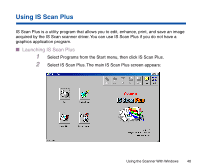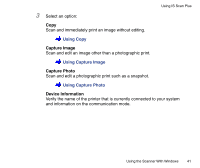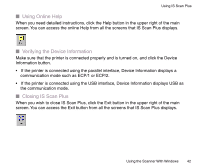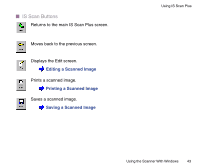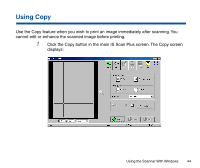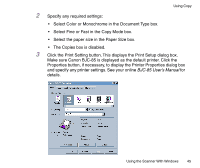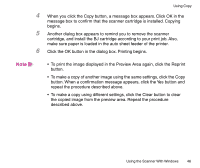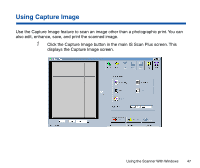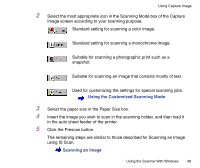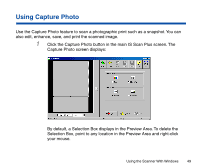Canon BJC-85 User manual for the BJC-85 IS12 - Page 44
Using Copy, Click the Copy button in the main IS Scan Plus screen. The Copy screen
 |
View all Canon BJC-85 manuals
Add to My Manuals
Save this manual to your list of manuals |
Page 44 highlights
Using Copy Use the Copy feature when you wish to print an image immediately after scanning. You cannot edit or enhance the scanned image before printing. 1 Click the Copy button in the main IS Scan Plus screen. The Copy screen displays: Using the Scanner With Windows 44
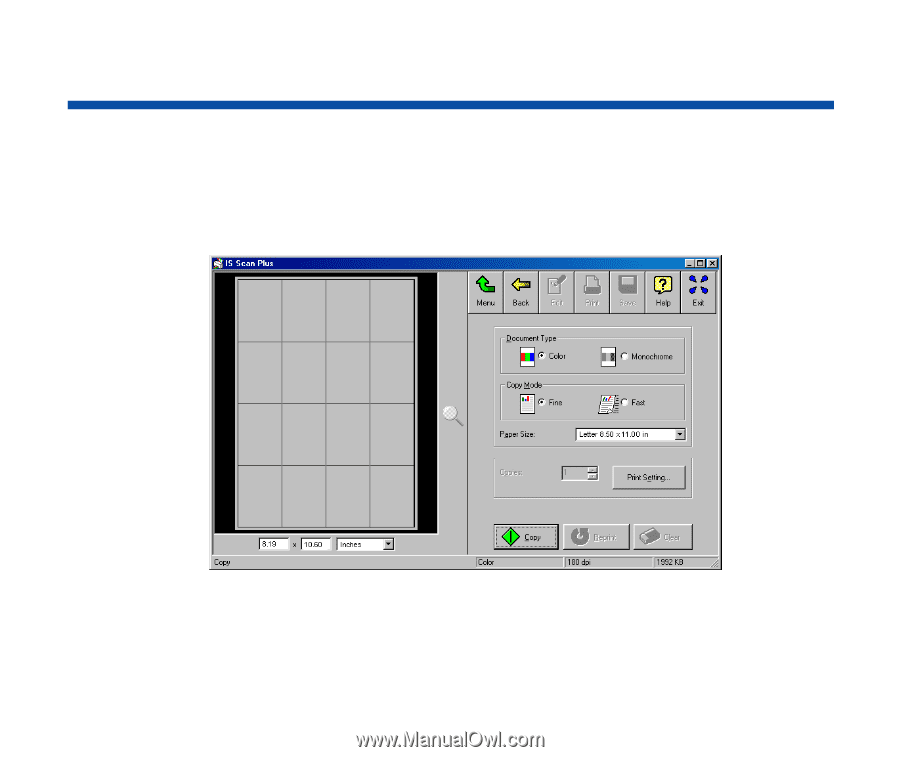
44
Using the Scanner With Windows
Using Copy
Use the Copy feature when you wish to print an image immediately after scanning. You
cannot edit or enhance the scanned image before printing.
1
Click the Copy button in the main IS Scan Plus screen. The Copy screen
displays: