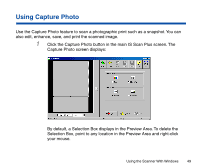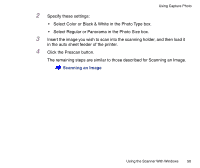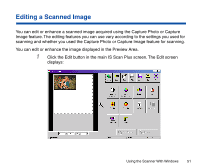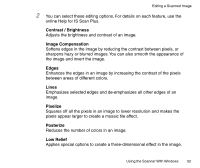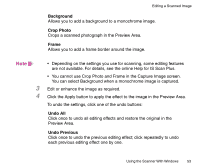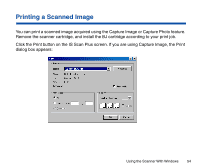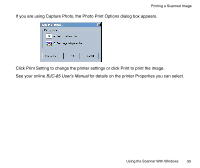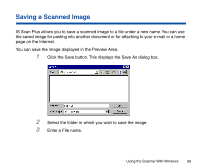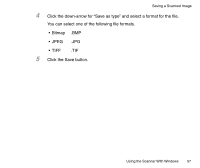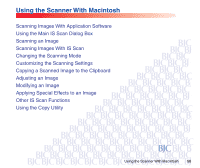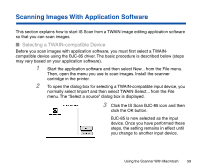Canon BJC-85 User manual for the BJC-85 IS12 - Page 54
Printing a Scanned Image, dialog box appears
 |
View all Canon BJC-85 manuals
Add to My Manuals
Save this manual to your list of manuals |
Page 54 highlights
Printing a Scanned Image You can print a scanned image acquired using the Capture Image or Capture Photo feature. Remove the scanner cartridge, and install the BJ cartridge according to your print job. Click the Print button on the IS Scan Plus screen. If you are using Capture Image, the Print dialog box appears: Using the Scanner With Windows 54
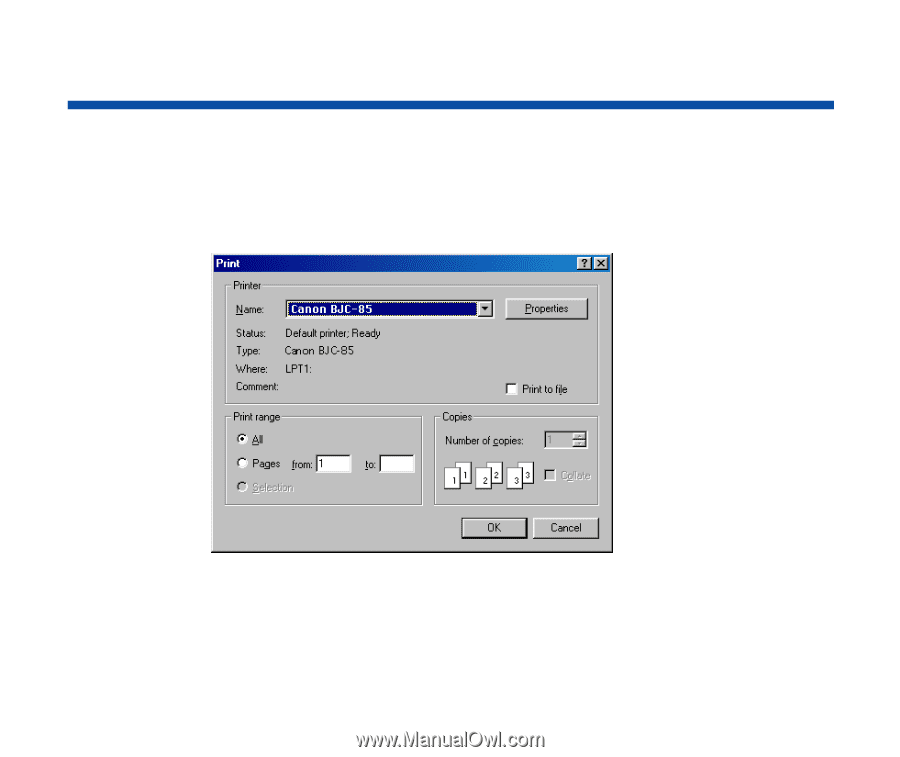
54
Using the Scanner With Windows
Printing a Scanned Image
You can print a scanned image acquired using the Capture Image or Capture Photo feature.
Remove the scanner cartridge, and install the BJ cartridge according to your print job.
Click the Print button on the IS Scan Plus screen. If you are using Capture Image, the Print
dialog box appears: