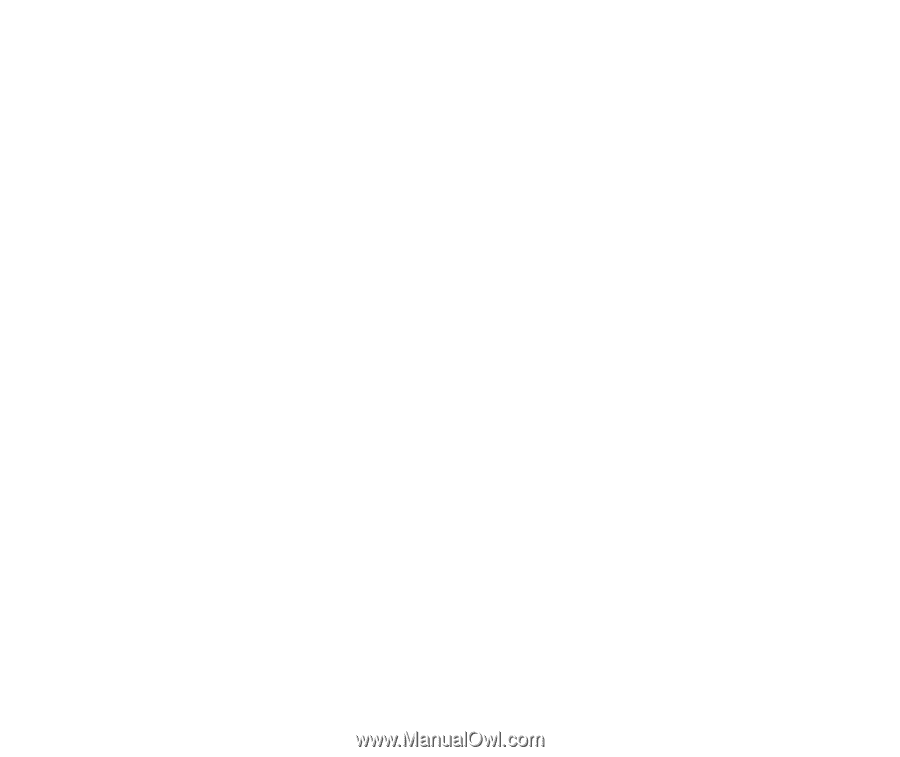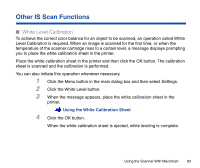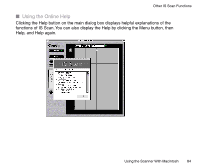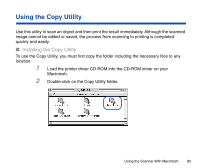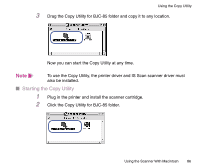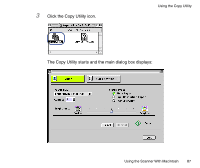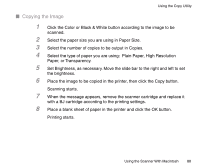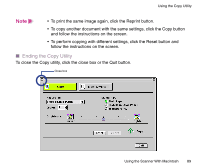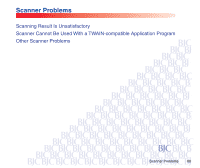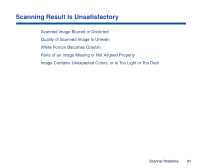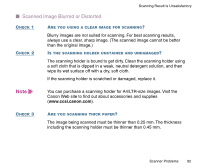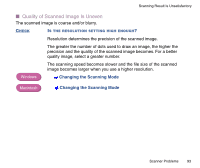Canon BJC-85 User manual for the BJC-85 IS12 - Page 88
Copying the Image, Plain Paper, High Resolution - printing blank page
 |
View all Canon BJC-85 manuals
Add to My Manuals
Save this manual to your list of manuals |
Page 88 highlights
Using the Copy Utility I Copying the Image 1 Click the Color or Black & White button according to the image to be scanned. 2 Select the paper size you are using in Paper Size. 3 Select the number of copies to be output in Copies. 4 Select the type of paper you are using: Plain Paper, High Resolution Paper, or Transparency. 5 Set Brightness, as necessary. Move the slide bar to the right and left to set the brightness. 6 Place the image to be copied in the printer, then click the Copy button. Scanning starts. 7 When the message appears, remove the scanner cartridge and replace it with a BJ cartridge according to the printing settings. 8 Place a blank sheet of paper in the printer and click the OK button. Printing starts. Using the Scanner With Macintosh 88