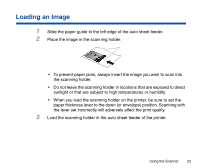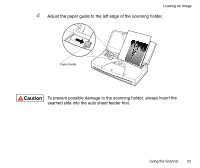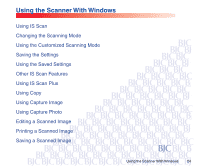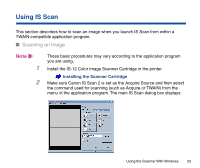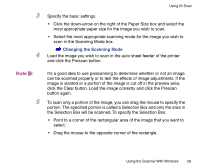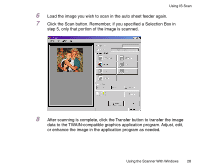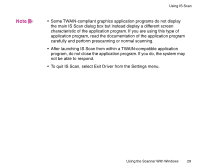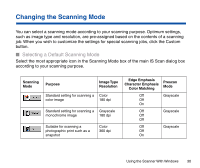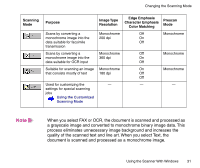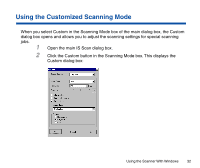Canon BJC-85 User manual for the BJC-85 IS12 - Page 27
then drag the mouse., rm the dimensions of the Selection Box in the Image Size
 |
View all Canon BJC-85 manuals
Add to My Manuals
Save this manual to your list of manuals |
Page 27 highlights
Using IS Scan • Release the mouse button. The Selection Box appears on the image. Note • To move the Selection Box, place the mouse pointer within the Selection Box and drag the mouse to the desired position. • To resize the Selection Box, point to a corner of the Selection Box and then drag the mouse. • You can confirm the dimensions of the Selection Box in the Image Size box. • The minimum size of the Selection Box is 1" × 1" (25.4 mm × 25.4 mm). Using the Scanner With Windows 27
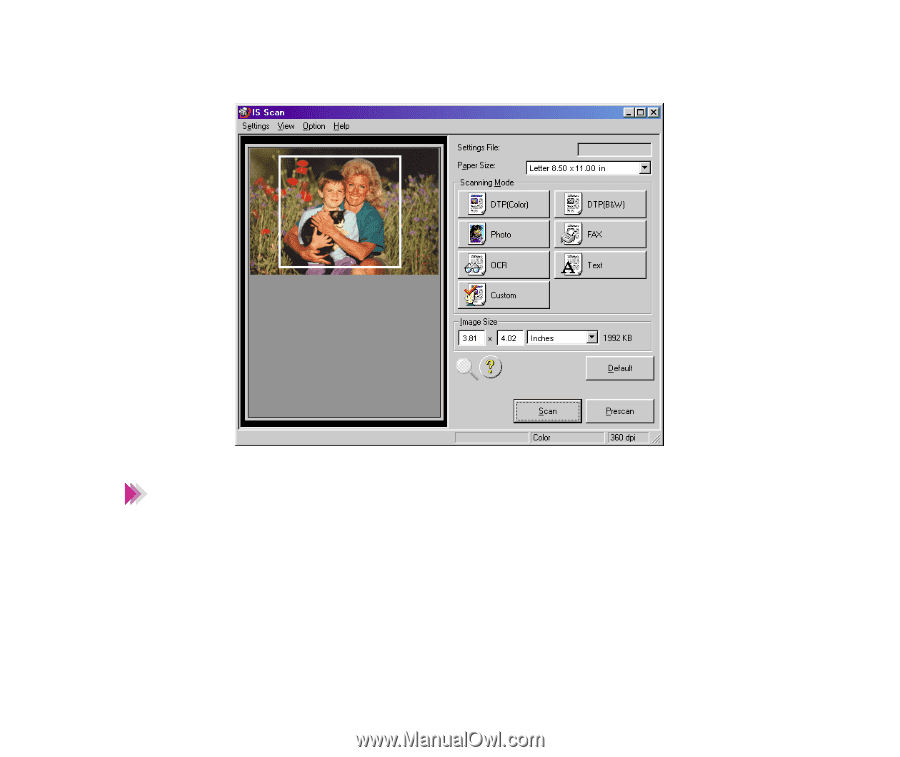
27
Using the Scanner With Windows
Using IS Scan
•
Release the mouse button. The Selection Box appears on the image.
•
To move the Selection Box, place the mouse pointer within the Selection
Box and drag the mouse to the desired position.
•
To resize the Selection Box, point to a corner of the Selection Box and
then drag the mouse.
•
You can con
fi
rm the dimensions of the Selection Box in the Image Size
box.
•
The minimum size of the Selection Box is 1"
×
1" (25.4 mm
×
25.4 mm).
Note