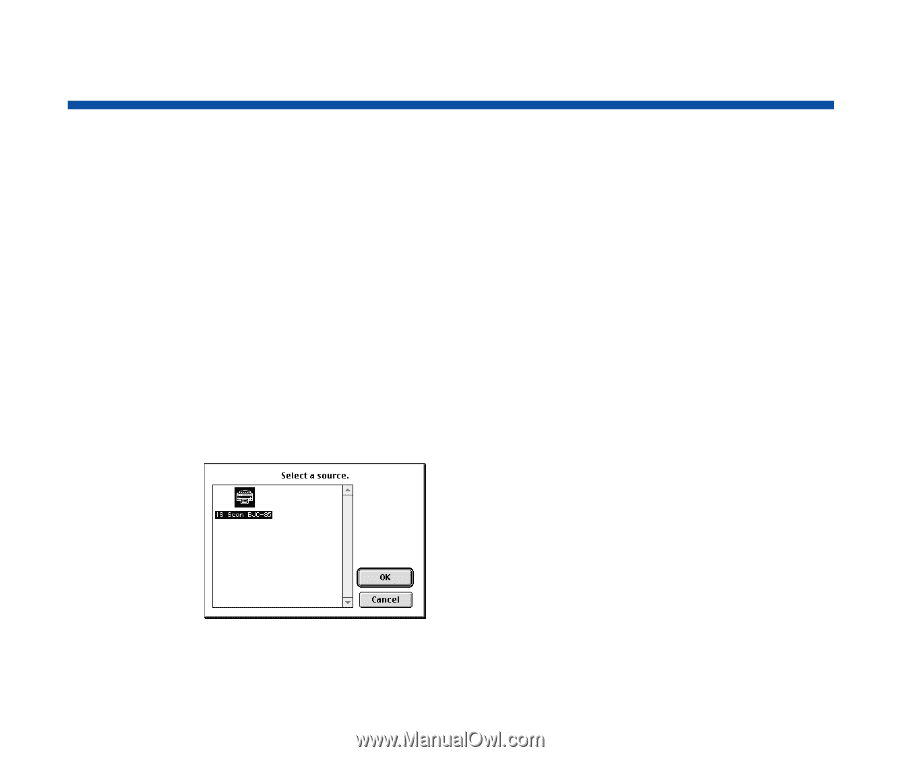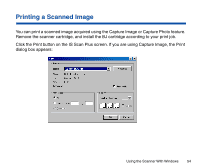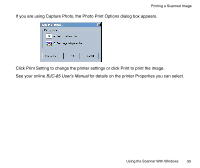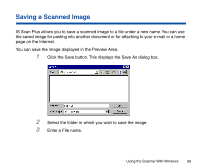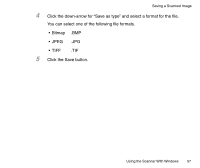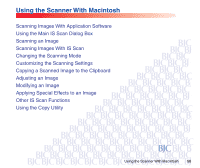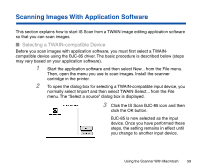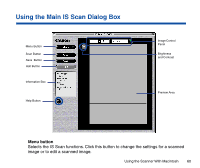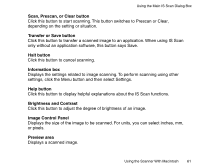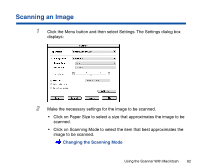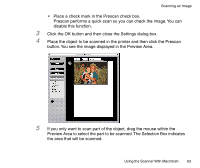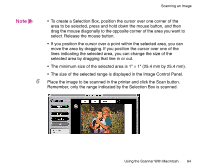Canon BJC-85 User manual for the BJC-85 IS12 - Page 59
Scanning Images With Application Software, Selecting a TWAIN-compatible Device
 |
View all Canon BJC-85 manuals
Add to My Manuals
Save this manual to your list of manuals |
Page 59 highlights
Scanning Images With Application Software This section explains how to start IS Scan from a TWAIN image editing application software so that you can scan images. I Selecting a TWAIN-compatible Device Before you scan images with application software, you must first select a TWAINcompatible device using the BJC-85 driver. The basic procedure is described below (steps may vary based on your application software). 1 Start the application software and then select New... from the File menu. Then, open the menu you use to scan images. Install the scanner cartridge in the printer. 2 To open the dialog box for selecting a TWAIN-compatible input device, you normally select Import and then select TWAIN Select... from the File menu. The "Select a source" dialog box is displayed. 3 Click the IS Scan BJC-85 icon and then click the OK button. BJC-85 is now selected as the input device. Once you have performed these steps, the setting remains in effect until you change to another input device. Using the Scanner With Macintosh 59