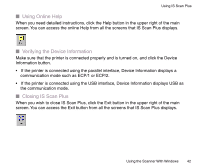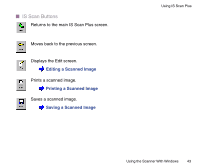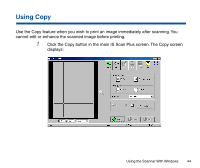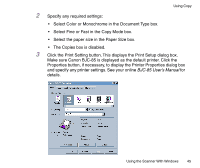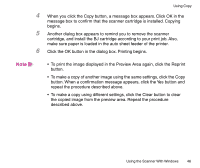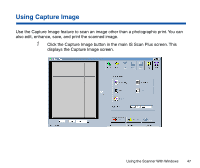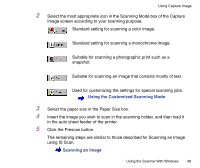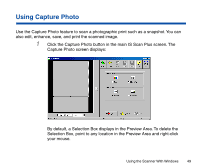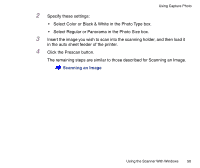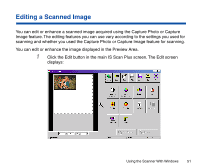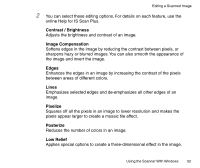Canon BJC-85 User manual for the BJC-85 IS12 - Page 47
Using Capture Image, Click the Capture Image button in the main IS Scan Plus screen.
 |
View all Canon BJC-85 manuals
Add to My Manuals
Save this manual to your list of manuals |
Page 47 highlights
Using Capture Image Use the Capture Image feature to scan an image other than a photographic print. You can also edit, enhance, save, and print the scanned image. 1 Click the Capture Image button in the main IS Scan Plus screen. This displays the Capture Image screen. Using the Scanner With Windows 47
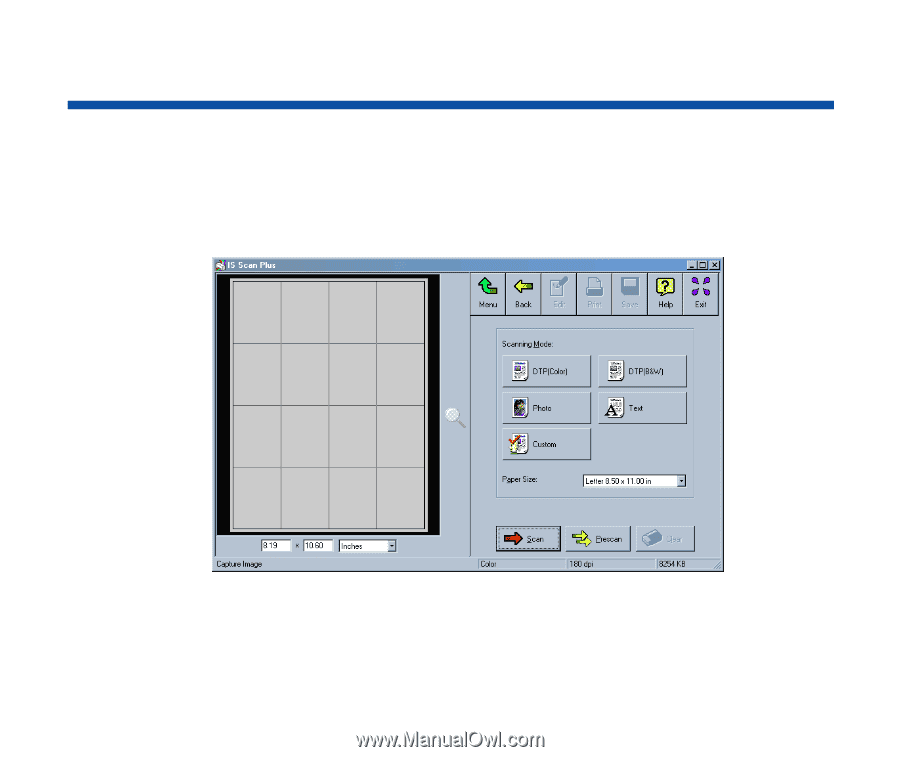
47
Using the Scanner With Windows
Using Capture Image
Use the Capture Image feature to scan an image other than a photographic print. You can
also edit, enhance, save, and print the scanned image.
1
Click the Capture Image button in the main IS Scan Plus screen. This
displays the Capture Image screen.