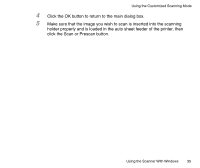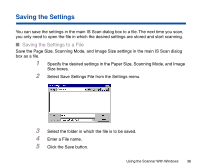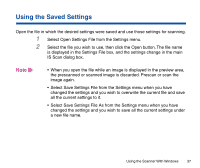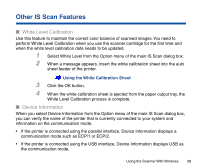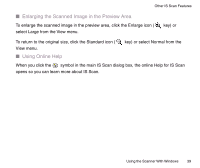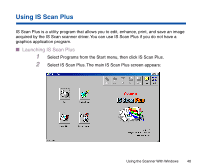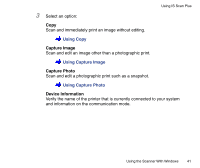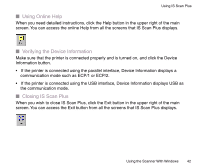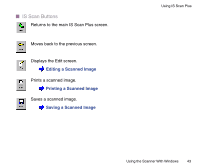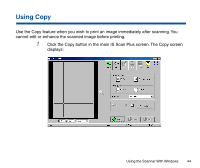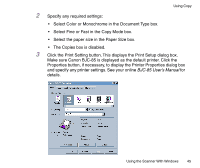Canon BJC-85 User manual for the BJC-85 IS12 - Page 40
Using IS Scan Plus
 |
View all Canon BJC-85 manuals
Add to My Manuals
Save this manual to your list of manuals |
Page 40 highlights
Using IS Scan Plus IS Scan Plus is a utility program that allows you to edit, enhance, print, and save an image acquired by the IS Scan scanner driver. You can use IS Scan Plus if you do not have a graphics application program. I Launching IS Scan Plus 1 Select Programs from the Start menu, then click IS Scan Plus. 2 Select IS Scan Plus. The main IS Scan Plus screen appears: Using the Scanner With Windows 40
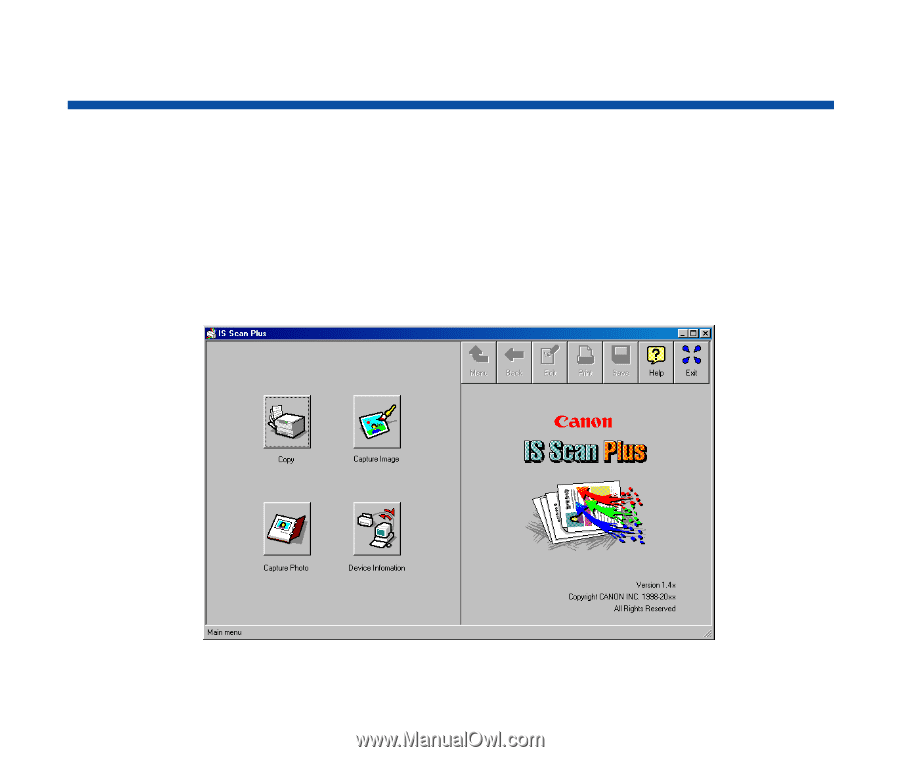
40
Using the Scanner With Windows
Using IS Scan Plus
IS Scan Plus is a utility program that allows you to edit, enhance, print, and save an image
acquired by the IS Scan scanner driver. You can use IS Scan Plus if you do not have a
graphics application program.
■
Launching IS Scan Plus
1
Select Programs from the Start menu, then click IS Scan Plus.
2
Select IS Scan Plus. The main IS Scan Plus screen appears: