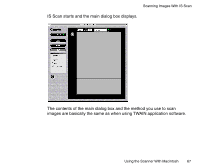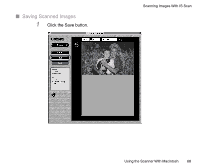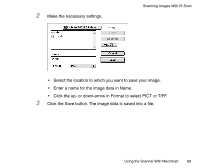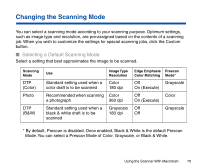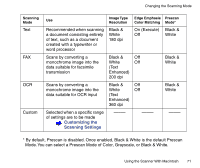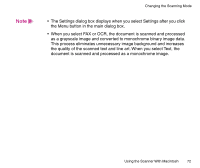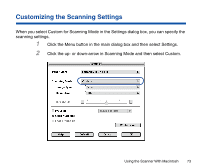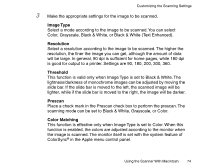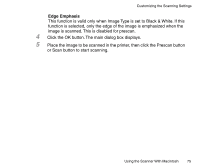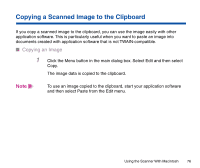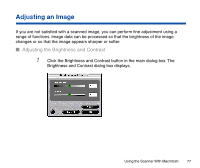Canon BJC-85 User manual for the BJC-85 IS12 - Page 72
the quality of the scanned text and line art. When you select Text,
 |
View all Canon BJC-85 manuals
Add to My Manuals
Save this manual to your list of manuals |
Page 72 highlights
Note Changing the Scanning Mode • The Settings dialog box displays when you select Settings after you click the Menu button in the main dialog box. • When you select FAX or OCR, the document is scanned and processed as a grayscale image and converted to monochrome binary image data. This process eliminates unnecessary image background and increases the quality of the scanned text and line art. When you select Text, the document is scanned and processed as a monochrome image. Using the Scanner With Macintosh 72
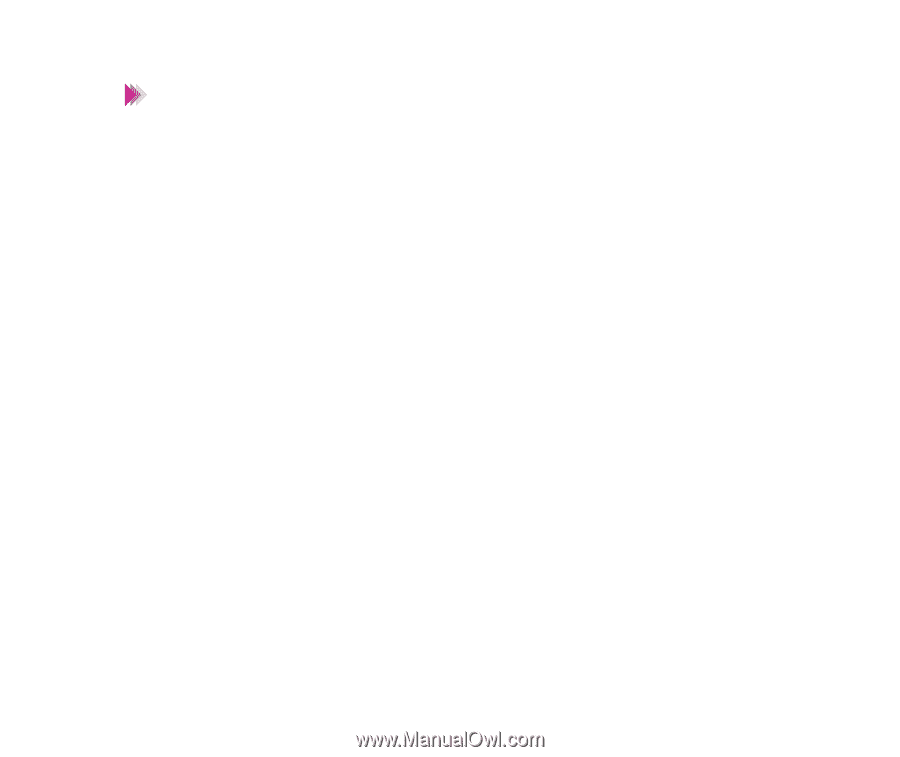
72
Using the Scanner With Macintosh
Changing the Scanning Mode
•
The Settings dialog box displays when you select Settings after you click
the Menu button in the main dialog box.
•
When you select FAX or OCR, the document is scanned and processed
as a grayscale image and converted to monochrome binary image data.
This process eliminates unnecessary image background and increases
the quality of the scanned text and line art. When you select Text, the
document is scanned and processed as a monochrome image.
Note