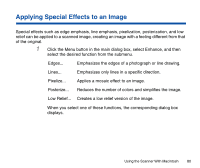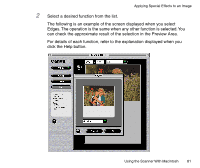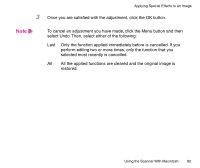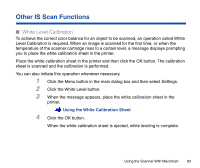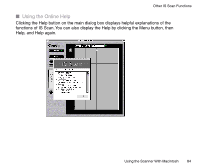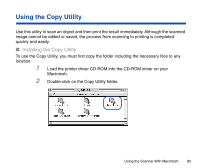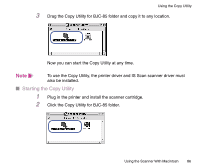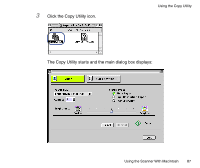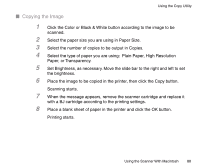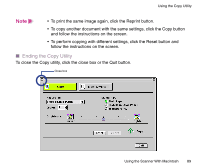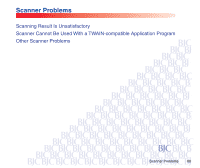Canon BJC-85 User manual for the BJC-85 IS12 - Page 85
Using the Copy Utility
 |
View all Canon BJC-85 manuals
Add to My Manuals
Save this manual to your list of manuals |
Page 85 highlights
Using the Copy Utility Use this utility to scan an object and then print the result immediately. Although the scanned image cannot be edited or saved, the process from scanning to printing is completed quickly and easily. I Installing the Copy Utility To use the Copy Utility, you must first copy the folder including the necessary files to any location. 1 Load the printer driver CD-ROM into the CD-ROM driver on your Macintosh. 2 Double-click on the Copy Utility folder. Using the Scanner With Macintosh 85
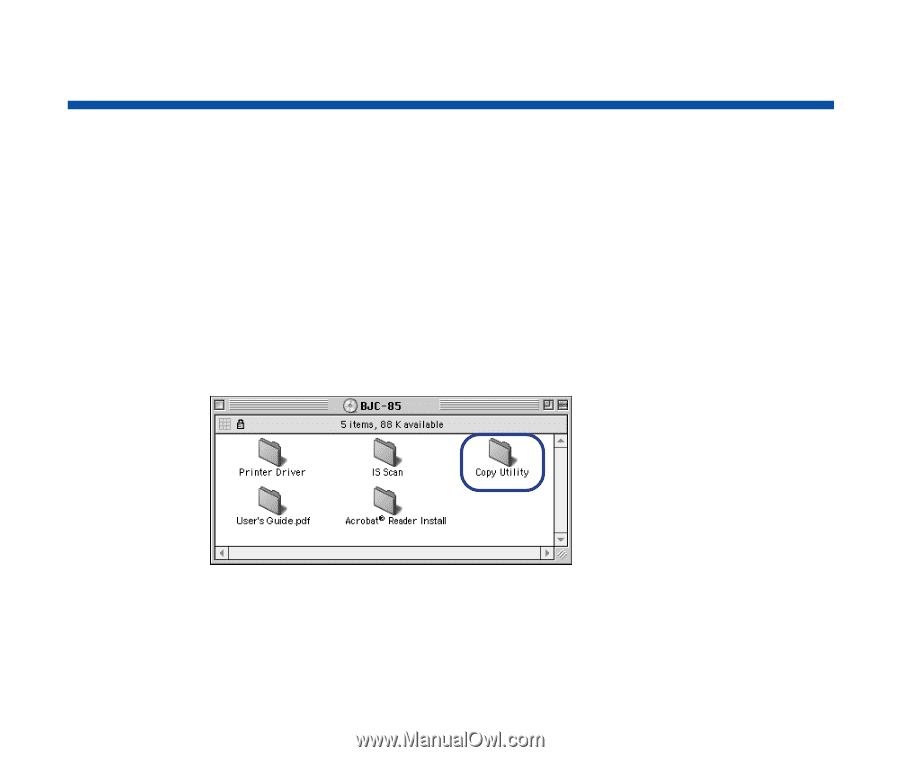
85
Using the Scanner With Macintosh
Using the Copy Utility
Use this utility to scan an object and then print the result immediately. Although the scanned
image cannot be edited or saved, the process from scanning to printing is completed
quickly and easily.
■
Installing the Copy Utility
To use the Copy Utility, you must
fi
rst copy the folder including the necessary
fi
les to any
location.
1
Load the printer driver CD-ROM into the CD-ROM driver on your
Macintosh.
2
Double-click on the Copy Utility folder.