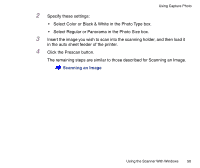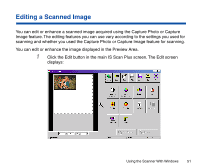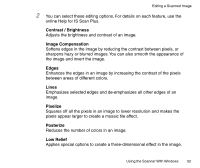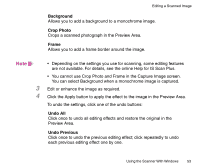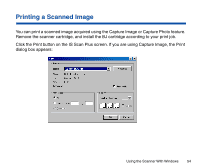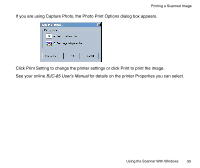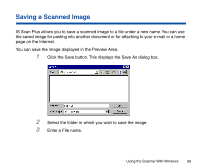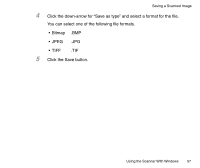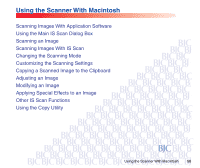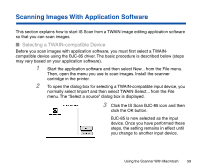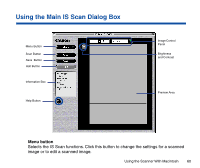Canon BJC-85 User manual for the BJC-85 IS12 - Page 55
BJC-85 User's Manual, for details on the printer Properties you can select.
 |
View all Canon BJC-85 manuals
Add to My Manuals
Save this manual to your list of manuals |
Page 55 highlights
Printing a Scanned Image If you are using Capture Photo, the Photo Print Options dialog box appears. Click Print Setting to change the printer settings or click Print to print the image. See your online BJC-85 User's Manual for details on the printer Properties you can select. Using the Scanner With Windows 55
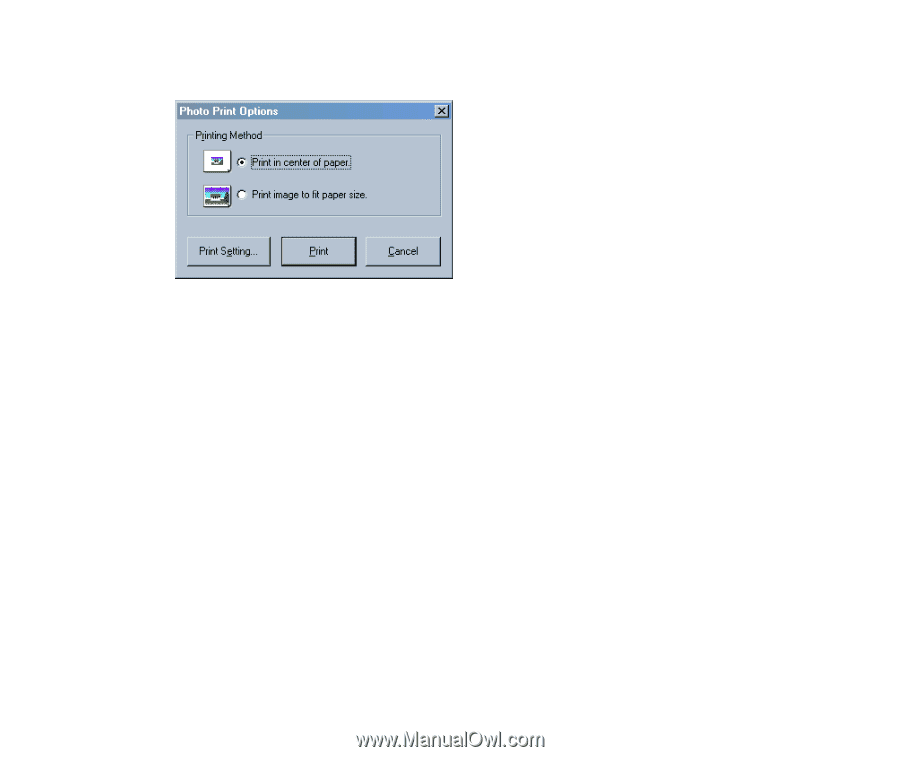
55
Using the Scanner With Windows
Printing a Scanned Image
If you are using Capture Photo, the Photo Print Options dialog box appears.
Click Print Setting to change the printer settings or click Print to print the image.
See your online
BJC-85 User’s Manual
for details on the printer Properties you can select.