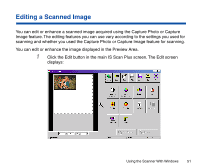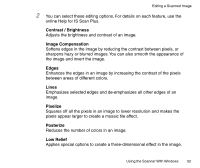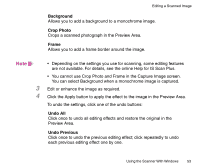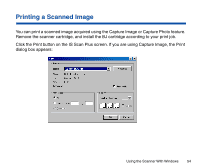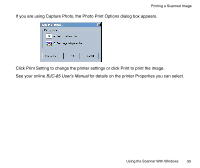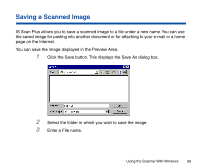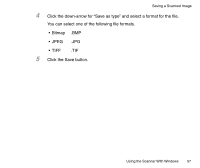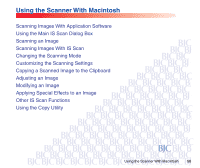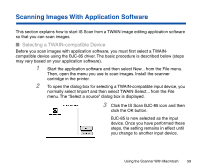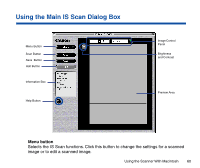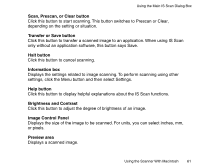Canon BJC-85 User manual for the BJC-85 IS12 - Page 56
Saving a Scanned Image, Click the Save button. This displays the Save As dialog box.
 |
View all Canon BJC-85 manuals
Add to My Manuals
Save this manual to your list of manuals |
Page 56 highlights
Saving a Scanned Image IS Scan Plus allows you to save a scanned image to a file under a new name. You can use the saved image for pasting into another document or for attaching to your e-mail or a home page on the Internet. You can save the image displayed in the Preview Area. 1 Click the Save button. This displays the Save As dialog box. 2 Select the folder in which you wish to save the image. 3 Enter a File name. Using the Scanner With Windows 56

56
Using the Scanner With Windows
Saving a Scanned Image
IS Scan Plus allows you to save a scanned image to a
fi
le under a new name. You can use
the saved image for pasting into another document or for attaching to your e-mail or a home
page on the Internet.
You can save the image displayed in the Preview Area.
1
Click the Save button. This displays the Save As dialog box.
2
Select the folder in which you wish to save the image.
3
Enter a File name.