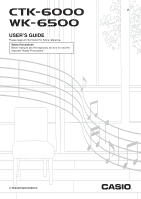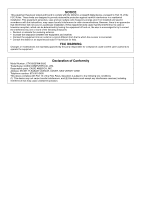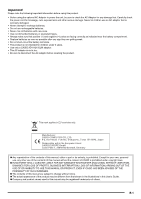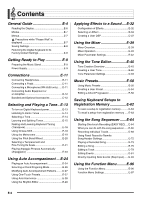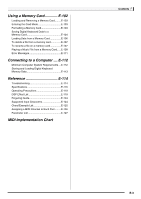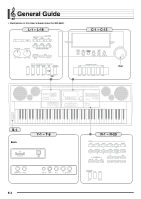Casio WK-6500 User Guide
Casio WK-6500 Manual
 |
View all Casio WK-6500 manuals
Add to My Manuals
Save this manual to your list of manuals |
Casio WK-6500 manual content summary:
- Casio WK-6500 | User Guide - Page 1
E USER'S GUIDE Please keep all information for future reference. Safety Precautions Before trying to use the keyboard, be sure to read the separate "Safety Precautions". CTK6000/WK6500E1B - Casio WK-6500 | User Guide - Page 2
approved by the party responsible for compliance could void the user's authority to operate the equipment. Declaration of Conformity Model Number: CTK-6000/WK-6500 Trade Name: CASIO COMPUTER CO., LTD. Responsible party: CASIO AMERICA, INC. Address: 570 MT. PLEASANT AVENUE, DOVER, NEW JERSEY - Casio WK-6500 | User Guide - Page 3
OR PRODUCT, EVEN IF CASIO HAS BEEN ADVISED OF THE POSSIBILITY OF SUCH DAMAGES. ● The contents of this manual are subject to change without notice. ● The actual appearance of the product may be different from that shown in the illustrations in this User's Guide. ● Company and product names used - Casio WK-6500 | User Guide - Page 4
Power Supply E-9 Connections E-11 Connecting Headphones E-11 Connecting a Pedal E-11 Connecting a Microphone (WK-6500 only).......E-11 Connecting Audio Equipment or an Amplifier E-12 Bundled and Optional Accessories E-12 Selecting and Playing a Tone .. E-13 To turn on Digital Keyboard power - Casio WK-6500 | User Guide - Page 5
....E-112 Storing and Loading Digital Keyboard Memory Data E-113 Reference E-114 Troubleshooting E-114 Specifications E-116 Operating Precautions E-118 DSP Effect List E-119 Fingering Guide E-124 Supported Input Characters E-124 Chord Example List E-125 Assigning a MIDI Channel to Each Part - Casio WK-6500 | User Guide - Page 6
General Guide • Illustrations in this User's Guide show the WK-6500. L-1 - L-18 C-1 - C-13 Dial S-1 Back T-1 - T-8 E-4 R-1 - R-20 - Casio WK-6500 | User Guide - Page 7
General Guide • In this manual, the term "Digital Keyboard" refers to the CTK-6000/WK-6500. • This manual uses the numbers and names below to refer to buttons and controllers. • The following explains the meanings of the # and $ symbols that appear on the product console and with the key names - Casio WK-6500 | User Guide - Page 8
volume level of the notes that are sounded when you play something on the keyboard or when Auto Accompaniment is played. There are a total of 32 parts are being indicated. For details about parts, see "How Parts are Organized" (page E-39). 3 Indicator areas The indicator area shows such information - Casio WK-6500 | User Guide - Page 9
EXIT) button will return to the rhythm mode. • Song sequencer mode (< indicator displayed) Enter the sequencer mode when you want to record performances using the keyboard and Auto Accompaniment, or to play back song data. For details, see "Using the Song Sequencer" (page E-64). - In the rhythm mode - Casio WK-6500 | User Guide - Page 10
Guide Saving Settings Your Digital Keyboard is equipped with a song sequencer and other features that you can use to store data you create. This stored data is retained even when the Digital Keyboard is turned off.* However, the tone, rhythm, and other settings you configure on the Digital Keyboard - Casio WK-6500 | User Guide - Page 11
Getting Ready to Play Preparing the Music Stand Music stand Power Supply Prepare a household power outlet or batteries. • Be sure to comply with the separate "Safety Precautions". Incorrect use of this product creates the risk of electric shock and fire. • - Casio WK-6500 | User Guide - Page 12
Batteries You can use six D-size batteries for power. • Use alkaline or zinc-carbon batteries. Never use oxyride or any other nickel based batteries. 1. Open the battery cover on the bottom of the Digital Keyboard. ■ Low Battery Indication The following shows the approximate battery life. 4 hours - Casio WK-6500 | User Guide - Page 13
a Microphone (WK-6500 only) You can connect a dynamic microphone (only) to the Digital Keyboard for output thorough the Digital Keyboard's speakers. T-7 (MIC IN) jack • Headphones do not come with the Digital Keyboard. • Use commercially available headphones. • Do not listen to very high volume - Casio WK-6500 | User Guide - Page 14
audio equipment or a music amplifier to the Digital Keyboard and then play through external speakers for more powerful volume and better sound quality. • Whenever connecting a device to the Digital Keyboard, first use the L-2 (CTK-6000: VOLUME) (WK-6500: MAIN VOLUME) knob to set the volume to - Casio WK-6500 | User Guide - Page 15
Selecting and Playing a Tone L-1 L-4 RR--11 - RR--1122 L-2 R-14 L-14 L-17 L-15 L-18 R-19 R-20 To turn on Digital Keyboard power 1. Rotate the L-2 (CTK-6000: VOLUME) (WK-6500: MAIN VOLUME) knob towards MIN to set the volume to a low level. 2. Referring to "Connections" (page E-11), connect - Casio WK-6500 | User Guide - Page 16
, even after the end of a song is reached. • You can play along on the keyboard with demo tune play. Note, however, that you cannot change the tone assigned to the keyboard. Only the key operations described above are supported during demo tune playback. 2. To stop demo tune playback, press the L-17 - Casio WK-6500 | User Guide - Page 17
to select a demo tune. Holding down either button will scroll through tone numbers at high speed. Pressing both of the R-14 (-, +) buttons at the same time will select tone 001 in the currently selected group. Layering and Splitting Tones You can configure the keyboard to play two different tones at - Casio WK-6500 | User Guide - Page 18
on the display. This indicates that the tone you select will become the UPPER 2 part tone. 5. Use the TONE buttons and dial to select the UPPER 2 part tone. 6. Play something on the keyboard to check how the tones sound layered together. 7. To cancel tone layering, press the R-20 (LAYER) button - Casio WK-6500 | User Guide - Page 19
the R-19 (SPLIT) button. • The initial default split point is at key F#3. • During Auto Accompaniment play (page E-24), the keyboard to the left of the split point becomes the chord keyboard. Selecting and Playing a Tone To use layer and split together 1. Perform steps 1 through 6 of the procedure - Casio WK-6500 | User Guide - Page 20
Playing a Tone Raising and Lowering Keyboard Tuning (Transpose) The transpose feature lets you raise or lower the overall tuning of the keyboard in semitone steps. You can use this feature to adjust keyboard tuning to a key etc.) played on the keyboard. The MIDI out note number when a keyboard key is - Casio WK-6500 | User Guide - Page 21
the metronome. Selecting and Playing a Tone To change the tempo setting • Holding down either button will scroll the setting values at high speed. • You can specify a tempo value in the range cause each beat to be indicated by the same sound (no chime at the beginning of each measure). 3. Press - Casio WK-6500 | User Guide - Page 22
Playing a Tone ■ To adjust the tempo by tapping a beat 1. While holding down the R-13 (FUNCTION) button, tap the L-12 (TAP) button four times at the speed (tempo) you want to set. Using the Pitch Bend Wheel The PITCH BEND wheel (S-1) lets you change the pitch of notes you are playing the keyboard. - Casio WK-6500 | User Guide - Page 23
(tunings) for the built-in sound source. You also can fine tune retained even when the Digital Keyboard is turned off. To 0 located at "Preset". Selecting and Playing a Tone 3. Use the dial or the R- • This displays a preset temperament selection screen like the one shown below. (2) Use the dial - Casio WK-6500 | User Guide - Page 24
Playing a Tone press the R-16 (ENTER) button. • This displays the scale fine tuning screen like the one shown below. 3. Use the dial or the R-14 (-, +) the name of the note you want to fine tune. • You can also press a keyboard key to specify a note. (2) Use the R-17 (y) button to move the 0 to - Casio WK-6500 | User Guide - Page 25
(page E-97) The number of times arpeggio is played within one beat ArpegSpeed (Arpeggiator Speed) (page E-98) When the keyboard is split between two tones, whether arpeggio should be played when UPPER keyboard or LOWER keyboard keys are pressed ArpegPart (Arpeggiator Part) (page E-98) 6. On - Casio WK-6500 | User Guide - Page 26
play a chord with your left hand. It's like having your own personal backup group along with you wherever you go. This Digital Keyboard has 200 built-in Auto Accompaniment patterns, which are divided into five groups. You can edit built-in rhythms to create your own original rhythms (called "user - Casio WK-6500 | User Guide - Page 27
, see "AccompVol. (Auto Accompaniment Volume)" (page E-99). • You can change the size of the chord keyboard by using the split feature to move the split point (page E-17). The keyboard keys to the left of the split point make up the chord keyboard. • The chord root and type that corresponds to the - Casio WK-6500 | User Guide - Page 28
whether the additional keys are white or black. ■ Full Range Chord With this chord fingering mode, you can use the full range of the keyboard to play chords and the melody. For information about the types of chords you can finger and their fingerings, see the "Fingering Guide" (page E-124). E-26 - Casio WK-6500 | User Guide - Page 29
normal Auto Accompaniment pattern is standing by. 4. Start playing something on the keyboard. • Perform the procedure starting from step 7 under "Playing an Auto Accompaniment" on page E-24 and E-27. • One-Touch Presets are not supported for user rhythms (F:001 through F:010). • You can recall one - Casio WK-6500 | User Guide - Page 30
style harmony. • For information about type numbers greater than 012, see "Playing Arpeggio Phrases Automatically (Arpeggiator)" (page E-23). 3. Press the R-15 display next to AUTO HARMONIZE. Lit 5. Play chords and the melody on the keyboard. • Harmony will be added to your melody notes based - Casio WK-6500 | User Guide - Page 31
Rhythm areas numbered F:001 through F:010 are for storage of user rhythms. You can have up to 10 user rhythms stored in memory at one time. You can recall a stored user rhythm by pressing the L-9 ([F] USER RHYTHMS) button. See "Playing an Auto Accompaniment" (page E-24) for more information. To - Casio WK-6500 | User Guide - Page 32
3 under "Playing an Auto TONE: Part Tone Specifies the instrument part tone setting. All tones (except user tones)*1 Part: Part On/Off*2 Specifies whether or not the instrument part should sound. on: Sounds " setting is selected, the Digital Keyboard will sound only notes of the part that - Casio WK-6500 | User Guide - Page 33
Supported POWER) button is pressed. If this happens, refer to "Troubleshooting" (page E-114). To cancel the editor operation without saving the edited results, press the R-14 (NO) button. • If the size of the accompaniment pattern or instrument part data is too large to be edited, a memory full user - Casio WK-6500 | User Guide - Page 34
You can apply a variety of different acoustic effects to the sounds produced by the Digital Keyboard. The built-in effects include a wide variety of variations that give you access to a selection of general digital effects. • The WK-6500 also lets you apply effects to input from the T-7 (MIC IN - Casio WK-6500 | User Guide - Page 35
-A16, B01-B16 Output Part Volume/Pan Tone DSP Off Generator On Reverb Send Reverb Master Volume/Pan DSP Reverb Send External Input Part Volume/Pan Mic In DSP Off On Reverb Send DSP DSP Volume/Pan (Area within the broken line is for WK-6500 only.) Mono Stereo • Reverb This type of - Casio WK-6500 | User Guide - Page 36
use the procedure below to select an effect type. To add reverb to sounds 1. While holding down the R-13 (FUNCTION) button, press the C-5 (EFFECT You can use Reverb Send to adjust how reverb is applied to the tone of each keyboard or Auto Accompaniment part. For details, see "Using the Mixer" (page - Casio WK-6500 | User Guide - Page 37
effect setting screen. Applying Effects to a Sound 8. Use the mixer to adjust the chorus adjust how chorus is applied to the tone of each keyboard or Auto Accompaniment part. The initial default separate "Appendix" for information about supported chorus types. 7. Press the C-5 (EFFECT) button or - Casio WK-6500 | User Guide - Page 38
Applying Effects to a Sound To use a DSP 1. While holding down the R-13 (FUNCTION) button, press the C-5 (EFFECT numbers 001 through 100 (and "ton") are preset DSPs. See "Preset DSP List" on page E-119 for information about preset DSP numbers and names. • DSP types with the leading numbers 101 through - Casio WK-6500 | User Guide - Page 39
and save a user DSP 1. Referring to the "DSP Type List" (page E-120), select the DSP type you want to edit in order to create your user DSP. 2. Use sound should be sent to reverb. (Settings: 0 to 127 ; Default: 40) • Changing the DSP parameter while a note is being output from the Digital Keyboard - Casio WK-6500 | User Guide - Page 40
displayed. Turning off the Digital Keyboard or removing the memory card can cause Digital Keyboard data to be deleted or become corrupted. It also can cause the Digital Keyboard to fail to turn on when the L-1 (POWER) button is pressed. If this happens, refer to "Troubleshooting" (page E-114). E-38 - Casio WK-6500 | User Guide - Page 41
Manual play UPPER 1 part A02 Manual play UPPER 2 part A03 Manual play LOWER part "Layering and Splitting Tones" (page E-15) A04 Auto harmonize tone A05 UPPER 1 part*1 A06 UPPER 2 part*2 A07 LOWER part*3 "Using Auto Harmonize" (page E-28) "Using the Song Sequencer" (page E-64) A08 Metronome sound - Casio WK-6500 | User Guide - Page 42
in step 2 above for setting, you also can perform normal keyboard play (play using layer, split, and Auto Accompaniment). • While an individual part (A01 through A16, B01 through B16) is selected in step 2 above, pressing a keyboard key will sound only notes of the selected part. All other types of - Casio WK-6500 | User Guide - Page 43
To initialize all mixer parameters • For details about how initial default settings are configured when you perform the following procedure, see "Parameter List" (page E-127). 1. While the mixer screen is displayed, hold down the R-13 (FUNCTION) button as you press the C-13 (MENU) button. • This - Casio WK-6500 | User Guide - Page 44
output. The level set here is the maximum level that can be set with the L-2 (CTK-6000: VOLUME) (WK-6500: MAIN VOLUME) knob. Specifies the stereo pan position of all sound output by the Digital Keyboard. 0 indicates the center, while a smaller values shifts to the left and a larger value shifts to - Casio WK-6500 | User Guide - Page 45
(WK-6500 Only) The MIC parameters include microphone input (input via T-7 (MIC IN) jack) related settings. Parameter Name Part (Mic Enable) Volume (Mic Volume) Pan (Mic Pan) DSP Line (Mic DSP Line) Rev.Send (Mic Reverb Send) Cho.Send (Mic Chorus Send) Description Specifies if sound input - Casio WK-6500 | User Guide - Page 46
use the buttons from R-1 ([A] PIANO) through R-12 ([L] USER TONES) to select a tone group. Specifies if the notes of a particular part should be that are turned off. When playing back a MIDI file or song sequencer song, a "Sol" (Solo) option can be specified to play a specific part only. To switch to - Casio WK-6500 | User Guide - Page 47
Volume Characteristic Parameters These parameters control how the tone changes over time, from when the keyboard key is pressed until the tone decays. You can specify changes in volume and sound characteristics. • Attack time This is the rate or time it takes for the tone to reach its highest volume - Casio WK-6500 | User Guide - Page 48
applied to the keys. • Reverb Send, Chorus Send, DSP Line , DSP Type, DSP Parameters These parameters control the effects applied to tones. Creating a User Tone User Tone Numbers Tone areas numbered L:001 through L:010 are for storage of user tones. You can have up to 10 user tones stored in memory - Casio WK-6500 | User Guide - Page 49
data to be deleted or become corrupted. It also can cause the Digital Keyboard to fail to turn on when the L-1 (POWER) button is pressed. If this happens, refer to "Troubleshooting" (page E-114). To cancel the editor operation without saving the edited results, press the R-14 (NO) button. E-47 - Casio WK-6500 | User Guide - Page 50
in octave steps. -2 to 0* to +2 Specifies the volume level of all tones. A larger value sets a higher volume level. Specifies how much the volume changes in accordance with the relative amount of pressure applied to keyboard keys. A larger positive value results more change in volume in accordance - Casio WK-6500 | User Guide - Page 51
to tones using DSP numbers (001 to 100: Preset DSPs; 101 to 200: User DSPs). Selecting "ton" applies the initial preset DSP of each tone. Shows is applied to the post-DSP note. 0 - 40* - 127 *1 See "Preset DSP List" (page E-119) for information about the DSP types of each preset DSP. *2 The number - Casio WK-6500 | User Guide - Page 52
to Auto Accompaniment, tone, reverb, and other the keyboard for user presets). You can record chord progressions up to 999 measures long, which provides plenty of versatility for long songs like the one shown below. Flashing • The D indicator will be flashing on the display. This indicates that play - Casio WK-6500 | User Guide - Page 53
is flashing on the display: 3 The flashing indicator means that the Digital Keyboard is in synchro standby. Press a key in the chord keyboard to the left of the split point (page E-17). This will start Auto Accompaniment play along with the chord progression. When the F, E, or H indicator is not - Casio WK-6500 | User Guide - Page 54
listed user preset. For details, see "Creating a User Preset" (page E-54). Setting Go here for more information Tones for the UPPER 1, UPPER 2, and LOWER parts Layering and Splitting Tones reverb to sounds (page E-34) Auto harmonize tones Using the a music preset is playing, changes in rhythm - Casio WK-6500 | User Guide - Page 55
a rhythm selection screen like the one shown below. keyboard can be used for melody play. When accompaniment on is selected, the left side range of the keyboard is the chord keyboard, and the right side range is the melody keyboard. 2. Use the buttons from L-4 ([A] POPS/ROCK/ DANCE) to L-9 ([F] USER - Casio WK-6500 | User Guide - Page 56
to create your user music preset. 2. Configure tone and other settings referring to "Music Preset Settings" (page E-52). 3. While holding down the R-13 (FUNCTION) button, press the C-13 (MENU) button. • This displays the MP (music preset) editor screen like for recorded chords - Casio WK-6500 | User Guide - Page 57
displayed. Turning off the Digital Keyboard or removing the memory card can cause Digital Keyboard data to be deleted or become corrupted. It also can cause the Digital Keyboard to fail to turn on when the L-1 (POWER) button is pressed. If this happens, refer to "Troubleshooting" (page E-114). E-55 - Casio WK-6500 | User Guide - Page 58
when a 2/4 time rhythm is assigned to the user preset Measure Beat Chord progression 1 2 3 12121 Dm A7 Dm G7 C 4 2 1 2 EM7 Am C7 • Double Plays chords measure-by-measure at a timing that is double that of the recording. Playing back a chord progression like that shown for "Half" above while - Casio WK-6500 | User Guide - Page 59
times that of the recording. This setting is best for use with a 6/4 time rhythm. Playing back a chord progression like that shown for "Half" above while "3/2" is specified results in the progression shown below. 3/2 Playback when a 4/4 time rhythm is assigned to the user preset Measure Beat Chord - Casio WK-6500 | User Guide - Page 60
user music preset. 2. Configure tone recorded chord data", page E-59) • Insert a new chord ("To insert a new chord", page E-59) • Delete all existing chords ("Initialize", under "To perform menu operations", page E-61) • Input a series of chords ("To perform step input of chords", page E-60) • Key - Casio WK-6500 | User Guide - Page 61
Beat 4 Beat 1 Beat 2 Music Presets To delete recorded chord data 1. Perform steps 1 through 4 of the . • You cannot delete the first chord of the user preset data. To insert a new chord 1. Perform steps C-9 (INSERT) button. • This displays a screen like the one shown below. Tick 00 01 02 001:1: - Casio WK-6500 | User Guide - Page 62
page E-58. 2. Press the C-12 (STEP) button. • This will display a step screen like the one shown below. 3. Use the L-15 (dFF) and L-14 (sREW) buttons to Mode" (page E-26). • The chord is input as soon as you press the keyboard key, and the cursor will move by the length you specified in step 4 to the - Casio WK-6500 | User Guide - Page 63
This displays a screen like the one shown below. the first measure (user preset initial data). much you want to shift the key. • You can specify a value move the thick brackets (%) to "Size". 4. Use the dial or R-14 button. Insert blank measures at a specific location (Insert Measure)*2 1. Use - Casio WK-6500 | User Guide - Page 64
C-10 C-11 C-13 Registration memory lets you store Digital Keyboard setups (tone, rhythm, etc.) for instant recall whenever you need them. • For information about items that can be part of a registration setup, see "Parameter List" (page E-127). • When recalling a registration setup, you can recall - Casio WK-6500 | User Guide - Page 65
Notes currently being sounded by the keyboard may stop Keyboard or removing the memory card can cause Digital Keyboard data to be deleted or become corrupted. It also can cause the Digital Keyboard to fail to turn on when the L-1 (POWER) button is pressed. If this happens, refer to "Troubleshooting - Casio WK-6500 | User Guide - Page 66
the L-1 (POWER) button is pressed. If this happens, refer to "Troubleshooting" (page E-114). • EASY REC is a function of the song sequencer. For details on using the song sequencer, see "What you can do with the song sequencer" (page E-66). • EASY REC can be used to record keyboard play that uses - Casio WK-6500 | User Guide - Page 67
Turning on the metronome causes it to sound a count during recording, but not during playback. • At this time you can press the L-17 (START/STOP) button to replay what you have just recorded. For details about playing back recorded content, see "Playing a Recorded Song" (page E-73). 6. To exit the - Casio WK-6500 | User Guide - Page 68
EXIT) button. What you can do with the song sequencer The simplest use of the song sequencer is to record a performance as you play it. For details, see "To use EASY REC to record" (page E-64). Virtually everything you play on the keyboard can be recorded by the song sequencer. You also can use the - Casio WK-6500 | User Guide - Page 69
Header Settings Before starting recording with the song sequencer, you need to select the tone and rhythm, and also configure other settings such as tempo, mixer settings, etc. These are called "panel settings" because they are configured using the Digital Keyboard's control panel. When you start - Casio WK-6500 | User Guide - Page 70
of the song (page E-67). 3. Press the C-4 (RECORD) button. • The button will start to flash and the Digital Keyboard will enter record standby, which means recording will start whenever you play something on the keyboard. Up to step 7, take care that you do not accidentally press a keyboard key and - Casio WK-6500 | User Guide - Page 71
of the song (page E-67). 3. Press the C-4 (RECORD) button. • The button will start to flash and the Digital Keyboard will enter record standby, which means recording will start whenever you play something on the keyboard. Up to step 7, take care that you do not accidentally press a keyboard key and - Casio WK-6500 | User Guide - Page 72
) button. • At this time you can press the L-17 (START/STOP) button to replay what you have just recorded. For details about playing back recorded content, see "Playing a Recorded Song" (page E-73). 9. To exit the song sequencer, press the C-3 (SONG SEQUENCER) button or the R-15 (EXIT) button. E-70 - Casio WK-6500 | User Guide - Page 73
to clear the track data or the R-14 (NO) button to cancel. Using the Song Sequencer To clear a single song immediately after recording it 1. While the song sequencer mode initial screen is on the display after track recording is complete, hold down the R-13 (FUNCTION) button as you press the C-13 - Casio WK-6500 | User Guide - Page 74
contains "header settings", which are settings that were in effect on the Digital Keyboard when recording was performed. You can use a "panel record" operation to rewrite a song's header settings with the Digital Keyboard's current setup. The following items are header settings that can be rewritten - Casio WK-6500 | User Guide - Page 75
operations on songs recorded in the song sequencer mode. • Play a song. • Fast forward, fast backward, pause, unpause. • Play a specific part in a song. • Repeat play a specific section of a song. • Assign a name to a song. • Delete a song. To play a recorded song 1. Press the C-3 (SONG SEQUENCER - Casio WK-6500 | User Guide - Page 76
play only the melody that was recorded using the UPPER 1 part and recorded into the system track, select Part A05. For details about the content of each part, see "How Parts are Organized a song. To stop playback part way through, press the L-17 (START/STOP) button. To repeat play a specific phrase - Casio WK-6500 | User Guide - Page 77
the Song Sequencer Editing a Song The following operations are supported during song editing. • Deleting a specific song or all songs • Copying a song from one area to another • Deleting specific measures from a song • Inserting blank measures into a song • Extracting system track recorded content - Casio WK-6500 | User Guide - Page 78
the R-17 (y) button to move the thick brackets (%) to "To". • An asterisk (*) next to a song area number indicates that there is already data recorded in that area. 5. Use the dial or R-14 (-, +) buttons to specify the song area number you want to copy to. 6. Press the R-16 (ENTER) button. • If the - Casio WK-6500 | User Guide - Page 79
To delete a specific measure from a song 1. Perform the procedure under "To start a song editor operation" on page E-75 to display the song editor menu. , specifying 002 for "Measure" and 003 for "Size" will insert three blank measures in front of song measure 2. 6. After everything is the way you - Casio WK-6500 | User Guide - Page 80
to track 04 through 07 or 09 through 16 As explained in detail under "Songs, tracks, and parts" (page E-66), the system track is an individual track, while the keyboard play and Auto Accompaniment data are recorded individually to multiple parts (A04 through A07, A09 through A16). The data of these - Casio WK-6500 | User Guide - Page 81
supported during track (system track, Tracks 01 through 16) editing. • Clearing a single track • Copying one track to another track (Tracks 01 through 16 only) • Combining two tracks into a single track (Tracks 01 through 16 only) To start a track editor operation 1. Press the C-3 (SONG recorded - Casio WK-6500 | User Guide - Page 82
recorded data, the confirmation message shown below appears asking if you want to overwrite the existing data. To combine two tracks into a single track (Tracks 01 through 16 only) 1. In the song button. • This displays a "Merge Track" screen like the one shown below. At this time the thick - Casio WK-6500 | User Guide - Page 83
To clear a single track" (page E-79). Editing Events The song sequencer records all Digital Keyboard operations you perform while playing as "events", which are the smallest unit of data that makes up a song. Playing a single note on the keyboard, for example, stores the following events: note start - Casio WK-6500 | User Guide - Page 84
beat:tick. A "tick" is a time unit that is shorter than one beat. Song sequencer data uses 96 ticks per beat (for 2/4 to 8/4) or 48 ticks per beat this position and the corresponding event type, see the "Event Data List" (page E-83). This position shows parameter setting values that corresponds - Casio WK-6500 | User Guide - Page 85
Using the Song Sequencer ■ Event Data List The following table shows the event types that (page E-88). It applies vibrato. Track 01 to 16 Events Event Type 2 display TONE Event Name Part Tone Vol Part Volume Pan Part Pan CTun Part Coarse Tune FTun Part Fine Tune BndR Part Bend - Casio WK-6500 | User Guide - Page 86
Number Tone Number Tone Number Tone Number Root Chord type Chord velocity Rhythm Number Rhythm controller Part On/Off Layer On/Off Part Octave Shift Split On/Off Tempo Split Point Auto Harmonize/ Arpeggiator Arpeggiator Hold Arpeggiator Speed Arpeggiator Part Reverb Chorus DSP Key Cent Part Part - Casio WK-6500 | User Guide - Page 87
name at position 2, but rather as the chord root (C, etc.) *2 See "Fingering Guide" on (page E-124). *3 Intro: intro pattern, norml: normal pattern, Vari: to select the track you want to edit. To play back a song from the event editor screen (Quick Play) 1. Perform steps 1 to 3 of the procedure - Casio WK-6500 | User Guide - Page 88
Song sostenute events Rhythm event Chord event Tempo event Tone event Mixer event (excluding Tone event) All other events besides those above. value change operation. • During note event recording, you can change the pitch of a note by pressing a keyboard key. If the cursor is located at the - Casio WK-6500 | User Guide - Page 89
the thick brackets (%) to "Locator". • This displays a range specification screen like the one shown below. • If you have already specified a range you want to select for deletion. • See "To play back a song from the event editor screen (Quick Play)" (page E-85). Range start point Range end point - Casio WK-6500 | User Guide - Page 90
Song event at the specified location and displays a screen like the one shown below. Note type (for (ENTER) button. To copy the events within a specific range to a desired location 1. Display the event E-85). 2. If required, you can perform a song playback operation to check the range you want to - Casio WK-6500 | User Guide - Page 91
" screen. • If you have already specified a range using the locator screen (page E-74), that range will be displayed on the range specification screen. Using the Song Sequencer To quantize an individual note event 1. Display the event editor screen of the track that includes the event you want to - Casio WK-6500 | User Guide - Page 92
back a song from the event editor screen (Quick Play)" (page E-85). 3. Press the C-11 (QUANTIZE) button. • This displays the "Quantize" screen. 4. Use the dial or R-14 (-, +) buttons to change the setting in the thick brackets (%) to "Locator". • This displays a range specification screen like the - Casio WK-6500 | User Guide - Page 93
"OVDB" cannot be selected for "RecType" when recording to the system track, you will not be for deletion. • See "To play back a song from the event editor screen (Quick Play)" (page E-85). 3. While to "Locator". • This displays a range specification screen like the one shown below. • If you have - Casio WK-6500 | User Guide - Page 94
Song events in a track Note events within a specific range in a track Do this: On the button. • This will display the setting screen like the one shown below. • The following explains used when it is greater than 127. (Current velocity) X (Rate setting) + (Offset setting) 000% to 100%* to 200% - Casio WK-6500 | User Guide - Page 95
(ENTER) button. • This will display the setting screen like the one shown below. Using the Song Sequencer To delete a beat event 1. Perform the procedure time value of each note event. oFF*, 00:00 to 99:95 Rate (Gate Time Rate) Offset (Gate Time Offset) These settings are enabled only when the - Casio WK-6500 | User Guide - Page 96
Using the Song Sequencer To insert into a track that already contains recorded data will not delete the existing data. This means you can 2. Press the C-12 (STEP) button. • This will display a step screen like the one shown below. The cursor is always flashing during step input. Cursor (flashing - Casio WK-6500 | User Guide - Page 97
Using the Song Sequencer 5. Use C C Cursor position after process 6. Press the keyboard key that corresponds to the note you want to input. • The note is input GateRate (Gate Rate) Velocity (Velocity) SysTrack (System Track) Description Setting Range Specifies the gate rate as a percentage - Casio WK-6500 | User Guide - Page 98
Menu This section explains function menu operations. For details about specific function menu items, see "Function Menu Settings" (page E- This displays the items included within the group. • This displays the function menu like the one shown below. Example: Performance group (2) Use the R-17 (t, - Casio WK-6500 | User Guide - Page 99
through the function menu. While the initial power on screen is displayed, hold down played in accordance with pressed keyboard keys when the arpeggiator (page E-23) is being used. oFF*: Arpeggio played while the keys of a chord are depressed on the keyboard on : Arpeggio played after keyboard keys - Casio WK-6500 | User Guide - Page 100
should not sound (oFF*). SongRepeat (Song Repeat Play) Specifies if a single song file should be repeat played (on) during playback in the card mode (page E-103) or if a song file should not be repeat played (oFF*). AllData (All Data) You can batch save all user data in Digital Keyboard memory to - Casio WK-6500 | User Guide - Page 101
) Selects the channel for sending keyboard play MIDI data to an external device (keyboard channel). 01* - 16 LocalCtrl (Local Control) Specifies whether pressing a key sounds the internal sound source (on*) or whether the keyboard and internal sound source should be disconnected (oFF). AccompOut - Casio WK-6500 | User Guide - Page 102
List" (page E-127). • Initially, power on default settings are the same as the factory default settings. You also can use the procedure below to specify other power power on default settings with the Digital Keyboard's current setup (registering default settings). • Return the power screen like the - Casio WK-6500 | User Guide - Page 103
) button. 3. Use the R-17 (i, y) buttons to move the 0 to "Initialize" and then press the R-16 (ENTER) button. • This displays the initialize screen like the one shown below. 4. Use the R-17 (t, y) buttons to select either "All" (all settings) or "Parameter" (parameter settings only). 5. To execute - Casio WK-6500 | User Guide - Page 104
Card C-7 R-13 R-14 R-16 R-17 You can save Digital Keyboard user area data to a memory card and load data from a memory card to Digital Keyboard memory. You also can play music files (MIDI files) stored on a memory card on the Digital Keyboard. • Use an SD memory card or an SDHC memory card - Casio WK-6500 | User Guide - Page 105
. For details about what appears on the display while a card is loaded, see "Playing a Music File from a Memory Card" (page E-108). • To exit the card stored on it. • The memory card format operation performed by this Digital Keyboard is a "quick format". If you want to completely delete all of the - Casio WK-6500 | User Guide - Page 106
RHYTHMS) button. 2. Use the dial or R-14 (-, +) buttons to specify the user rhythm number. One user tone 1. Press the R-12 ([L] USER TONES) button. 2. Use the dial or R-14 (-, +) buttons to specify the user tone number. One user DSP 1. Perform steps 1 through 4 under "To use a DSP" (page E-36 - Casio WK-6500 | User Guide - Page 107
the C-13 (MENU) button. • This displays the function menu "Play/CardUtl" screen. 3. Use the R-17 (t, y) buttons to move Keyboard. You also will not be able to load or delete any file stored in any subfolder inside the MUSICDAT folder. • Performing the above procedure to write a song sequencer song - Casio WK-6500 | User Guide - Page 108
step 3 of the procedure under "To save Digital Keyboard data to a memory card" (page E-104), perform button. • This causes an "Xxxx Load"* screen like the one shown below to appear. The sample 13 (MENU) button. • This displays the function menu "Play/CardUtl" screen. 3. Use the R-17 (t, y) buttons to - Casio WK-6500 | User Guide - Page 109
) button to enter the card mode. 3. While holding down the R-13 (FUNCTION) button, press the C-13 (MENU) button. • This displays the function menu "Play/CardUtl" screen. 4. Use the R-17 (t, y) buttons to move the 0 to "FileDelete" and then press the R-16 (ENTER) button. • This displays a screen for - Casio WK-6500 | User Guide - Page 110
WAV, MP3, etc.) is not supported. • At the same time playback starts, the transpose setting (page E-18) will change to 00 and the local control setting (page E-99) will change to "on". To play a music file from a memory card 1. Format the memory card on the Digital Keyboard (page E-103). • This will - Casio WK-6500 | User Guide - Page 111
the left hand and the right hand parts recorded in separate MIDI channels, you can turn off playback of one of the parts and play it on the keyboard along with playback of the other part. 1. Enter the card mode and select the MIDI file you want to play. 2. Press the L-18 (PART SELECT) button. • This - Casio WK-6500 | User Guide - Page 112
UPPER 1 part. 3. This starts playback of the music file. Play the part you want on the keyboard. To repeat play a specific section of a song 1. Enter the card mode and select the MIDI file you want to play. 2. Press the L-17 (PLAY/STOP) button to start playback. 3. When playback reaches the measure - Casio WK-6500 | User Guide - Page 113
Keyboard supports playback of song data files with a maximum size of about 320KB. 2. The data you are trying to load is too large. 2. The following is the approximate maximum data sizes (per data item) when loading data into Digital Keyboard memory. User rhythm: 32KB Song sequencer song: 61KB User - Casio WK-6500 | User Guide - Page 114
the Digital Keyboard to your computer, the driver software required to send and receive data will be installed on your computer automatically. 4. Start up your computer's music software. 5. Configure the music software settings to select one of the following as the MIDI device. CASIO USB-MIDI : (For - Casio WK-6500 | User Guide - Page 115
Storing and Loading Digital Keyboard Memory Data You can transfer song sequencer songs, user rhythms, and other data in Digital Keyboard memory to a computer for storage. You also can load Auto Accompaniment data you download from the CASIO website to the Digital Keyboard, which greatly expands the - Casio WK-6500 | User Guide - Page 116
limitations. It does not indicate malfunction. ahead. Sound Nothing happens when I press any keyboard key. • Adjust the main volume setting (page E-13). • Check if something is plugged into the T-4 (PHONES) jack on the back of the Digital Keyboard. • Turn power off and then back on to initialize - Casio WK-6500 | User Guide - Page 117
Symptom Action Notes keep sounding, without stopping. • Turn power off and then back on to initialize all Digital Keyboard settings (page E-13). • Replace the batteries with new ones or switch over to AC adaptor power (page E-9). Some notes are cut off while they are playing. Notes are cut off - Casio WK-6500 | User Guide - Page 118
Demo Songs Registration Song Sequencer Keyboard Play Memory Capacity Mixer Other Functions Transpose Octave Shift Tuning Scale Tuning Music Preset One Touch Preset Auto Harmonize Arpeggiator MIDI Pitch Bend Wheel Pitch Bend Range Memory Cards Supported Memory Cards Functions CTK-6000 / WK-6500 CTK - Casio WK-6500 | User Guide - Page 119
Reference Inputs/Outputs USB port Sustain/Assignable jack Phones jack Line Out R, L/MONO jacks Audio In jack Mic In jack (WK-6500 only) Power Jack Power Supply Batteries Battery Life AC Adaptor Auto Power Off Speakers Power Consumption Dimensions Weight TYPE B Standard jack (sustain, sostenuto, - Casio WK-6500 | User Guide - Page 120
video of a nearby device. ■ User Maintenance • Never use benzine, alcohol, thinner, or other chemical agents to clean the product. • To clean the product or its keyboard accessories creates the risk of fire, electric shock, and personal injury. ■ AC Adaptor Handling Precautions • Use a power outlet - Casio WK-6500 | User Guide - Page 121
DSP numbers, while the "Screen Name" shows the DSP name that appears on the display. • The DSPs of this Digital Keyboard consist of the 46 "types" shown in the "DSP Type List" (page E-120). A preset DSP is a variation that is derived from one of these 46 types. Number 001 002 003 004 - Casio WK-6500 | User Guide - Page 122
Reference DSP Type List All of the Digital Keyboard's preset DSPs belong to one of the DSP types shown in the table below. When creating a user DSP (page E-37) or when using the tone editor (page E-45) to edit the DSP applied to a tone, you need to select one of the DSP types in the table - Casio WK-6500 | User Guide - Page 123
Parameter List ■ Single Type DSP Parameters 01: Wah This is a "wah" effect that can automatically affect the frequency using an LFO. Parameters and Value Ranges: 1 :Resonance (0 to 127) Adjusts the strength of resonance. 2 :Manual (0 to 127) Adjusts the wah filter reference frequency. 3 :LFO Rate - Casio WK-6500 | User Guide - Page 124
the LFO waveform. 4 :Feedback (0 to 127) Adjusts the strength of feedback. 09: Chorus Gives sounds depth and breadth. Chorus type is selectable. Parameters and Value Ranges: 1 :LFO Rate (0 to 127) Adjusts the LFO rate. 2 :LFO Depth (0 to 127) Adjusts the LFO depth. 3 :LFO Waveform (sin, tri) Selects - Casio WK-6500 | User Guide - Page 125
a retro Lo-Fi sound. Includes wow and flutter for rotational fluctuation like that in tapes and records, a Noise 1 generator that generates continual FM radio type, and a Noise 2 generator that generates record play types scratch noise. Parameters and Value Ranges: 1 :Wow and Flutter Rate (0 to 127 - Casio WK-6500 | User Guide - Page 126
Guide Fingered 1, Fingered 2 Chords C Cm Cdim Caug *3 Csus4 *3 Csus2 *3 C7 Cm7 *3 CM7 Cm7b5 *3 C7b5 *3 C7sus4 Cadd9 Cmadd9 CmM7 Cdim7 *3 C69 *3 C6 *1 *3 Cm6 *2 *3 *1 With Fingered 2, interpreted as Am7. *2 With Fingered 2, interpreted as Am7b5. *3 Inverted form not supported supported. • With Full - Casio WK-6500 | User Guide - Page 127
Chord Example List Root Chord C C#/(Db) D (D#)/Eb E Type M F F#/(Gb) G (G#)/Ab A (A#)/Bb B m dim aug sus4 sus2 7 m7 M7 m7b5 7b5 7sus4 add9 madd9 mM7 dim7 69 6 m6 • Since the chord input range is limited, this model may not support some of the chords shown above. - Casio WK-6500 | User Guide - Page 128
12 Track*2/MIDI 13 Track*2/MIDI 14 Track*2/MIDI 15 Track*2/MIDI 16 *1 The A01 part MIDI OUT channel depends on the keybaord channel setting. For details, see "KeyboardCh (Keyboard Channel)" (page E-99). *2 SONG SEQUENCER Track • For details about parts, see "How Parts are Organized" (page E-39 - Casio WK-6500 | User Guide - Page 129
Part Registration Filter (Accompaniment/Scale) Song Pre-count Sound Song Repeat Play Auto Accompaniment Volume Song Volume Metronome Volume Keyboard Channel Local Control Accompaniment MIDI Out LCD Contrast Auto Power Off Auto Recover Other Items Tone Number*1 Rhythm Number Music Preset Number - Casio WK-6500 | User Guide - Page 130
Models: CTK-6000 / WK-6500 MIDI Implementation Chart Version : 1.0 Function Basic Channel Default Changed Mode Default Messages Altered Note Number True voice Velocity Note ON Note OFF After Touch Key's Ch's Pitch Bender 0 1 6, 38 7 10 11 16 17 Control 18 19 Change 64 66 67 - Casio WK-6500 | User Guide - Page 131
: Commands : All sound off : Reset all controller : Local ON/OFF : All notes OFF : Active Sense : Reset O X O X X O O O X X O O X O X X *1: Depends on tone. *2: For details about NRPN, RPN, and system exclusive messages, see MIDI Implementation at http://world.casio.com/. *3: In - Casio WK-6500 | User Guide - Page 132
This recycle mark indicates that the packaging conforms to the environmental protection legislation in Germany. K MA1011-B Printed in China CTK6000/WK6500E1B
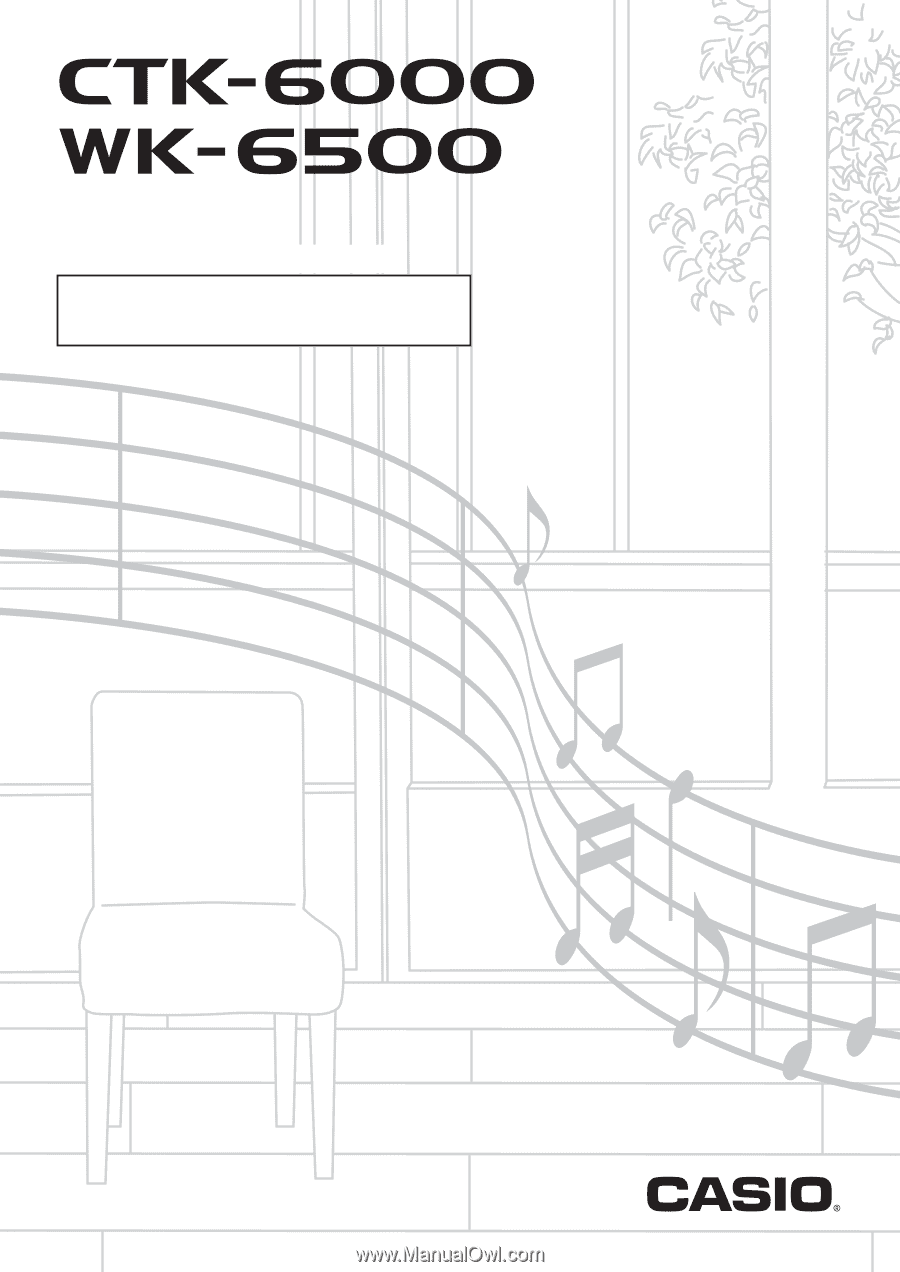
E
CTK6000/WK6500E1B
USER’S GUIDE
Please keep all information for future reference.
Safety Precautions
Before trying to use the keyboard, be sure to read the
separate “Safety Precautions”.