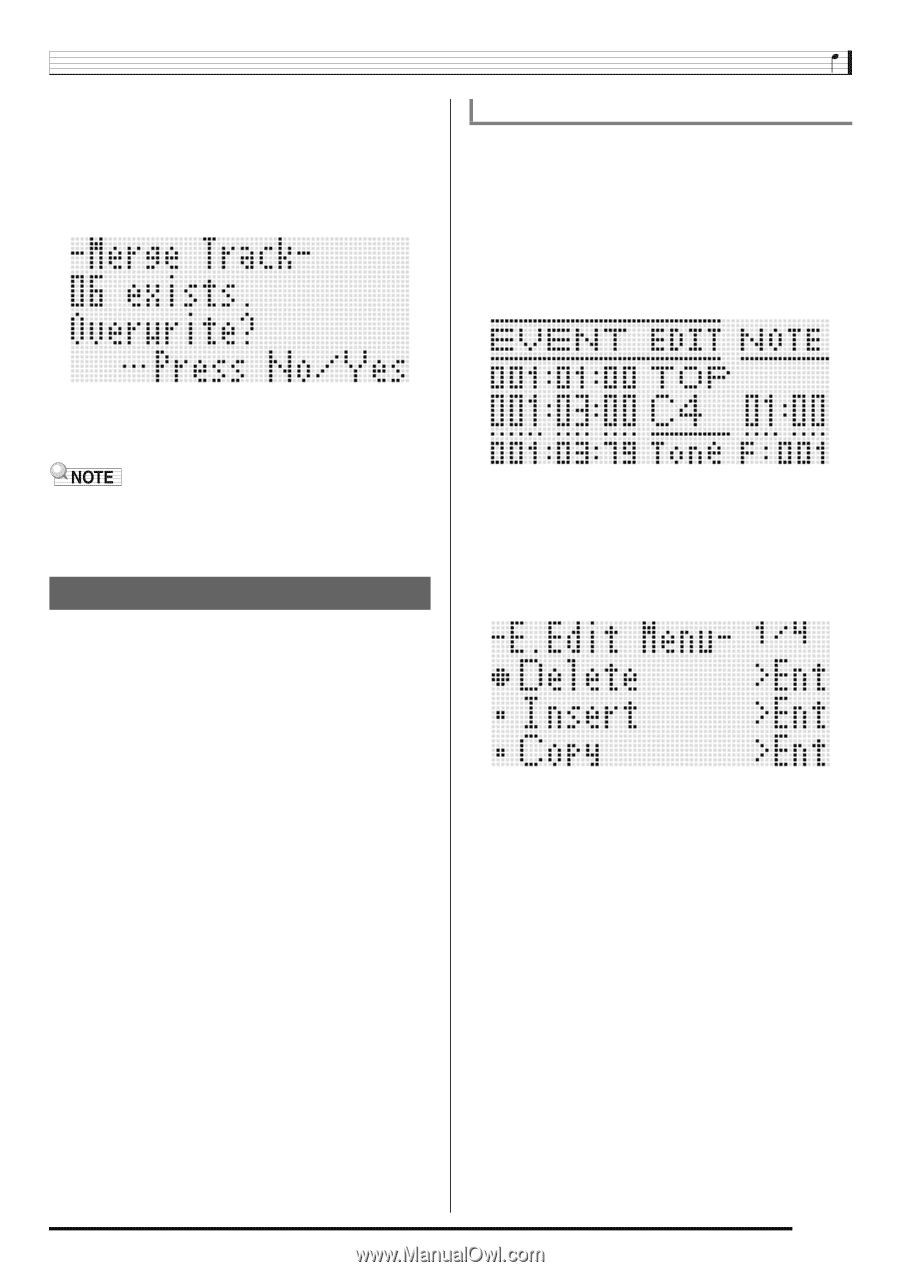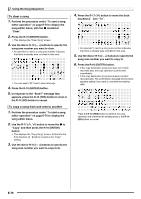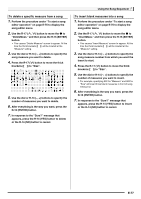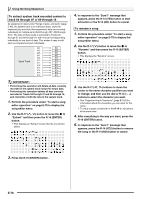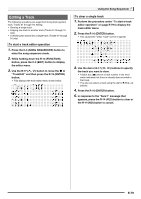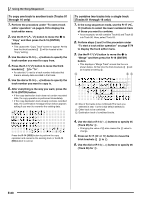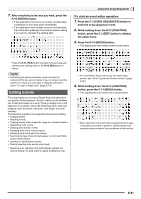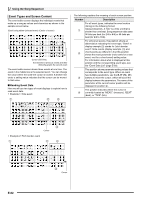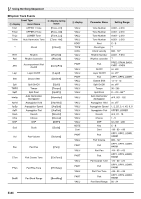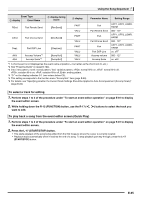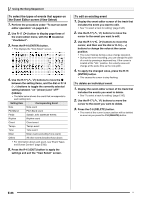Casio WK-6500 User Guide - Page 83
Editing Events
 |
View all Casio WK-6500 manuals
Add to My Manuals
Save this manual to your list of manuals |
Page 83 highlights
7. After everything is the way you want, press the R-16 (ENTER) button. • If the destination track does not contain recorded data, combination of the tracks starts immediately. • If the destination track already contains recorded data, the confirmation message shown below appears asking if you want to overwrite the existing data. Using the Song Sequencer To start an event editor operation 1. Press the C-3 (SONG SEQUENCER) button to enter the song sequencer mode. 2. While holding down the R-13 (FUNCTION) button, press the C-3 (EDIT) button to display the editor menu. 3. Press the R-16 (ENTER) button. • This displays the event editor screen shown below. Press the R-14 (YES) button to perform the process and overwrite the existing track or the R-14 (NO) button to cancel. • Performing the above procedure does not clear the contents of the two source tracks. If you no longer need the content of a track, you can clear it using the procedure under "To clear a single track" (page E-79). Editing Events The song sequencer records all Digital Keyboard operations you perform while playing as "events", which are the smallest unit of data that makes up a song. Playing a single note on the keyboard, for example, stores the following events: note start measure, beat, and track, note pitch, note length, and note intensity. The following operations are supported during event editing. • Deleting events • Inserting events • Copying events within a specific range to a desired location • Quantizing* note events • Deleting pitch bender events • Adjusting note event velocity values • Adjusting note event gate time values • Selecting the type of events that appear on the Event Editor screen (View Select) • Inserting or deleting beat events • Directly inputting note events (step input) * Quantize is an operation that automatically adjusts the note-on timing of a note event to match a reference note. • For information about how to use the event editor screen, see "Event Types and Screen Content" (page E-82). 4. While holding down the R-13 (FUNCTION) button, press the C-13 (MENU) button. • This displays the event editor menu shown below. • Next, select the menu item that corresponds to the type of operation you want to perform. Details about each operation are provided in the procedures of this section. E-81