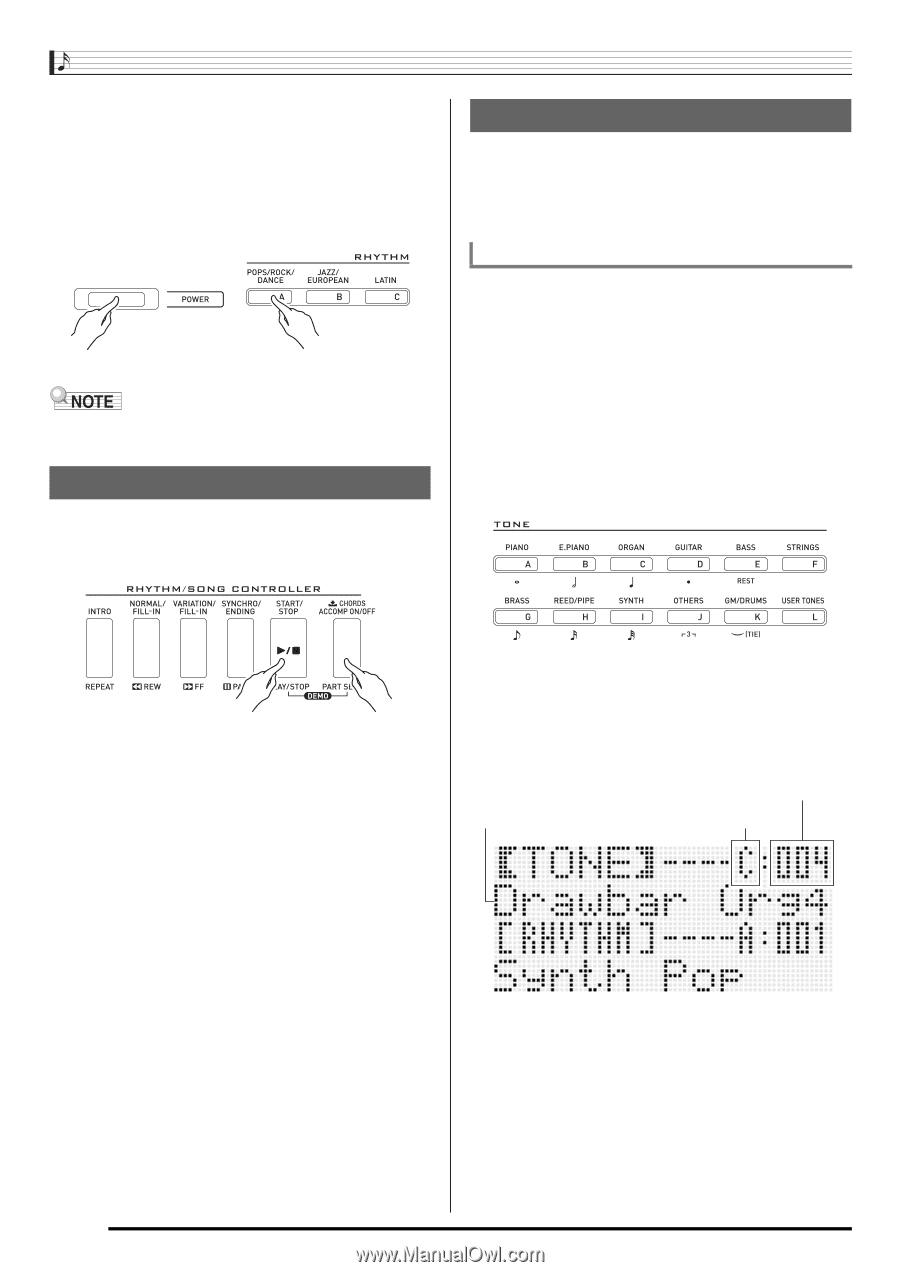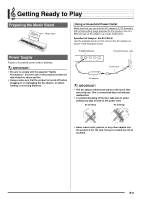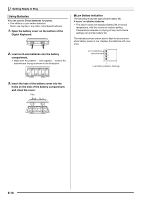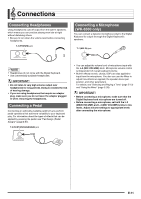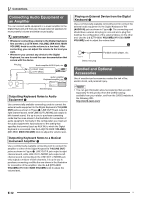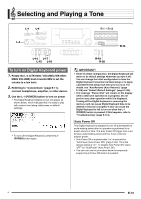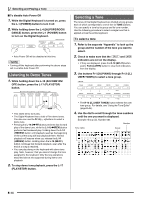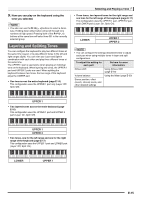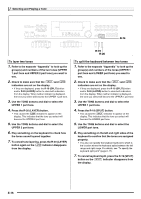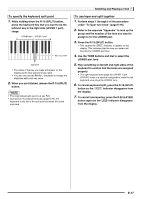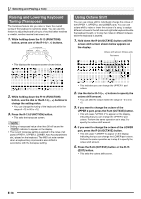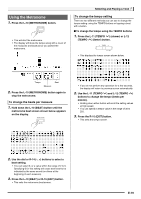Casio WK-6500 User Guide - Page 16
Listening to Demo Tunes, Selecting a Tone
 |
View all Casio WK-6500 manuals
Add to My Manuals
Save this manual to your list of manuals |
Page 16 highlights
Selecting and Playing a Tone ■ To disable Auto Power Off 1. While the Digital Keyboard is turned on, press the L-1 (POWER) button to turn it off. 2. While holding down the L-4 ([A] POPS/ROCK/ DANCE) button, press the L-1 (POWER) button to turn on the Digital Keyboard. • Auto Power Off will be disabled at this time. • Turning off the keyboard after performing the above steps will re-enable Auto Power Off. Listening to Demo Tunes 1. While holding down the L-18 (ACCOMP ON/ OFF) button, press the L-17 (PLAY/STOP) button. Selecting a Tone The tones of this Digital Keyboard are divided among groups, each of which corresponds to one of the 12 TONE buttons. You can specify a tone by its group and its tone number. Use the following procedure to select a single tone that is applied across the entire keyboard. To select a tone 1. Refer to the separate "Appendix" to look up the group and the number of the tone you want to select. 2. Check to make sure that the @ and A indicators are not on the display. • If they are displayed, press the R-19 (SPLIT) button and/or R-20 (LAYER) button to clear both indicators from the display. 3. Use buttons R-1 ([A] PIANO) through R-12 ([L] USER TONES) to select a tone group. • This starts demo tune play. • The Digital Keyboard has a total of five demo tunes. You also can use the R-14 (-, +) buttons to select a demo tune. • Pressing the L-15 (dFF) button performs fast forward play of the demo tune, while the L-14 (sREW) button performs fast backward play. Holding down the L-14 (sREW) button until playback reaches the beginning of the current song will stop playback there. Normal playback will resume when you release the L-14 (sREW) button. Holding down the L-15 (dFF) button continues fast forward playback, even after the end of a song is reached. • You can play along on the keyboard with demo tune play. Note, however, that you cannot change the tone assigned to the keyboard. Only the key operations described above are supported during demo tune playback. 2. To stop demo tune playback, press the L-17 (PLAY/STOP) button. • The R-12 ([L] USER TONES) button selects the user tone group. For details, see "Using the Tone Editor" (page E-45). 4. Use the dial to scroll through the tone numbers until the one you want is displayed. Example: Group [C], Number 004 Number Tone name Group E-14